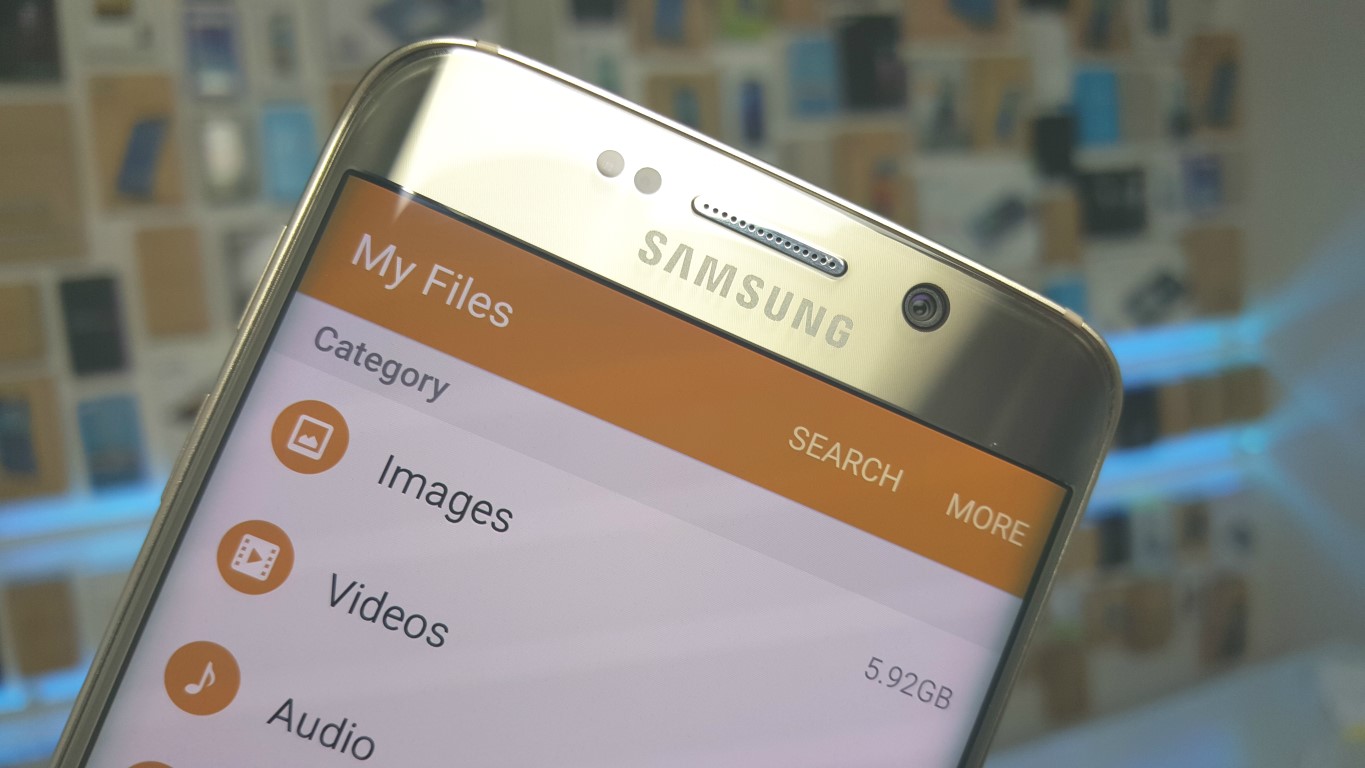Google Drive is a great place in which to store needed files and documents, and the Galaxy S6 and S6 edge, as Android devices, continue to push the best of Google cloud storage access. With the S6 or S6 edge being your new smartphone to travel with, you’ll want to make sure that your files saved with Google Drive are accessible and within reach.
One of the first things you’ll want to do after pulling your device out of the box and logging in with your Gmail account is connect to Google services (one of them being Google Drive). To achieve Google Drive file integration and bring your Google Drive files to your new Samsung device, you need only perform the following steps.
First, select cloud storage from the “My Files” menu. Next, you’ll need to connect to Google Drive over either Wi-Fi or 3G/4G/LTE. As you’ve seen it a number of times, Google Drive will present the following message if you use your internet data to connect: “Connecting to a mobile network may result in additional charges depending on your payment plan.” Select “ok” if you understand and still want to proceed. It may be best to go with Wi-Fi if your Wi-Fi access is excellent to save your 4G LTE data for another task.
You will then get to choose the account whose files you’d like to access on your S6 or S6 edge. Select the account, then click “ok.” After processing, Google Drive file integration is complete; you'll find your Microsoft Word documents and others.
Are there any questions about Google Drive that have your curiosity peaked? Any problems with your Google Drive My Files integration? If so, feel free to write us in the comments below.