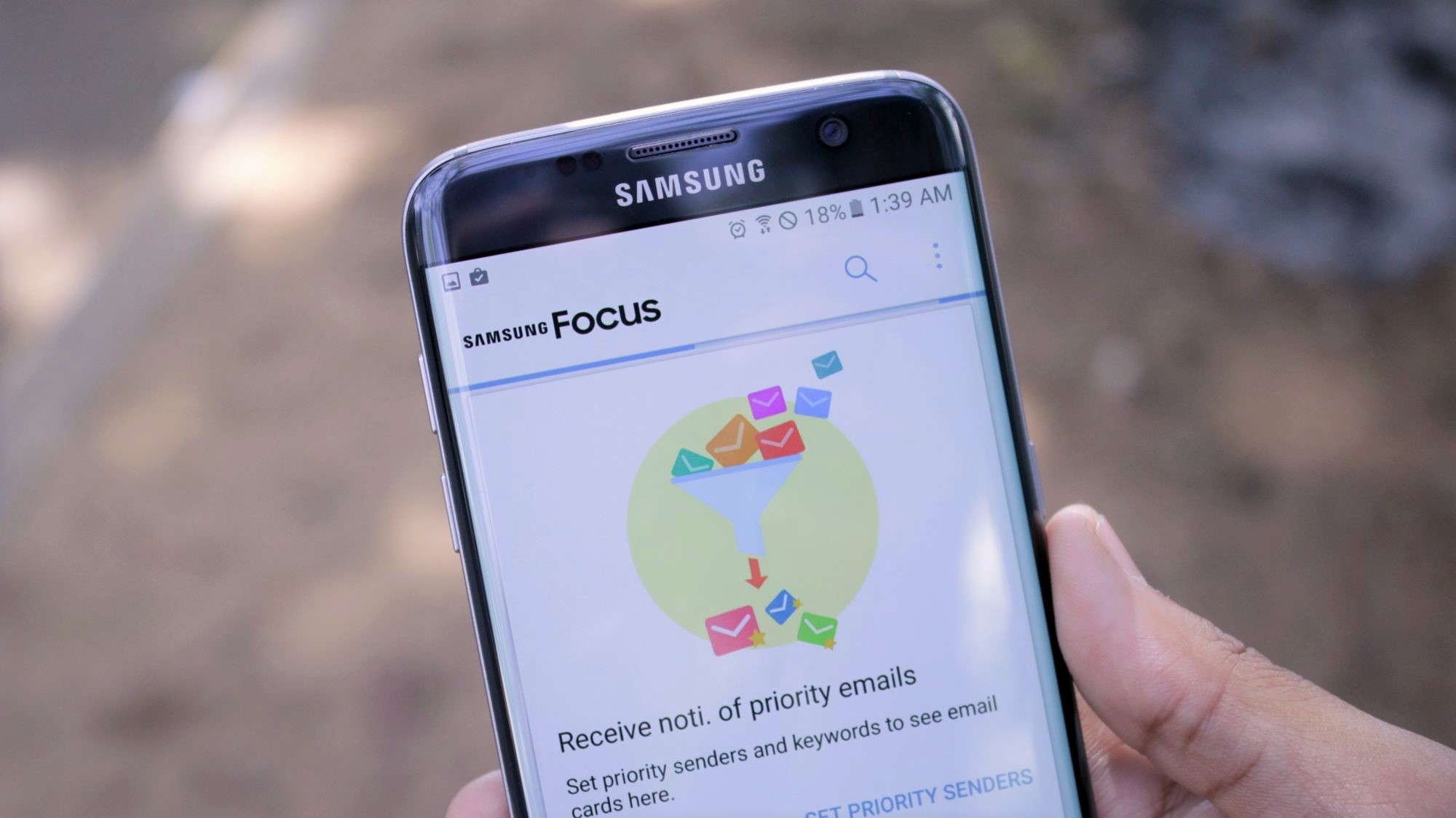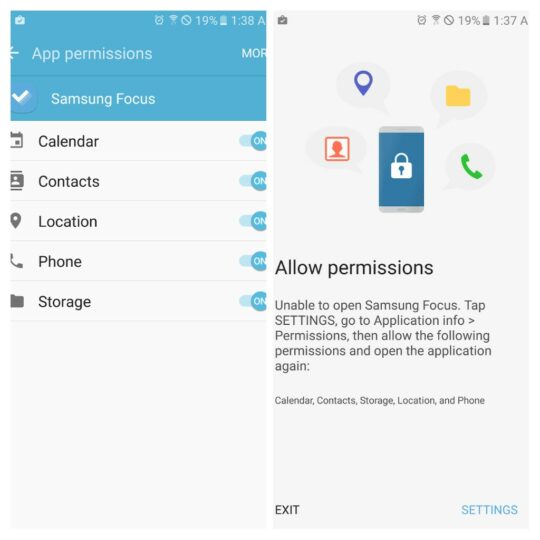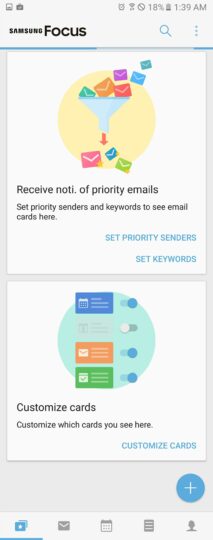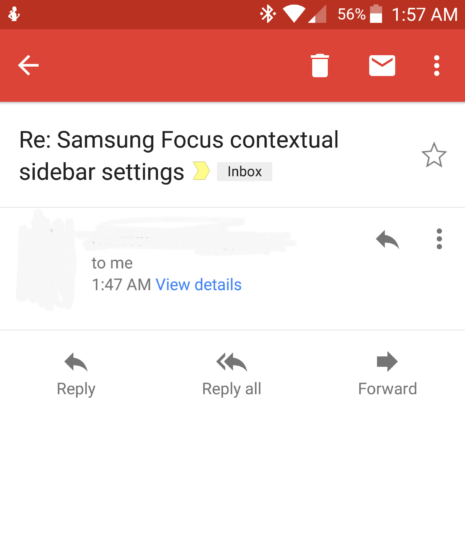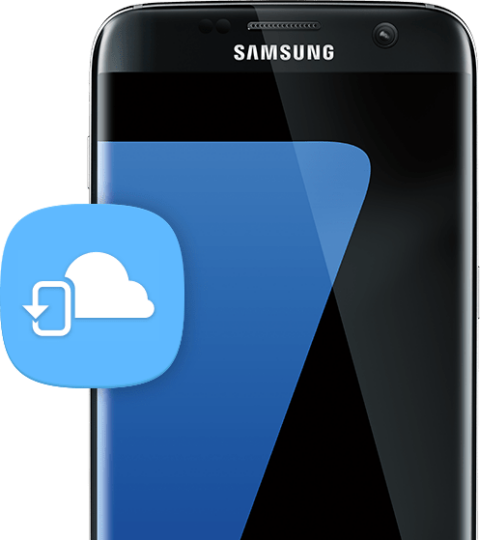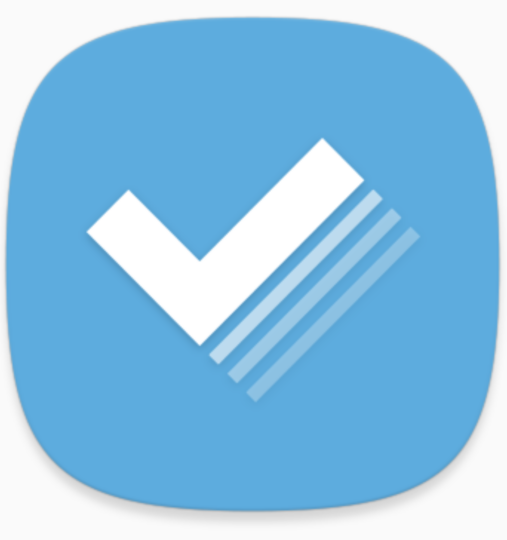Samsung Focus (the company's newest productivity app,
not the Windows-powered phone announced in partnership with AT&T back in 2010) is an app created by Samsung that gives business professionals a one-stop shop for all their productivity tasks and goals.
I've had several weeks with the Samsung Focus app, using it to do everything from send emails to answer and read emails, respond to social media messages, set memos, events, and even basic reminders. I've spent the last several weeks keeping track of (and deleting) SamMobile column ideas in Samsung Focus to take the app for a spin.
I won't spoil my conclusions for you, though, you'll have to keep reading.
Samsung Focus Setup
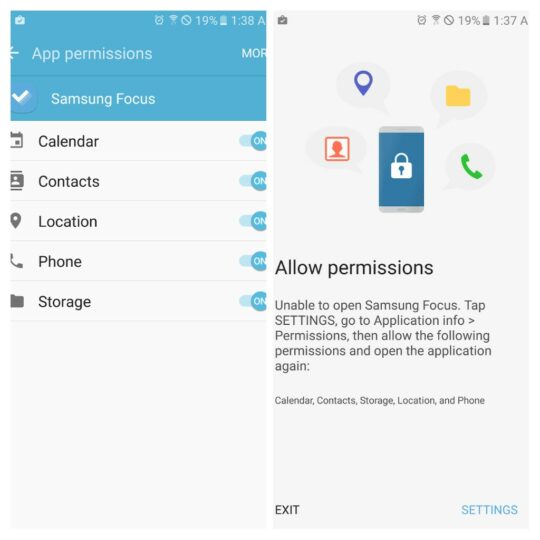
Samsung Focus is now available at the Google Play Store, so you'll need to download it before getting started. Once you've done that, you need only follow the instructions on-screen.
First, you'll be prompted to allow permissions for Calendar, Contacts, Storage, Location, and Phone before Samsung Focus opens. You'll be taken to your settings at the bottom right of the screen to approve these permissions.
Next, you'll be prompted to enter your work email address. The reason behind the work email is that you'll need to receive email in the app while you're at work if you're part of a collaboration team or a participant in a group project. Then, you'll need to select how you choose to log in. Google log-ins are an easy setup option, though some may want to get a username and password instead. Upon logging in, you'll have to enter a ringtone sound for your emails as they arrive.
Samsung Focus operation and daily use
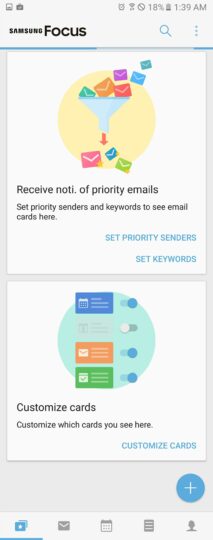
After the permissions are approved and you've entered your email address and logged in, you'll notice 5 sections at the bottom of the display: 1) Priority senders/keywords, 2) Work email (based on your work email address you enter at the initial setup, 3) Calendar, 4) Memo, and 5) Contacts.
Focus on Priority Senders, Task Cards, and Email

The first section you'll encounter is the main page where you can select priority senders (those you want immediate notification from should they send you an email) and set keywords. Keywords, as the term itself implies, refers to specific words that you want tagged in all emails you're sent. I set up the word “SamMobile,” so I am notified whenever I respond to a comment at the site or receive an email from one of my colleagues.

Next, you can customize which cards you see on the page. These cards refer to settings for the calendar, meeting requests, priority sender emails, and so on. You can view and manage tasks as well. Toggle the blue button to the left to disable a card (it will turn gray) or to the right to see the gray button turn blue. Below these two features you should see your email if you've enabled your work email.

From the main screen, you can also decide to add a new memo, new task, new event, or new email by tapping the blue “+” button at the bottom right of the screen. The blue “plus” button will turn into an “x” so that, if you decide against writing that new memo, simply tap the blue button with the “x” to go back to the customizable cards and work email. At the top right, you can search for emails, events, social media notifications, eBay notifications, and more.
The top left of the main page of the Samsung Focus app, you need only tap on the “three bars” icon to be led to further customizations with the sidebar settings panel such as “set priority senders,” “set keywords,” “customize cards,” and “Contact us,” a feature that takes you to a page on the Web where you can contact Samsung about problems or suggestions you have. At any time, you can always check which version of Samsung Focus you're on by tapping on the “About Samsung Focus” feature at the bottom of the sidebar settings.
Focus on work email

Your work email section is based in large part on what work email address you add, but if you have a Gmail work email address, the same Google setup is brought over to Samsung Focus work email. You can flag emails that are spam or unwanted. You can hold and press on a particular email to bring up other options at the top right, such as “delete,” or a three dot icon that will let you “move,” “mark as read,” “flag,” and “complete” an email obligation.
Focus on the calendar date

The calendar section lets you view calendar dates and appointments, and you can view them for the entire month as well as scroll to both past and future months below the calendar. The “+” symbol lets you add a memo, task, event, and create an email should you randomly remember a missed date or reminder.
Focus on memos

As for the memo section, Samsung lets you add titles to them and add more information to them should you save them and want to add something extra later. Be sure to select the blue button at the bottom right of the screen (found with a floppy disc icon) in order to save it. If you don't, you'll be prompted to save your memo with a white pop-up box.
If you tap and hold a memo, you'll be given additional options at the top right: “delete” or “share.” The share option will let you share your memo with a number of sources, including Google+, WhatsApp, Gmail, Facebook Messenger, Samsung Messages, or cloud storage options such as Google Drive and Microsoft OneDrive.
Focus on Contacts

The Contacts section provides an interesting addition to Samsung Focus. Since business professionals make phone calls and send texts, it's normal for users to expect a section that allows you to do these things. The Contacts section shows “priority senders,” people that you want direct emails from, specific groups you've set up in your device's contacts list, as well as the phone numbers and contacts of individuals. Should you find yourself at work, and in the need to focus, you can simply tap on a contact, which brings you to an array of options: call, message, share, or you can add a task, event, or memo regarding the individual.
Sidebar settings panel is contextual, adapts to the section you're in

One good feature about the Samsung Focus app pertains to the contextual sidebar settings panel that adjusts to the section of the app you're in. If you're in your calendar section, then the sidebar settings panel lets you adjust Calendar settings; if you're in Contacts, then you can see how many accounts you have saved on your own device that you're logged in to. No matter the section you're in, the sidebar settings are there to let you customize each section with just a tap of the three bars at the top left of each page.
Strengths
Increases productivity focus
Samsung Focus has one major strength: it is an attempt by Samsung to provide an all-in-one app for business professionals and productivity users who want to separate work and play without diminishing either. At work, business professionals need to focus (hence the app name) on the task(s) at hand, not distracted by the latest YouTube video or their news feed.
And to be honest, I think Samsung accomplishes this. There are a few suggestions I have, but I must first applaud Samsung's efforts to create a “Galaxy” of productivity, an app that is an all-in-one work app for those who have to get things done. Samsung Focus helps business professionals focus on one app, to the exclusion of many others that would distract in a normal day. Whenever a person has to go outside one app to utilize services in another app, the individual tends to “get distracted” and lose focus. Even 5 minutes of distraction can add up over time and prolong the completion of a project or task. Samsung Focus is designed to prevent this, and it is a commendable effort indeed.
Email, encryption and privacy-friendliness

Another strength one will notice about Samsung Focus is that Samsung does a great job of integrating your work email into its all-in-one productivity “Galaxy.” Email notifications from my Gmail account work well in Samsung Focus, so much so that I get the same notifications from the drop-down window that Gmail sends, and I get notified of emails in Samsung Focus at the same time as I get them in Gmail. With work email, the contextual sidebar panel will allow you to access your inbox, unread messages, email attachments, meeting requests, sent messages, and deleted messages, and you can tap on “all folders” to access all your email folders in your email app of choice. With Gmail, Samsung has thought through it all so that your Samsung Focus email could serve as the email app of choice.
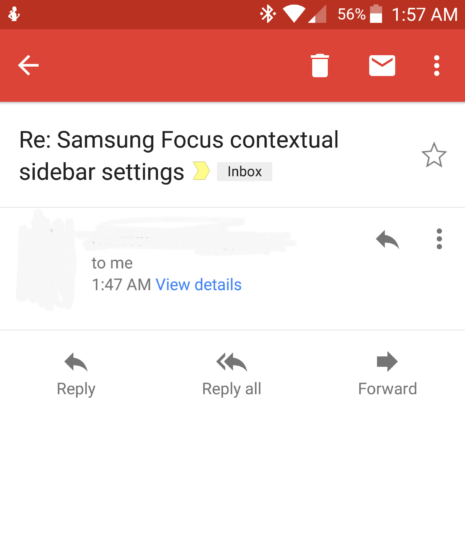
There is some level of encryption with Samsung Focus, too. I've read messages in Gmail, then responded to them within Samsung Focus. Gmail keeps a copy of your responses, as does Samsung Focus – but email responses in Samsung Focus don't appear in Gmail. Gmail has a blank page that represents your response, but the message typed in Samsung Focus does not appear. It seems as though Samsung wants Samsung Focus to be a privacy-friendly app where Google doesn't have access to everything you write and say within the app despite Gmail usage. It's a wonderful thing to know that your messages in Samsung Focus won't be traceable in other email apps. I've been able to replicate this encryption when responding to Gmail addresses and email, though it doesn't work in contexts such as social media — so keep that in mind. Messages sent to social media from Samsung Focus often end up being rejected and sent back as error messages, so don't expect Samsung Focus to replace your work email of choice just yet.
One thing I have found myself wondering is why I'd continue using Gmail on mobile should the day come when Samsung Focus works just as well. With the encryption provided within Samsung Focus and my love of Samsung hardware and software, I have no problems living in a future mobile world that is less reliant on Google; in fact, I welcome it.
Contextual sidebar panel and Assistant Menu
The contextual sidebar panel is another nice addition for Samsung to its work productivity app. I like how you can access hidden settings in the sidebar panel, apart from the sections themselves.
The “Assistant Menu,” as I call it, is another job well done. The Assistant Menu for Samsung Focus is the blue button at the bottom right of the screen that you can access regardless of the section you're in at the time. It's a nice touch, allowing customers to never be apart from multitasking capabilities.
Suggestions
Samsung Focus is an app that I want on my present and future smartphones, including the upcoming 6-inch Galaxy S8, but its strengths must be tailored with suggestions. Below, I give those that are apparent to me from using Samsung Focus in the last several weeks.
Memos
Samsung Focus has memos that are saved to the device you're using, though you can share them with Samsung Notes and other non-Samsung apps such as social media and email apps. One frustration I've experienced with Samsung Focus has been that you can only delete memos once you've completed it, not cross them out.
In a real-case scenario, I've been using Samsung's Memos feature to save SamMobile columns; after saving a memo and completing it, I'd like to cross it out but keep it so that I can remember I've covered the topic before (and don't risk rewriting it). In the current state, though, crossing out memos while keeping them isn't possible. I'd like to see Samsung add a feature where you can cross out memos while still keeping them on the list. This would help me note that memos are complete or written and published, but allow me to keep the idea visible so that I can ensure I do not write the same column twice.
My colleagues here will ensure that it doesn't happen, of course, but I'd like to take responsibility for my work – and Samsung Focus can help me in this regard.
Calls and texts

Samsung does allow you to access contact phone numbers and email addresses within Samsung Focus, but I've found that, while I can call contacts, I cannot message them via the usual Samsung Messages app on my Galaxy S7 edge or even message contacts with apps such as Facebook Messenger or WhatsApp. Yes, you can share information with your social contacts, but I'd like to text my contacts within the Samsung Focus app – without needing to leave the app to do so.
I'd like texting capabilities within the future that are baked into Samsung Focus by Samsung, such as a future “Samsung Focus Messenger” feature. Of course, it may be easier to open up integration to third-party chat apps, but I'd like to see Samsung create its own Focus Messenger app for business professionals. Samsung would encrypt its messaging app, which would prove a better option than allowing integration of Samsung Focus with apps such as Facebook Messenger and Skype, among others.
Dark Mode/Theme

Samsung Focus is an app that has white nearly everywhere you see it, and I understand that Samsung wants the colors within the app (white and blue) to match the colors for the app icon to some extent. Uniform colors make it easier on the eyes for users and gives the feeling of familiarity that contributes to the success of a given app (aesthetics matter to a large number of consumers). At the same time, though, some users would like a dark mode where the majority of the UI is black and blue instead of white and blue.
I fit the consumer who wants a dark mode. I myself have never been a fan of white modes; even in Google's Feedly app, I still find myself changing the theme from white to black every time I download the app onto a new device. I'd like to see Samsung bring a dark theme/mode to Samsung Focus so that customers can have a bit more control over battery life and see those deep, inky blacks characteristic of AMOLED panels at the same time.
Samsung Focus for laptop, desktop, PC
Samsung Focus is excellent for mobile (smartphones in particular), but I'd like to see it arrive on laptop and desktop in the coming future due to consumers using multiple devices on a daily basis.
WhatsApp has a Web app that allows you to access WhatsApp on the Web by connecting it to your smartphone. What this means, though, is that WhatsApp is only available on the Web for you as long as your smartphone has battery life. What I'd like to see, however, is Samsung go a different route with Samsung Focus: open up the app to laptop, desktop, and PC so that users can download the app on each of their mobile devices (or even stationary ones) and access all of their Samsung Focus content (including memos, which are currently limited to the device and cannot be shared between or accessed on other devices that have the app downloaded).
What this would mean is that you'd not need your smartphone when accessing Samsung Focus on your Samsung Chromebook Pro or Chromebook Plus, or Samsung's Windows-based TabPro S, for example. If your smartphone dies and must go on your wireless charging stand, you can safely charge it while still accessing the app and all its functionality.
Samsung Focus could go cross-platform
The “Galaxy” is expanding (Samsung's smartphone and tablet lineup, to be more specific): the Gear S3 now has iPhone compatibility, S-Health can now be accessed on Android-powered devices, and Samsung is interested in cross-platform compatibility for the purposes of the Internet-of-Things (IoT) trend in the industry. I'd like to see Samsung Focus embrace this same, cross-platform vision, allowing Android devices (for now) to access the app in the same way that Samsung Galaxy users can now access it. This would mean allowing Chromebook users to access Samsung Focus as they would any app, even if they don't own a Samsung Chromebook specifically.
I think Samsung should also bring Samsung Focus to its own platform, Tizen, considering that Samsung isn't dabbling into Tizen for dabbling's sake and intends to push Tizen for market adoption. Samsung could start with its current smartphone lineup, but a high-end Tizen device (a Tizen-powered Galaxy Note is still my ultimate dream phone) would have mass appeal with business owners who would take encryption and better battery life over mass-produced alternatives.
I realize that this may prove problematic with other OEMs or perhaps Google, a company that isn't known for privacy-friendliness, but if Samsung can continue to improve Samsung Focus, it will appeal to those outside of the “Galaxy,” winning them over to not only Samsung's software but, eventually, the company's hardware, too.
Samsung Cloud integration would help professionals collaborate in the cloud
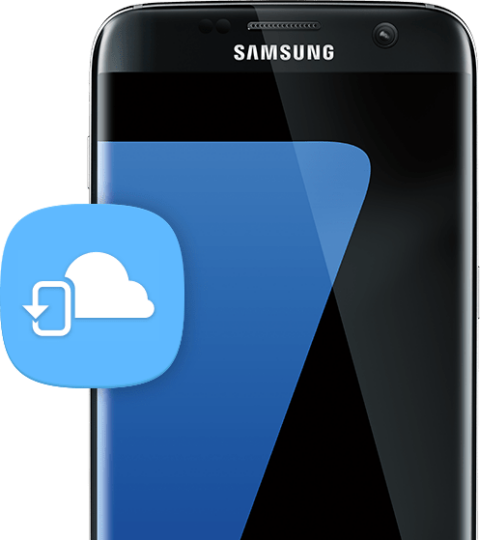
As is the case with most business professionals, the cloud now allows for collaboration and cooperation. Sure, a number of business professionals have cloud storage providers such as Microsoft OneDrive (I'm pretty satisfied with my 1TB of OneDrive cloud storage), but I'd have no problems switching to Samsung Cloud on a regular basis.
The way for Samsung to make its app a “Galaxy” for productivity is to bring Samsung Cloud integration to Samsung Focus. This would allow business professionals to share documents, files, photos, screenshots, etc., with other business professionals and even allow team members to edit documents if necessary. Team members would collaborate in the cloud in an encrypted setup that wouldn't betray their information to other apps. Having Samsung Cloud integration in a Focus Messenger feature and allowing for the sharing and editing of team files (with more than 15GB of cloud storage, perhaps 100GB for starters) in Samsung Focus would help business professionals look to one app for all their productivity needs.
I'm the type of person who would rather have 1 app than have 25. Your own view on this matter may differ, however.
Conclusion
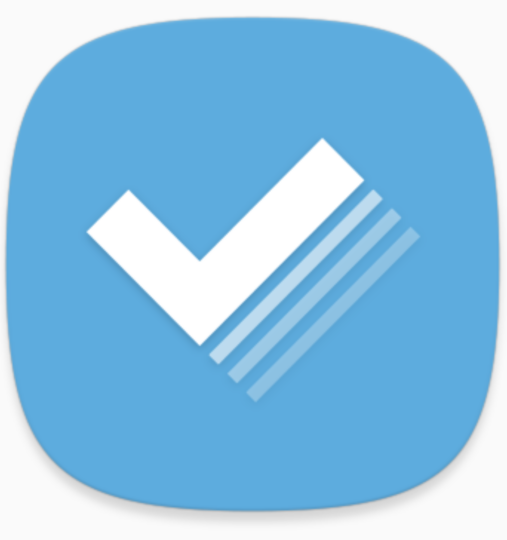
Taking Samsung Focus for a spin reminded me of something that I'd long forgotten since college. Back at the university, I carried around one card that was all you needed to make purchases, do laundry, see a movie, fill up the car tank, and so on. I remember how easy it was to do everything on campus.
Now, though, mobile has made my life somewhat complicated: services that only work on certain devices (but not others), multiple platforms, and about 20GB's worth of apps that, unfortunately, are isolated from other apps. IoT looks to bring different devices on different platforms together to “talk to each other,” but how will it work when apps don't “talk to each other” as they should? It seems wise to start with apps first.
And yet, Samsung has gone and eliminated much of the problem by creating Samsung Focus as an all-in-one app that wants to be the mobile world for business professionals. I think Samsung has made a good start with Samsung Focus, and this app will appeal to business professionals, but as a business professional who doesn't even use it for business (yet), I find it appealing for leisure, everyday use apart from the job. Samsung has designed Samsung Focus with a specific focus (see what I did there?), but its biggest payback may come in its appeal to the everyday consumer.
For Samsung, the “Galaxy” has now expanded to productivity.
 Samsung Galaxy Watch 8 review
Samsung Galaxy Watch 8 review Samsung Bespoke AI Jet Ultra review
Samsung Bespoke AI Jet Ultra review Samsung Galaxy Z Fold 7 review
Samsung Galaxy Z Fold 7 review Samsung Galaxy Z Flip 7 review
Samsung Galaxy Z Flip 7 review Samsung Galaxy S25 Edge review
Samsung Galaxy S25 Edge review Samsung S95F OLED TV review
Samsung S95F OLED TV review Samsung Q7F QLED TV review: A no-brainer purchase at its low price
Samsung Q7F QLED TV review: A no-brainer purchase at its low price Samsung S90F OLED TV review: Unreal value for money
Samsung S90F OLED TV review: Unreal value for money Samsung Galaxy S25+ review: Nails the big phone basics
Samsung Galaxy S25+ review: Nails the big phone basics