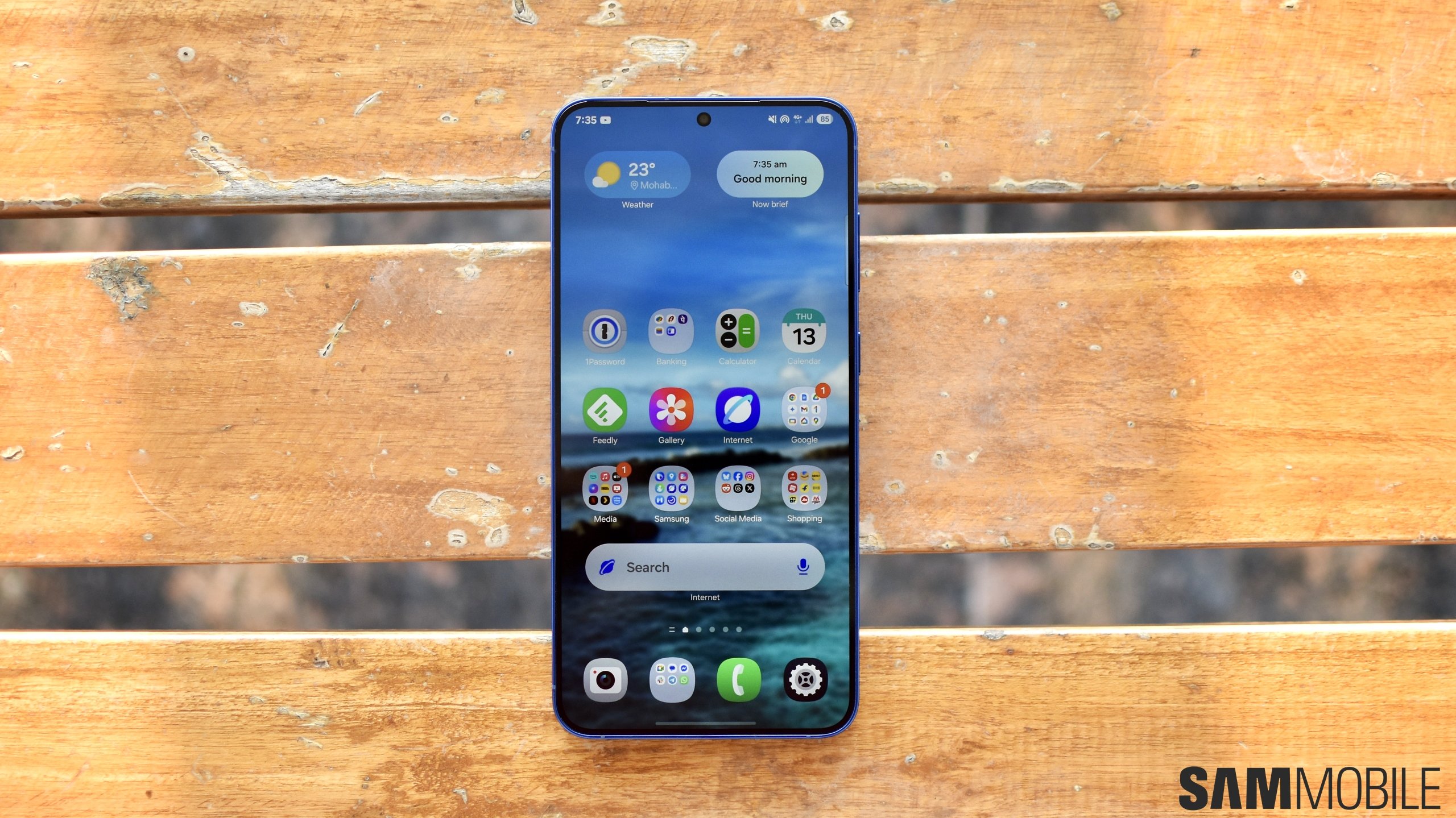A nifty out-of-the-box solution
Take, for example, the GIF of a few seconds of lightning from a thunderstorm above, and you should get an idea of just how useful the option to make GIFs from your recorded videos can be. The only limitation is that you cannot create GIFs from videos shot in low-light conditions. As we said earlier, it's quite simple to do so. All you need to do is go into the Gallery app, play the video you want to make a GIF from, pause it at the moment at which you want the GIF to start, then tap the GIF button in the top right corner of the screen.
That will send you into the GIF editing mode, where you can adjust the duration of the GIF (it can be six seconds long), select the speed at which the GIF plays, and select whether the GIF plays backwards, forwards, or repeats on a loop. Once you've made the necessary changes, you simply tap the Save option in the top-right corner. The GIFs can then be accessed from the GIFs folder in the Gallery app.
Need a visual guide? Just check out the GIF below to see how to create GIFs from your camera videos (call it GIFception if you like). Need more tips on getting the most out of your Galaxy smartphone? You can find them in our tips and tricks section here.