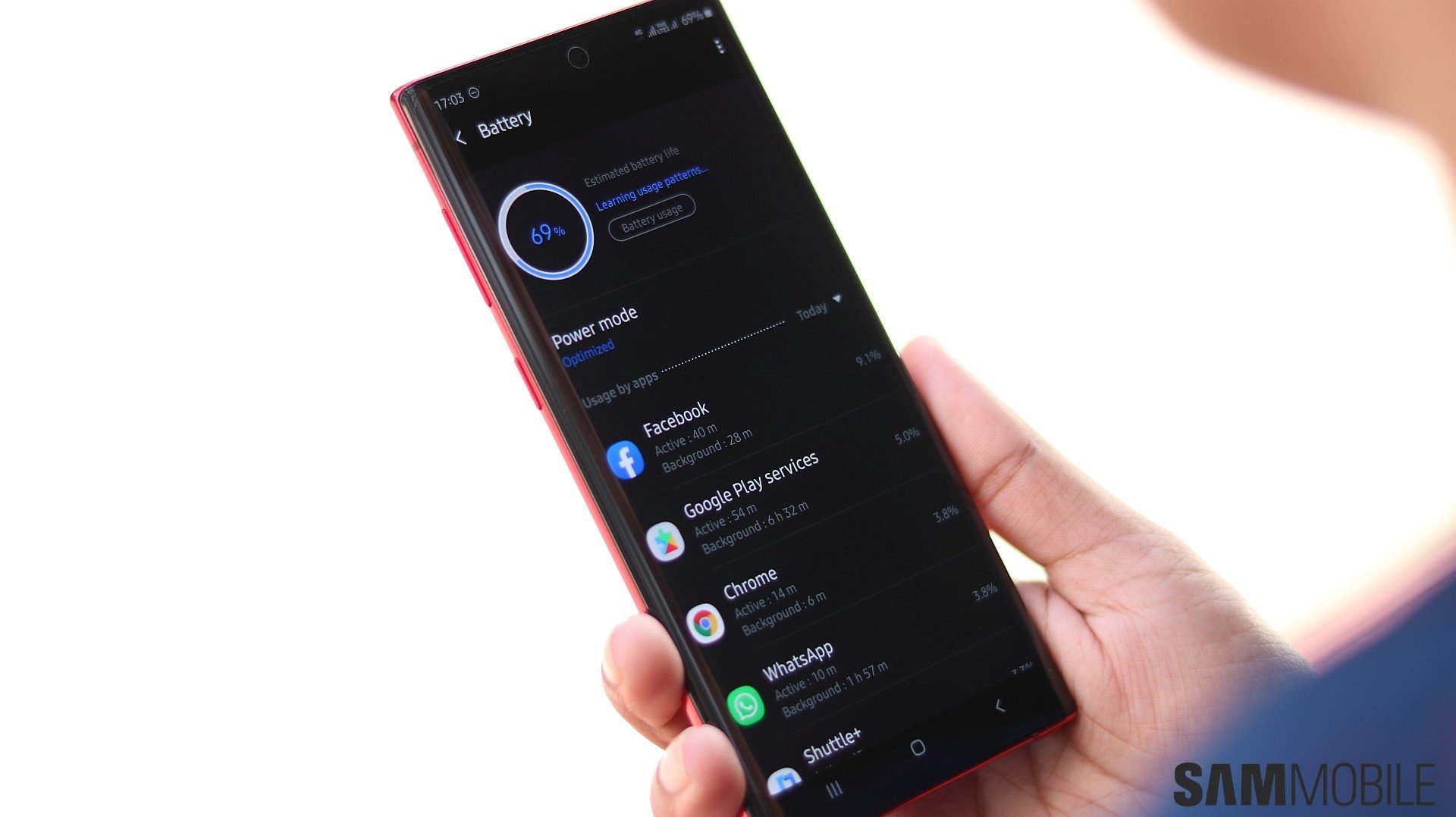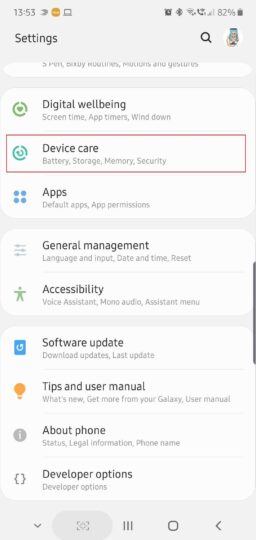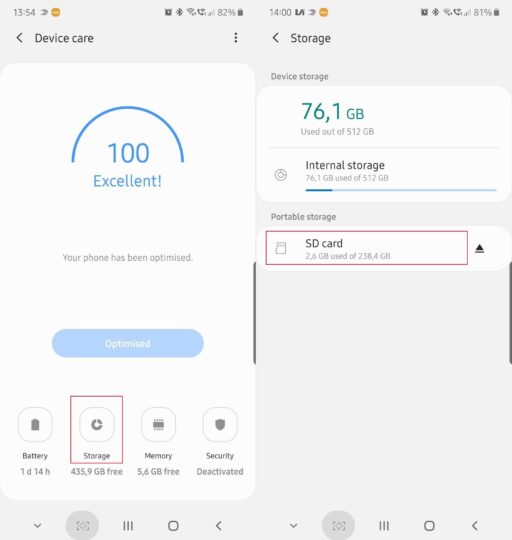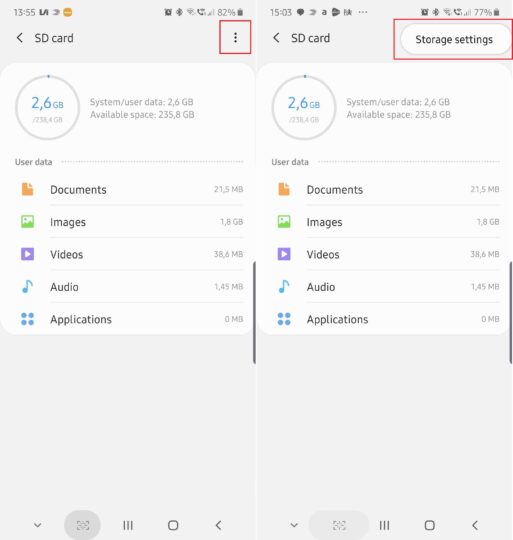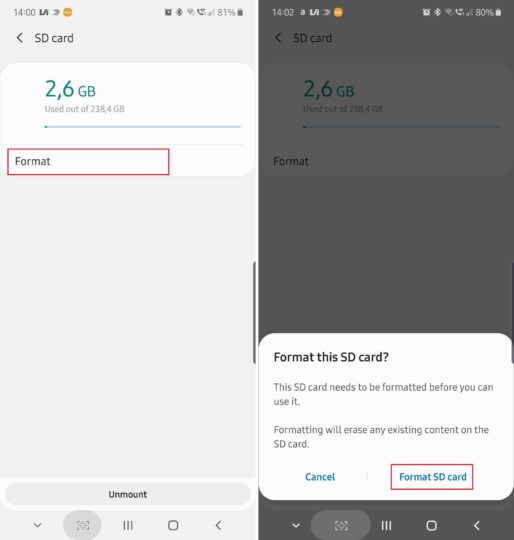The Galaxy Note 10+ is the only one of the two new flagship phones to feature a microSD card slot. Combined with 256GB or 512GB of on-board memory, the phone can effectively offer up to 1.5TB of storage, and that should be enough even for the most demanding users. You may never need to reformat the microSD card throughout the Note 10+’s lifetime. Or you might want to format the card on the initial setup just to make sure that everything is clean and works as it should.
Formatting the Galaxy Note 10+ microSD card is quite easy. You don’t need any special apps or prior preparation, but you should make sure that your personal data located on the microSD card has been backed up before following these steps unless you purposefully want to get rid of your data.
How to format Samsung Galaxy Note 10+ microSD card
Step 1: Open the Settings app. You can do this either from the apps drawer or by dragging the status bar down and tapping the small cog-shaped icon. Next, scroll to and tap Device Care.
Step 2: Tap the Storage button in the lower area of the screen, then select SD card in the Portable Storage category.
Step 3: Tap the 3-dot button in the upper-right corner and select Storage Settings.
Step 4: Tap Format. The phone will warn you that you are about to erase all the content stored on the microSD card. If you still need to back up your data, this is your last chance. Otherwise, confirm and finalize the process by tapping Format SD card.
The microSD formatting process will be completed in a few moments. Once done, you can restore your personal data back to the external storage or start creating new files. For more guides, you can check out other Galaxy Note 10 tips on how to record the Note 10 screen or capture screenshots.