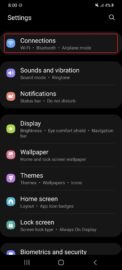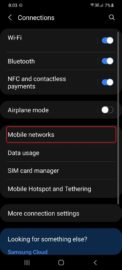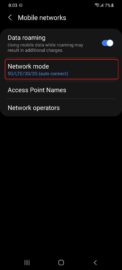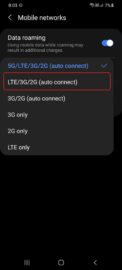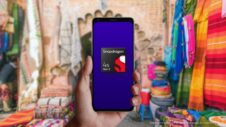Samsung's 5G smartphone portfolio is growing with every passing quarter, but while 5G phone sales are increasing fast, the 5G infrastructure in many markets is expanding at a much slower rate. If you happen to own a 5G Galaxy phone but you don't have access to a stable 5G network, you might be considering disabling 5G for the purpose of saving battery life. Or perhaps you believe that 5G can break apart your DNA despite the fact that radio waves are non-ionising, i.e., they lack sufficient energy to cause cellular damage.
Whatever the case may be, you can disable 5G on your Galaxy phone at any moment in just a few simple steps.
How to disable 5G on your Galaxy phone
First, you'll need to open the Settings app on your Samsung Galaxy phone and access Connections. Next up, go to Mobile networks, tap Network mode, and select any option available in the drop-down menu, aside from 5G/LTE/3G/2G (auto connect).
You'll preferably want to switch to LTE/3G/2G (auto connect) unless you want to forego 4G as well.
Keep in mind that your phone will automatically turn off 5G when it can't detect / connect to a 5G network, so it's not as if the 5G chip inside your Galaxy device will run constantly and consume energy for no good reason. But if you want to prevent your phone from even attempting to find 5G networks, you can simply limit the device to LTE or lower by following the steps above, and you'll be good to go.