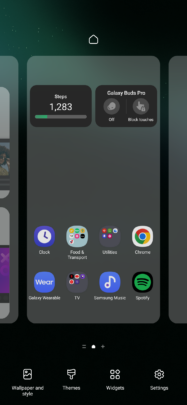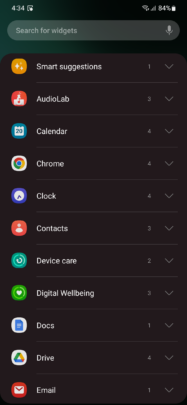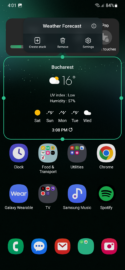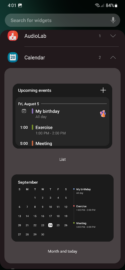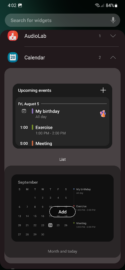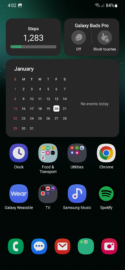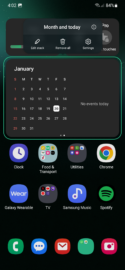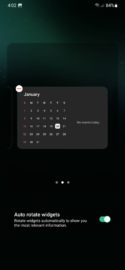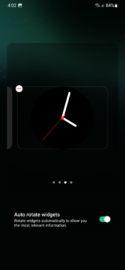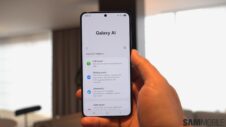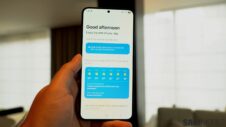One UI 5.0 has modernized many aspects of Samsung's mobile user experience. One of the latest additions to this One UI update is the widget stacks feature. It elevates home screen widgets to a new level and cleans up the UI.
As the name suggests, stacked widgets allow you to add home screen widgets on top of one another. It works with Samsung and third-party widgets as long as they can fit the same area.
If you're new to One UI 5.0, here's everything you need to know to create your own stacked widgets for the home screen.
One UI 5.0: Create stacked widgets
First, you'll need to add a widget to the home screen. You can do this by long-pressing on an empty area of the home screen (or pinching the home screen), accessing “Widgets,” and selecting the one you want to add, after which you can resize it to your liking (within the widget's limitations).
It's important to remember that future widgets you'll want to stack on top of the first one will be resized to fit the same area. In other words, all stacked widgets take up the same amount of space on the home screen, and the original widget will be the one that governs this parameter.
To create stacked widgets, tap and hold the existing widget on the home screen and select “Create stack.” Then, choose the desired widget and tap “Add.”
You can add more widgets to the stack by long-tapping the widget and selecting “Edit stack.” From this screen, you can also choose whether or not you want the stack to rotate between widgets automatically.
Below you can find a screen recording demonstrating how you can create, edit, and remove stacked widgets on your home screen in One UI 5.0.