Samsung DeX is a fantastic mobile desktop environment with great potential, but it isn't the most powerful solution for a PC replacement you could find. Every little bit of performance gain counts, and as such, Samsung DeX is best used directly on-device on tablets or by connecting a Galaxy phone or tablet to a TV or monitor using a wired connection.
For a wired connection, however, Samsung DeX needs an HDMI-USB hub, and DeX can be a bit picky as to which hubs it accepts. Now that Samsung no longer manufactures DeX Stations, choosing the right HDMI hub can be challenging.
Because of this unfortunate reality, the cheapest and most hassle-free way to try Samsung DeX without an HDMI-USB hub is via a wireless connection to a compatible TV or monitor. And as is usually the case with wired versus wireless connections, there are pros and cons to this method:
Samsung wireless DeX pros:
- A DeX-enabled Galaxy smartphone or tablet and a TV with Miracast (preferably a Samsung smart TV released in 2019 or later) are all you need for Samsung wireless DeX. No need to spend extra on an HDMI-USB hub.
- You can use Samsung DeX wirelessly anywhere there is a compatible TV or monitor without having to set up any HDMI cables.
- No need to install any apps. Wireless DeX is ready on your Galaxy phone or tablet running One UI.
Samsung wireless DeX cons:
- A TV or monitor with Wi-Fi Direct 5GHz is preferable to reduce delay and improve image quality.
- There is noticeable input lag when using Samsung DeX with a mouse and keyboard or when using the smartphone or tablet as a touchpad.
How to lower input lag when using Samsung DeX wirelessly
Input lag is one of the greatest disadvantages of using Samsung DeX wirelessly, but thankfully, there is a simple solution to minimizing this issue. And that is by connecting your mouse and keyboard directly to your TV via USB, rather than connecting these peripherals to your Galaxy smartphone or tablet when using wireless DeX.
A delay specific to the Wi-Fi Direct connection between your Galaxy phone or tablet and the TV or monitor will still exist. But the input lag will be gone almost entirely if you connect your keyboard and mouse to your TV rather than your smartphone or tablet. It won't solve the delay issue entirely or make DeX more powerful, but it will give the sensation that wireless DeX is more responsive.
So, there you have it. If you always wanted to try Samsung DeX without spending extra on an HDMI hub, and if you have a monitor or a TV with Miracast (preferably a Samsung smart TV released in 2019 or later), remember to always connect your peripherals directly to your screen via USB rather than connecting them to your smartphone or tablet. And if your TV has only one USB port, you can use a simple USB hub.
If you want to enable Samsung DeX on your phone and connect to a TV or monitor, tap the “DeX” quick toggle or open Settings, access “Connected devices,” and tap “Samsung DeX,” then choose to establish a wireless connection with your external monitor or TV.
If you are looking for a DeX-compatible smartphone, Samsung has just released the new Galaxy S23, Galaxy S23+, and Galaxy S23 Ultra. But cheaper options also exist. As for TVs, Samsung has just released its 2023 Neo QLED lineup in the USA, but again, other, more affordable TV models also work with wireless DeX.

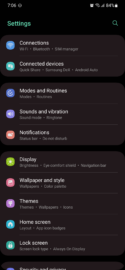
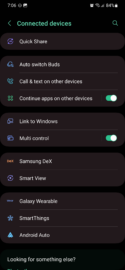
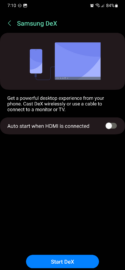
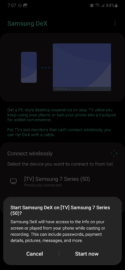

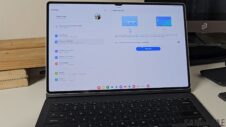


![[Video] 5 amazing tips for using Samsung DeX on a Galaxy device](https://www.sammobile.com/wp-content/uploads/2024/05/Samsung-DeX-226x127.jpg)
