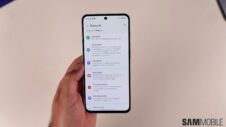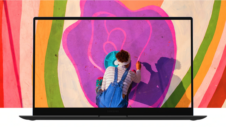After releasing the One UI 5.1 update to high-end smartphones and tablets, Samsung has rolled it out to the Galaxy A53 5G in Europe. The update was released a couple of weeks ago to the Galaxy A53 5G, but it was limited to the South Korean market. Now, the update will roll out more widely.
The One UI 5.1 update for the Galaxy A53 5G comes with firmware version A536BXXU4CWB1. It has a download size of around 1381MB, which is huge for a minor One UI update. It also brings the February 2023 security patch that aims to fix over four dozen security vulnerabilities. Right now, the update is available in Belgium, Germany, and a handful of other European countries.
More markets will get access to the update very soon. In Canada, the Galaxy A53 5G will get the One UI 5.1 update later this week.
If you are a Galaxy A53 5G user in Europe, you can check for the new update and install it by navigating to Settings » Software update and tapping Download and install. You can also download the new firmware file from our database and flash it manually.
What's new with Galaxy A53 5G's One UI 5.1 update?
The One UI 5.1 update brings improvements to the stock Camera and Gallery apps. The Camera app allows easier access to changing color tone for selfies. The Gallery app offers EXIF information by swiping up an image or video. That EXIF information can also be edited. Samsung Internet offers a common search between bookmarks and history.
The Weather app offers all the relevant information at first glance. It also has a new dynamic widget. There are also two new widgets to check the phone's battery charge level along with the battery level of connected devices. In split-screen multitasking mode, the most frequently used apps are displayed first while choosing the second app. You can minimize or maximize an app by dragging its corners.
Modes & Routines have more options and conditions, including wallpapers. In AR Emoji Camera mode, you can use emojis on up to three faces. Windows Phone Link offers easier access to recently browsed websites from the phone directly on a Windows 11 computer. You can choose the folder where screenshots need to be saved.