Samsung DeX keeps improving with every new major firmware update, and both One UI 5.0 and One UI 5.1 have brought the desktop experience on mobile closer to perfection. But perfect, Samsung DeX is not. At least not yet.
We believe there are a few ways in which the desktop experience on Galaxy devices could improve with future versions of One UI, and we're hoping that some of these changes and additions will come to DeX users through One UI 5.1.1 or One UI 6.0.
Samsung will likely release One UI 6.0 later this year alongside the Android 14 update. The Galaxy S23 flagship series might be the first to receive it. Here's our wishlist for Samsung DeX on One UI 6.0, or even 5.1.1, assuming this new third One UI 5-based version will debut before the 6.0 update starts rolling out.
Samsung DeX needs better stability
Samsung DeX is not the most powerful desktop environment you could use, but it is powerful enough for what it is. DeX can handle relatively simpler office tasks and lighter multitasking. There's not much else to ask from the platform in terms of raw performance, and the system will will keep running better and better as more powerful chipsets roll out.
Stability, on the other hand, leaves something to be desired. Apps crash much more often than they do on other desktop platforms. Whether it's because of how Android OS manages the memory or due to poor optimization, Samsung DeX sometimes feels like an unfinished OS ready to give up on you.
The relatively poor stability is something users may not notice during short, occasional DeX sessions. But the issue becomes more apparent once you turn your Galaxy phone or tablet into a desktop replacement and start using DeX extensively.
To a degree, users can avoid apps crashing by adding apps to the “never sleeping apps” list. Nevertheless, crashes will still happen, sometimes at random and even when automatic app updates are disabled and there should be plenty of free memory available.
More display resolution options and better ultra-wide support
There are two main ways to use Samsung DeX: on-device using a Galaxy Tab tablet or connected to an external monitor using a wireless connection or an HDMI-USB hub. Concerning the latter, it's a bit of a gamble whether or not you'll be able to use ultra-wide resolutions with your setup. It depends on the HDMI-USB hub you're using, the type of Galaxy device on which you're running DeX, whether it's a phone or a tablet, and so on. There's no absolutely reliable way to know if your wired DeX setup will support Ultra-Wide resolutions, and Samsung could do a better job in this regard.
Similarly, display resolution options are lacking. Outside of using third-party DeX mods, there aren't a lot of display resolution options from which to choose.
An option to create or edit keyboard shortcuts
The third item on our Samsung DeX wishlist — in no particular order — is an option to create new or edit existing keyboard shortcuts. Samsung DeX offers a variety of pre-defined keyboard shortcuts. Some shortcuts are system-wide, while others are app-specific.
Although these shortcuts have a decent variety and are very useful, there's no way to redefine them or create new ones.
Furthermore, if you're using a third-party keyboard featuring a “calculator” button, for example, chances are the button is unassigned and doesn't do anything in Samsung DeX. It would be nice to have the option to map keys to different functions and potentially give purpose to keys that are dead-weight.
More mouse cursor options in DeX would be a nice touch
Samsung DeX features relatively robust mouse cursor settings. They allow users to enable or disable mouse acceleration, change the mouse pointer and wheel scrolling speed, and even modify the mouse pointer size and color.
One addition that arguably isn't necessary but could be a nice touch would be the option to change the design of the mouse cursor itself. However, it is missing in One UI 5.1 and earlier versions.
Although the mouse cursor design in Samsung DeX in One UI 5.1 is closer to perfect than ever, previous updates have messed about with the shape of the cursor, and unfortunately, Samsung didn't always get this detail right.
Giving users the option to change the mouse cursor design could prevent further complaints regarding this UI detail and add a touch of extra customization to DeX.
A Samsung Keyboard toolbar that always works
Although there's virtually no difference between the UI when using Samsung Dex on-device (on a Galaxy tablet) or on an external monitor, there are some small discrepancies. One is that the Samsung Keyboard toolbar is highly unpredictable and may not always be easily accessible.
When using Samsung DeX on a tablet with a physical keyboard, without an external monitor, the Samsung Keyboard toolbar neatly shows up right above the taskbar, offering quick access to features such as a spell checker, emojis, and the all-valuable clipboard to name a few.
Unfortunately, the useful Samsung Keyboard toolbar doesn't behave the same way when connecting the same tablet to a physical keyboard and an external monitor through an HDMI-USB hub and running (not mirroring) DeX on the monitor. In this situation, the toolbar and on-screen keyboard show up on the tablet itself, rendering the toolbar somewhat unusable. And when DeX runs on a smartphone connected to a TV or monitor, the toolbar seems to only be accessible by bringing up the entire on-screen keyboard rather than just the toolbar itself.
All in all, the Samsung Keyboard toolbar is one of the most unpredictable features in Samsung DeX, and it shouldn't be. It can be a very useful tool and should always work as it does on Galaxy tablets when using DeX with a physical keyboard and without an external monitor.
An alternative windowed app drawer for Samsung DeX
Similar to Microsoft Windows, Samsung DeX has a home screen that can accommodate app shortcuts and folders, as well as an app drawer, which is comparable to the Windows start menu. But unlike the start menu in Microsoft's OS, the app drawer in Samsung DeX is always full-screen.
A welcomed quality-of-life improvement to Samsung DeX would consist in an option to have the app drawer displayed in a window (like Windows 11) rather than full screen. Users could choose one of the two styles and stick to the one that works best for them.
Better preview for apps minimized to the taskbar
Once again, similar to Windows OS, hovering the mouse cursor above an app minimized to the DeX taskbar reveals a small preview of the app in a pop-up. The pop-up cand be clicked to maximize the app. So far, so good.
Unfortunately, that's where this functionality ends. In modern versions of Windows OS, hovering the mouse cursor on top of the pop-up preview temporarily maximizes the corresponding app and pushes it to the foreground — whereas clicking on the pop-up preview permanently maximizes the app.
Samsung DeX is limited only to clicking on the pop-up preview. Hovering the mouse cursor atop the pop-up won't show the full-size app.
Once again, Samsung could borrow a page from Microsoft Windows and improve this taskbar feature.
Samsung DeX home screen widget support (maybe)
Last and possibly least item on our wishlist: Many users believe that Samsung DeX would look more interesting if it supported home screen widgets. Which is true. But on the other hand, adding this may not be a priority for Samsung, and for good reasons.
Historically, desktop widgets have failed to show a lot of usefulness, regardless of the OS that used them. They're always a nice eye-candy element but rarely prove themselves valuable to the real-world user experience in the long run.
More importantly, adding home screen widgets to Samsung DeX could negatively impact performance, and the latter is already a precious commodity. However, if Samsung could somehow add home screen widget support to DeX without affecting performance or wasting too much development time, then widgets could be a nice addition.
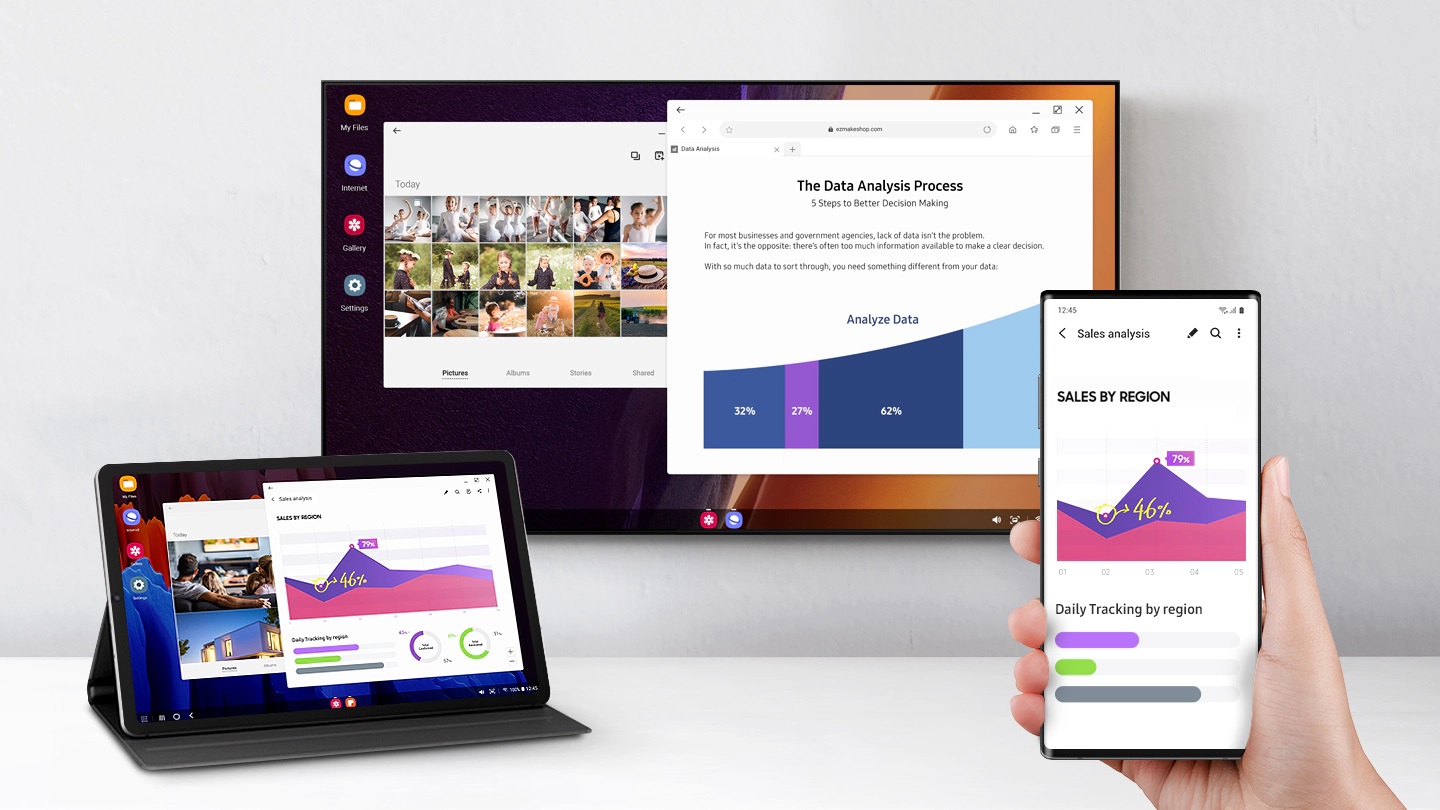
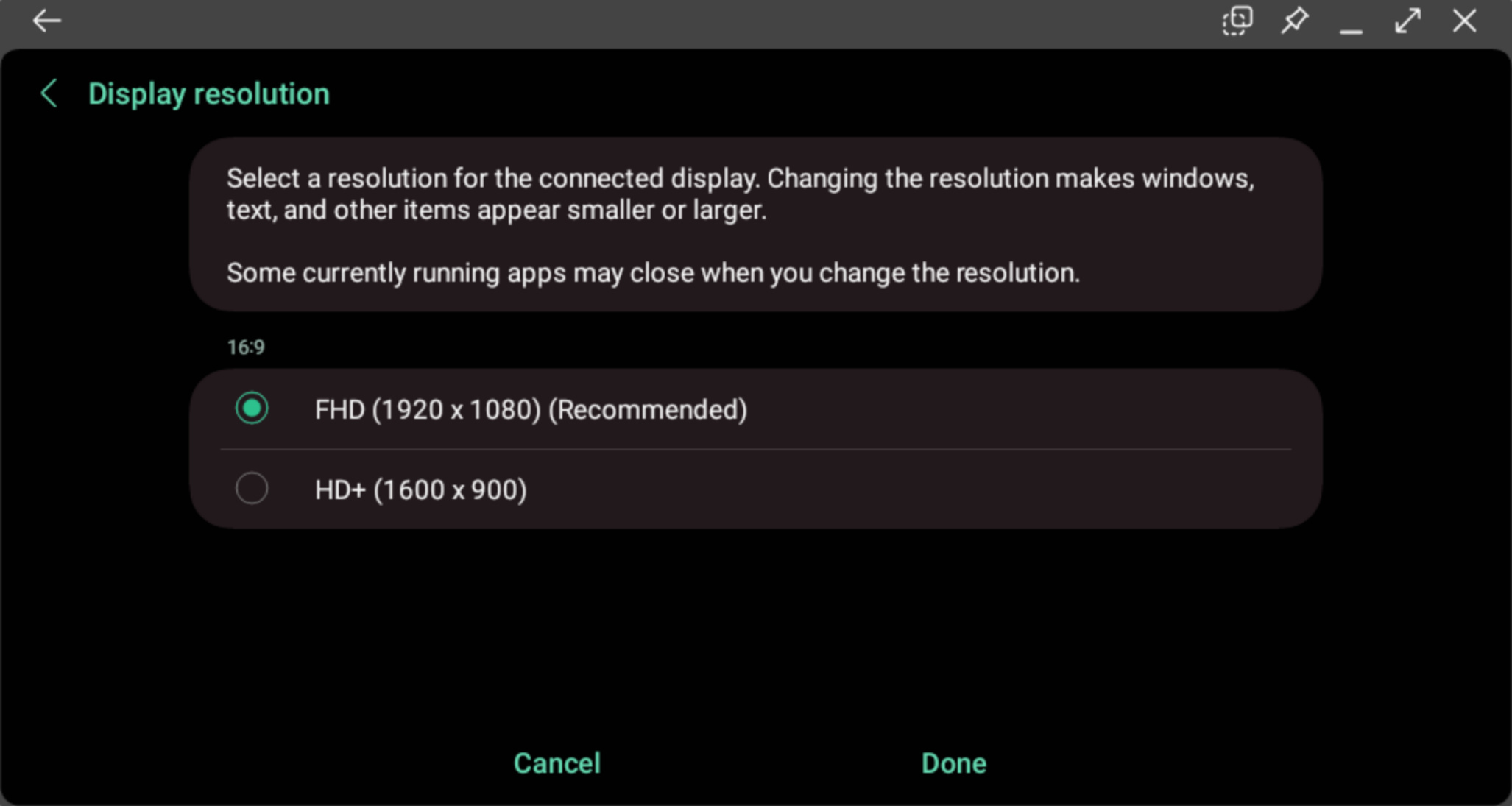
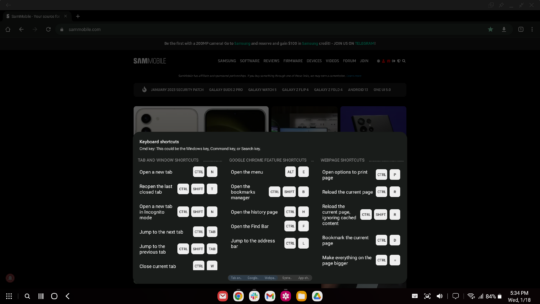
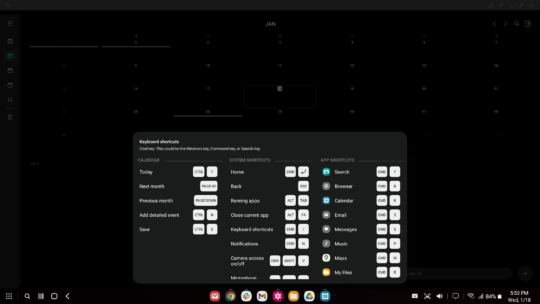
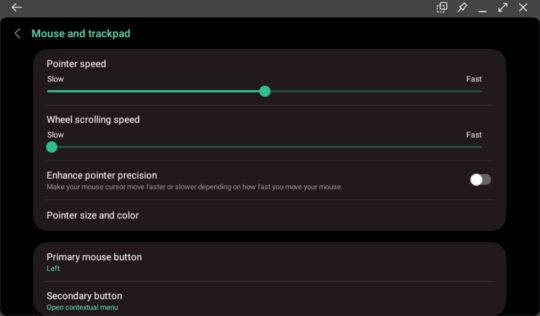
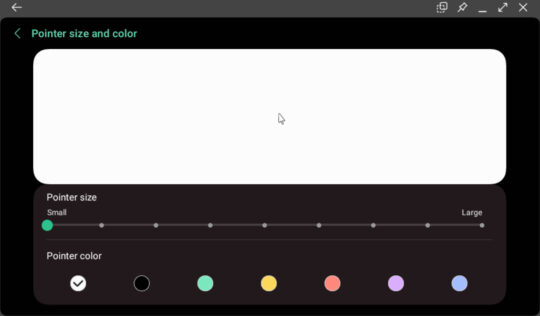

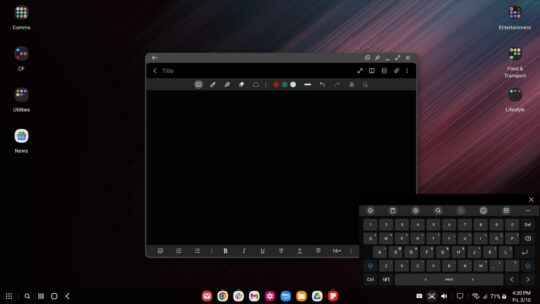
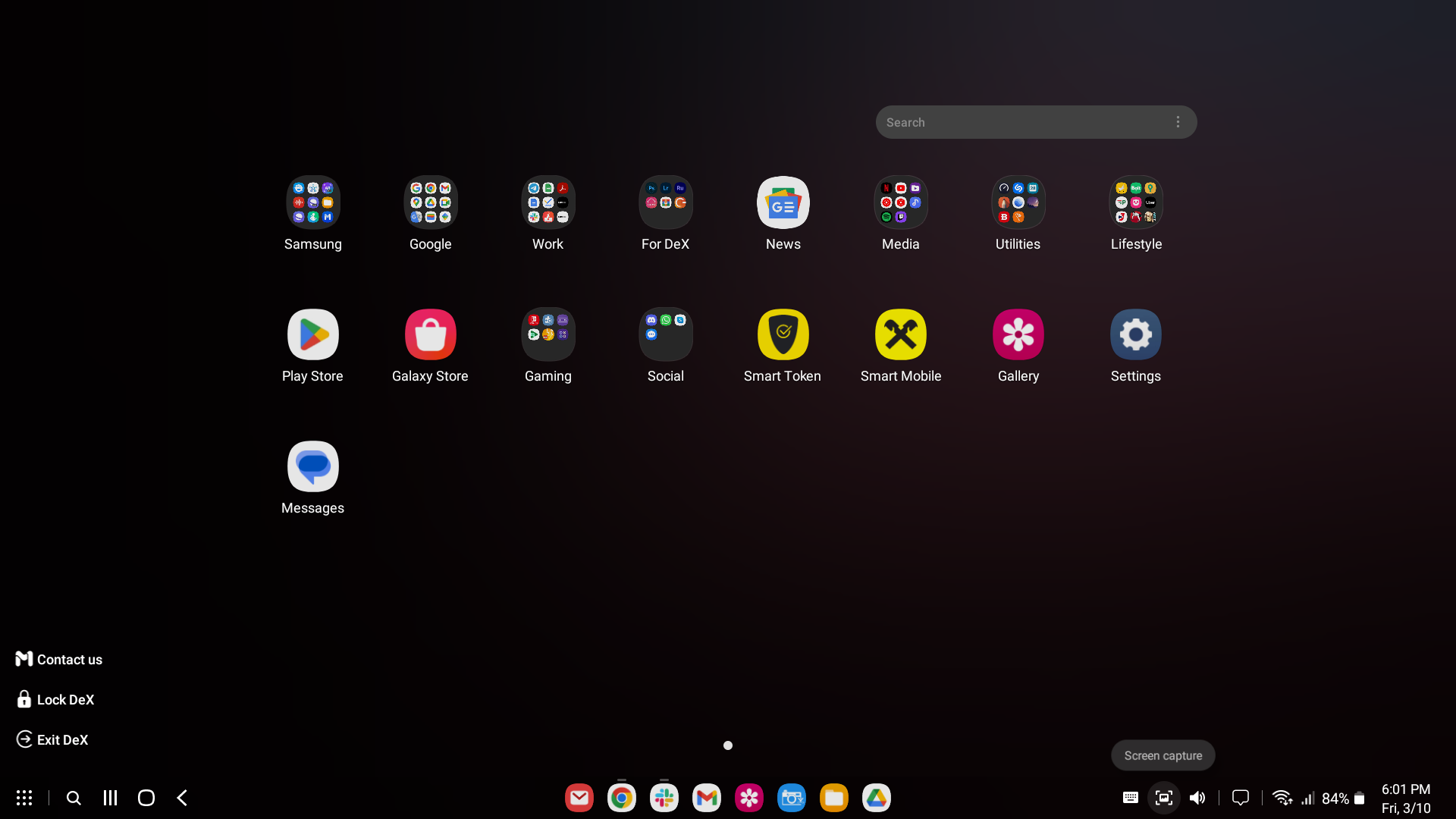
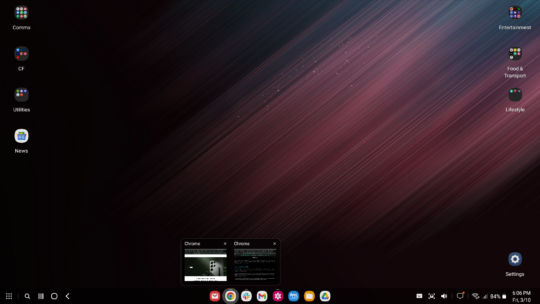
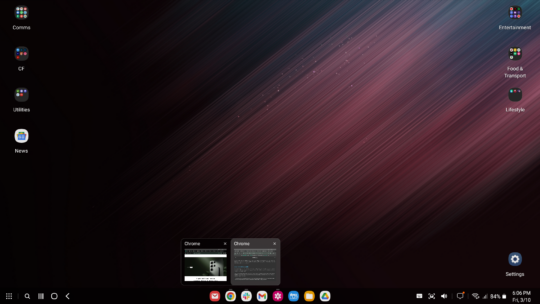


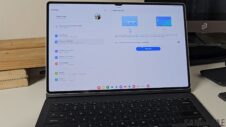


![[Video] Discover all the advanced features on your Galaxy phone or tablet!](https://www.sammobile.com/wp-content/uploads/2024/07/Samsung-One-UI-advanced-features-226x127.jpeg)
