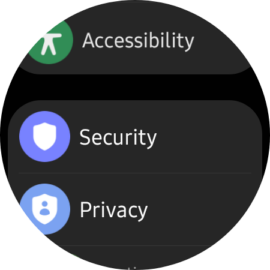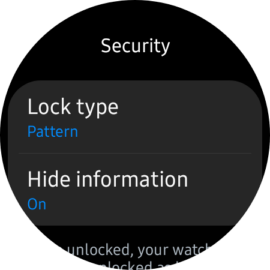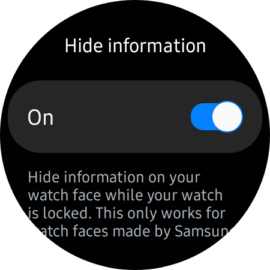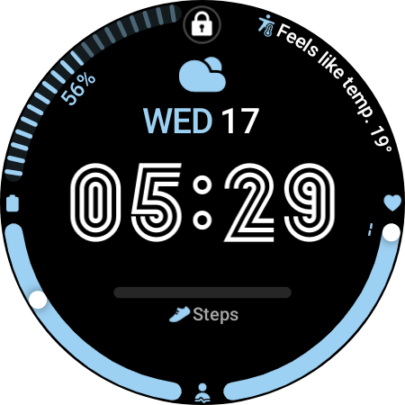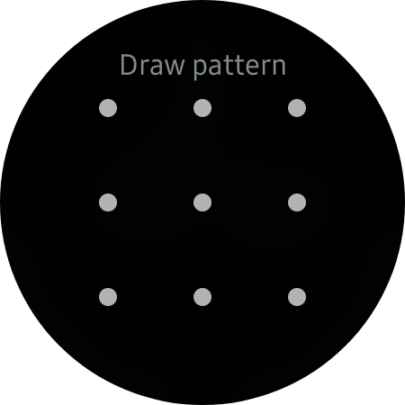Galaxy Watches are not equipped with fingerprint scanners, but did you know you can set up a lock screen PIN or pattern for your Samsung smartwatch? Indeed, you can. But the question is, should you do it? And why would you?
The short answer is “better security.” If you enable a lock screen pattern or PIN on your Galaxy Watch, there's a lower chance of someone digging through your data in case you lose your smartwatch. Here's all you need to know.
Isn't a smartwatch lock screen annoying?
Most people who have used a lock screen on a smartphone before but never used a lock screen on a smartwatch probably imagine that such a feature would quickly become annoying on a wrist-worn device. But that's not the case at all.
Unlike a traditional lock screen on a smartphone, the Galaxy Watch lock screen triggers only when the smartwatch detects that you're no longer wearing it on your wrist.
When you sit the smartwatch on your wrist, you'll be prompted to unlock it. Then, as long as you keep wearing it, the watch won't bother you with the lock screen PIN or pattern until you remove the device from your wrist and put it back on.
Samsung was clever enough not to make this feature annoying or intrusive while adding a layer of security for those unfortunate situations when you might misplace your watch.
So, if you want to enable the Galaxy Watch lock screen on your Wear OS device, here's all you have to do:
Setting up the lock screen on your Galaxy Watch
First, open the Settings app on your Galaxy Watch 4 or Galaxy Watch 5. Then, scroll down and access “Security.” Tap “Lock type” and select whether you want to set up a pattern or a PIN-based lock screen. Then, enter the PIN or pattern you want to use.
Optionally, you can choose whether or not to hide information on the watch face when the smartwatch is locked. With this feature enabled, the watch face won't reveal your step count and other fitness data until you unlock the smartwatch.
Once your Galaxy Watch is locked, you'll see a lock icon at the top of the watch face. If you don't enter the correct PIN or patter, you'll only have very limited access to little information on the smartwatch.