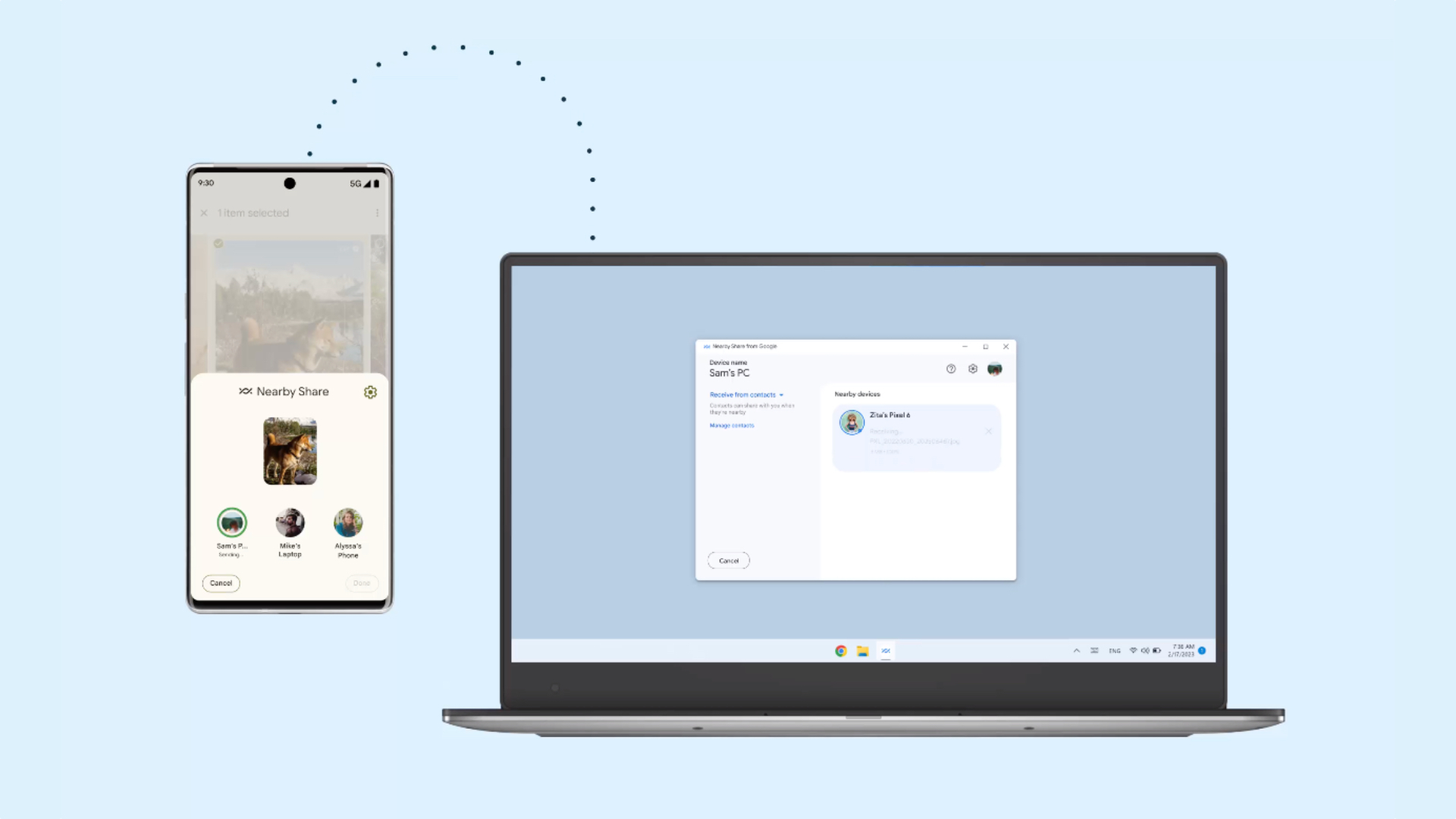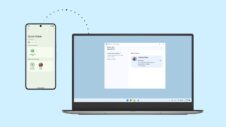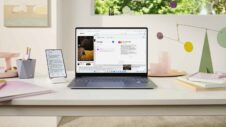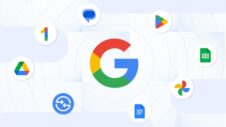During CES 2023, Google released the Nearby Share app for Windows. It allows people to exchange files between Android devices and Windows PCs by leveraging the Nearby Share feature. Although there are many apps that offer this functionality, Nearby Share is one of the simplest to use, available on all recent Android devices, and very reliable. It has made exchanging files between Android and Windows easier than ever. However, Nearby Share offers another useful feature that many people aren’t aware of.
Nearby Share allows users to copy text from an Android device and paste it onto a Windows PC and vice versa. Typically, people transfer text from an Android device to a Windows PC, or the other way around, by saving the text in a note-keeping app on one device and then opening the same note on the other device. Another way people exchange text between the two platforms is by messaging themselves on apps like WhatsApp from one device and then opening the app on the other device to copy the text from the chat.
Nearby Share eliminates all that hassle. You can simply copy the text on an Android device and send it to your Windows PC or do it the other way around. The whole process is also super-easy, and here’s how you can exchange text and links between the two platforms:
Sending text from an Android device to a Windows PC
- Select the desired text on your Android device by long-pressing it. You can now see a pop-up menu with multiple options.
- Tap the ‘Share’ button, and you’ll be able to see the ‘Nearby Share’ option.
- Click on the Nearby Share option, and the UI will show you all the available Windows (and Android) devices nearby. Make sure that the Nearby Share app on your Windows PC is open.
- Select the device to which you want to send the selected text. A pop-up will appear on your Windows PC, showing you the text you sent from your Android device.
- If the text you sent is a link, you’ll see two options on your Windows PC: Copy and Open. Selecting the first option will copy the text to your PC’s clipboard. Clicking the second option will open the link in your web browser. If the text you sent isn’t a link, you’ll only see the Copy option. You can click it and copy the text to your device’s clipboard.
Copying text from Windows PC to an Android device
- Copy the desired text on your Windows PC by selecting the text and pressing Ctrl + C keys simultaneously.
- Open the Nearby Share app on your Windows PC.
- Click on the title bar of the Nearby Share app on your Windows PC to make sure that the window is active.
- Paste the copied text into the Nearby Share app on your Windows PC by hitting Ctrl + V keys simultaneously.
- On the right-hand side of the window, you’ll be able to see a list of available devices nearby.
- Select the desired Android device, and it’s done. Your Android phone will show you a pop-up displaying the text you sent from your Windows PC. You can then copy the text, and if it’s a link, you’ll also have the option to open it directly in your device’s web browser.
Needless to say, both devices should have their Bluetooth turned on and connected to the same Wi-Fi network. Also, note that the Nearby Share app for Windows is currently in the beta stage. While the app works perfectly for many people, a few might face issues while using it. Currently, there’s no information about the launch of the stable version of the app, but Google has recently made the app available worldwide, which means that you can install it on your Windows PC no matter where you live.