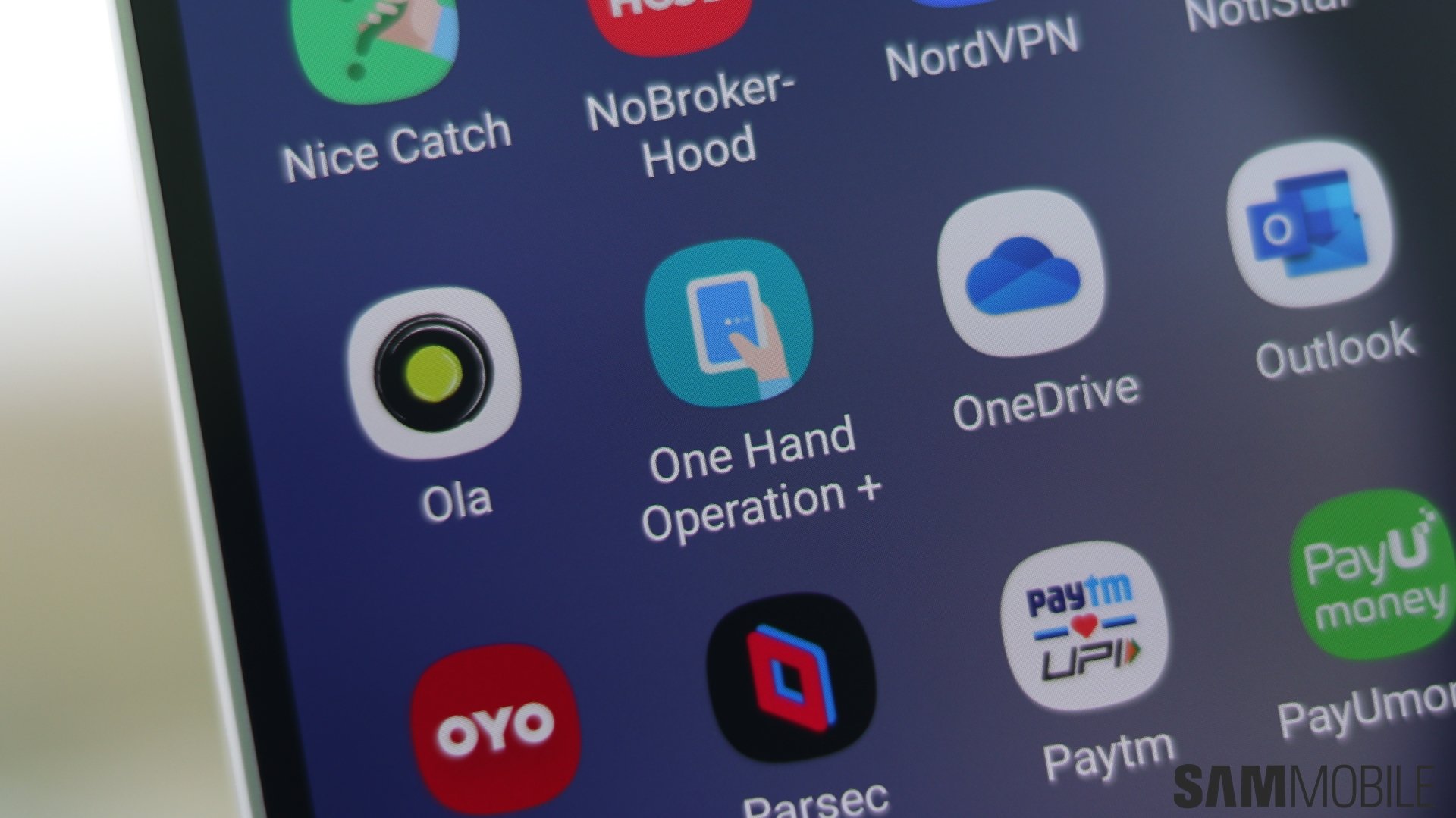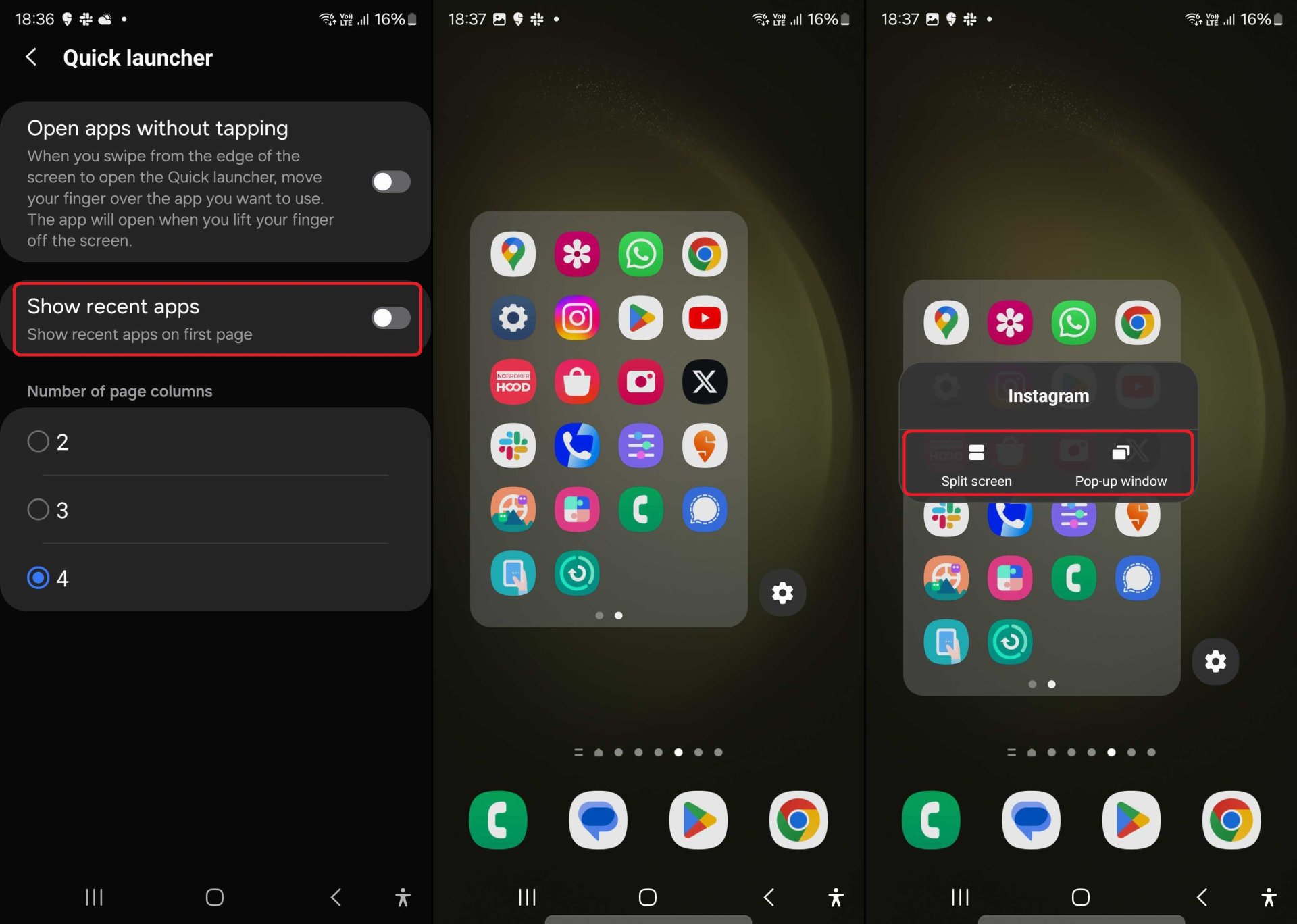Alongside Android 14 and One UI 6.0 for Galaxy smartphones, Samsung will be releasing a new version of Good Lock, its fantastic customization app that lets you change how your phone works in some pretty drastic ways.
Many of Good Lock's modules/plugins will receive new functionality with One UI 6.0, functionality that Samsung is slowly adding through updates to those plugins. This week, Samsung released an update for the One Hand Operation+ Good Lock plugin, adding a couple of customization options including one that is exclusive to Android 14/One UI 6.0.
One Hand Operation+ is designed to make one-handed operation more comfortable and convenient without making the whole user interface smaller (which is how the regular one-handed mode that comes preloaded on all Galaxy devices works). One way it does that is by letting you add gestures to the left and right side of the screen to perform various actions, open apps, and more.
You can assign different actions to swiping in straight from either edge and to swiping in diagonally upwards and downwards; one of those actions can be quick launcher, which basically shows you a list of favorite apps for quick access, and this is where the latest One Hand Operation+ update adds new options.
Now, if you assign a gesture to open the quick launcher, you can set it to show your recently opened apps before your list of favorite apps. You can also long press an app's icon to open them in split-screen mode or in a pop-up window. The latter is only available in One UI 6.0 for some reason, but the former works on existing versions of One UI as well.
The update also removes the “hide handle” option from the list of assignable actions, so you can no longer use the swipe gestures to disable One Hand Operation+. Some general bug fixes and stability improvements are included as well.
You can download the latest version — 6.6.19 — of One Hand Operation+ from the Galaxy Store or the Play Store. If you can't access it on the app stores, which will be the case if Good Lock isn't available in your country, you can download the app's installation file from APK Mirror to your phone and install it manually by accessing the file through My Files or any other file manager app.
Once the app is installed/updated, to enable the gestures and assign them to quick launch, open the app, enable it using the toggle at the top of the screen, then tap Left handle or Right handle depending on which side of the screen you want the gestures, select one of the three swipe options, then scroll down and select the Quick launcher option. You can customize Quick launcher to enable it to show recent apps and make other adjustments using the wheel icon next to it.