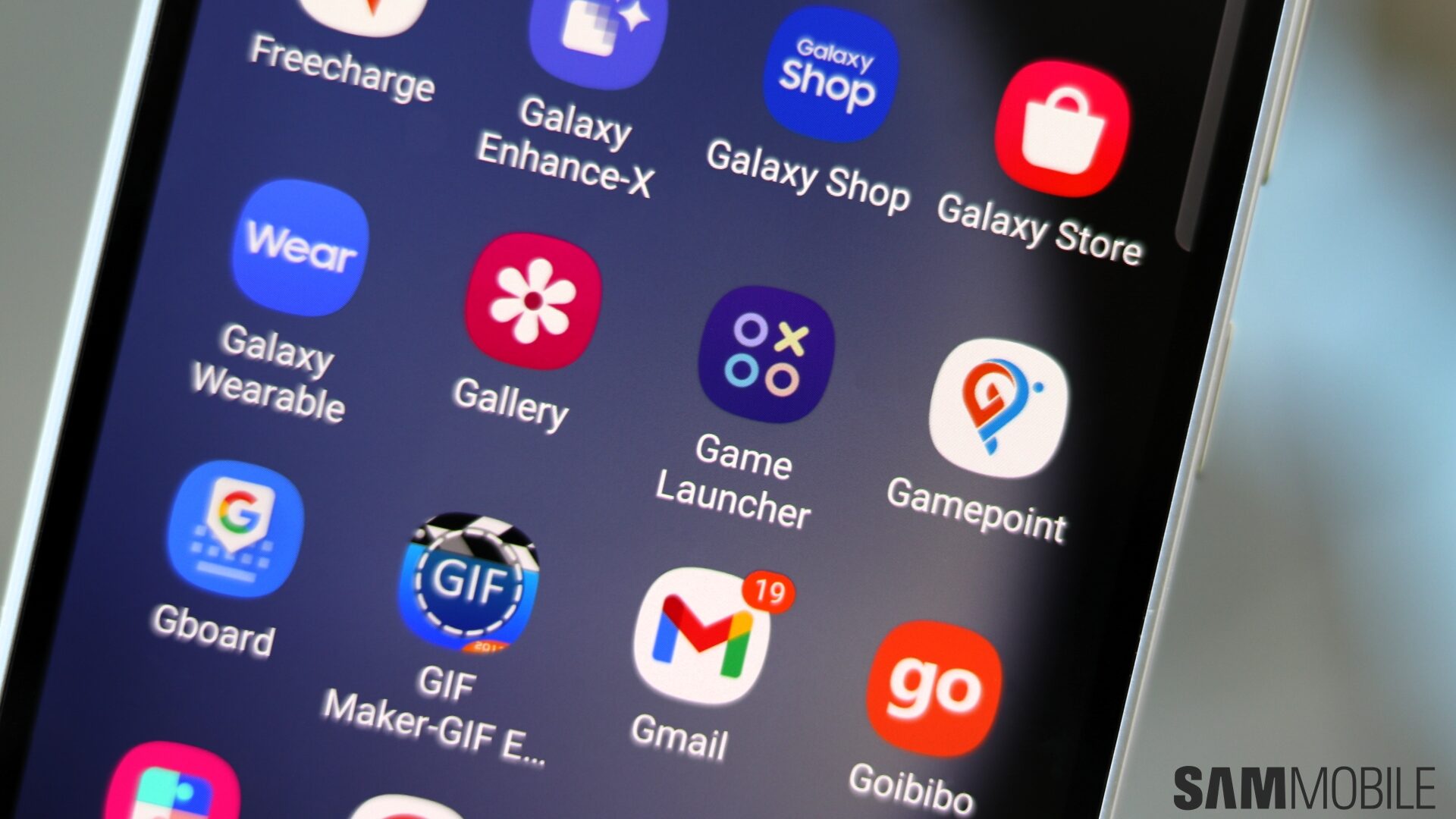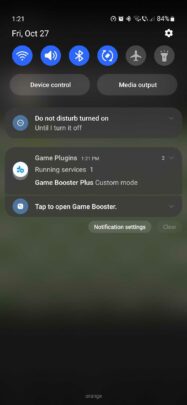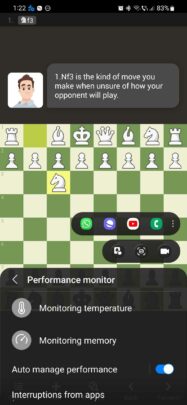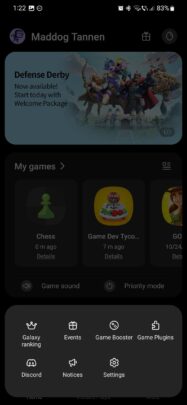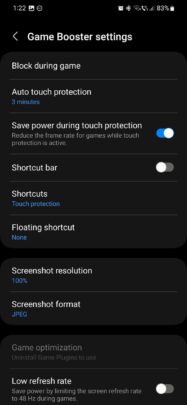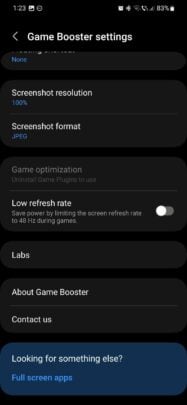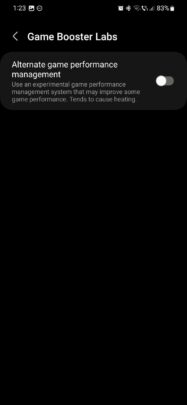We've reached the end of the Game Launcher Week series, and it's time for us to take a closer look at one of Samsung's systems designed to give gamers more control over their mobile games and how their Galaxy devices behave when they run these types of apps. We're referring to Game Booster.
First, here's a recap of this week's series and all the Game Launcher features we've explored for the past few days:
- Your mobile gaming HQ.
- Play the egg-hatching mini-game.
- Bookmarks add more functionality.
- All about your gamer profile.
Story continues after the video
So, what is Game Booster? The short answer is it's an app that runs automatically in the background on your Galaxy device whenever you launch a mobile game. What does it do? Find out below.
Samsung Game Booster overview
Game Booster can be accessed from the notification area when running a mobile game on your Galaxy phone or tablet.
Tapping the Game Booster notification summons a dashboard that offers access to a variety of tools and shortcuts, including:
- Dedicated buttons for Screen Lock, Capture Screenshot, and Screen Recording.
- App shortcuts. These can be customized by tapping the three-dot menu button.
- A Priority Mode button. When Priority Mode is enabled, incoming calls and notifications (except alarms) are muted.
- Game optimization: When tapped, it opens Game Plugins, which are components that can be downloaded individually. They include Aim Assist, Game Clock, Gif Creator, Perf Z, and a detailed Priority Mode.
- Temperature monitoring:
- Memory monitoring.
- Battery life statistics.
The Game Booster also has its own settings page, which can be accessed by tapping the cogwheel in the Game Booster dashboard when running a game, or by tapping the “Menu” button in Game Launcher and accessing “Game Booster.”
These settings offer a more control over the behavior of Game Booster and your Galaxy device. Through this settings menu, you can customize the dashboard as well as parameters such as the screen refresh rate when running games.
In addition, the Game Booster settings menu contains a “Labs” section in which you'll find an “Alternate game performance management” system. It's an experimental feature that may improve game performance in some situations but tends to cause your phone to heat up more.
Samsung introduced this alternate game performance system to One UI 4.1 as a response to criticism of its Game Optimizing Service (GOS). The latter cleverly balances battery life, thermals, and performance. It doesn't squeeze the most performance out of your phone's CPU and GPU at the cost of battery life and thermal management.
Your experience using this experimental feature might vary, but it is there if you want to override the default Game Optimizing Service and try to squeeze more performance out of your Galaxy device. However, there are reasons why you may not want to enable it or use it all the time.