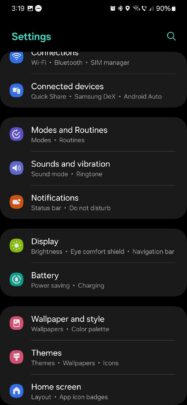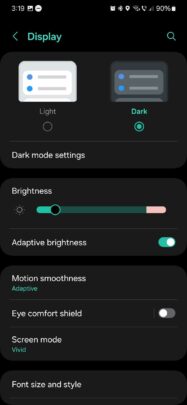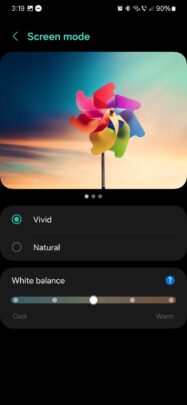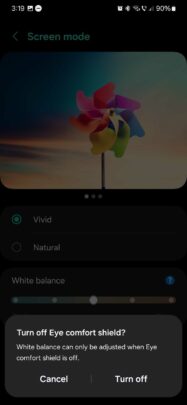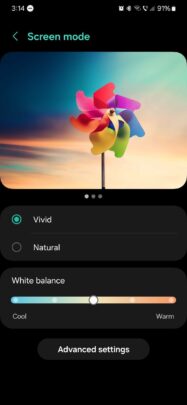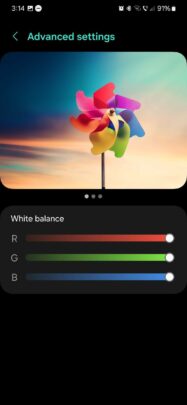Samsung single-handedly revolutionized the mobile display game with its AMOLED panels. They have fantastic contrast and colors, and AMOLED made the Always On Display feature possible. In 2023, the mobile market has no better option than AMOLED.
While they offer great out-of-the-box color calibration, AMOLED panels on Galaxy devices do have a couple of customization options in One UI, including two color modes and white balance settings. Here's all you need to know.
Change AMOLED white balance on a Galaxy phone
If you want to adjust color profiles and white balance on your Galaxy device, all you need is to open the Settings app, go to “Display,” and tap “Screen mode.”
In this menu, you'll find two color profiles — Vivid and Natural — and a “White balance” slider. The slider can be adjusted only if Eye comfort shield is turned off. To do it quickly, you can tap the question mark button and tap “Turn off.”
With Eye comfort shield disabled, you can now adjust the white balance slider with a bias toward “Cool” or “Warm” colors. In addition, you can tap “Advanced settings” and change the white balance for red, green, and blue channels individually.
If you turn Eye comfort shield back on, your white balance settings will no longer apply. But they will be remembered and reapplied when you turn Eye comfort shield off. You won't have to tweak your display settings again.
If you're using One UI 6.0 on your Galaxy device, you can quickly turn Eye comfort shield ON or OFF from the dedicated display controls in the redesigned quick toggle area.