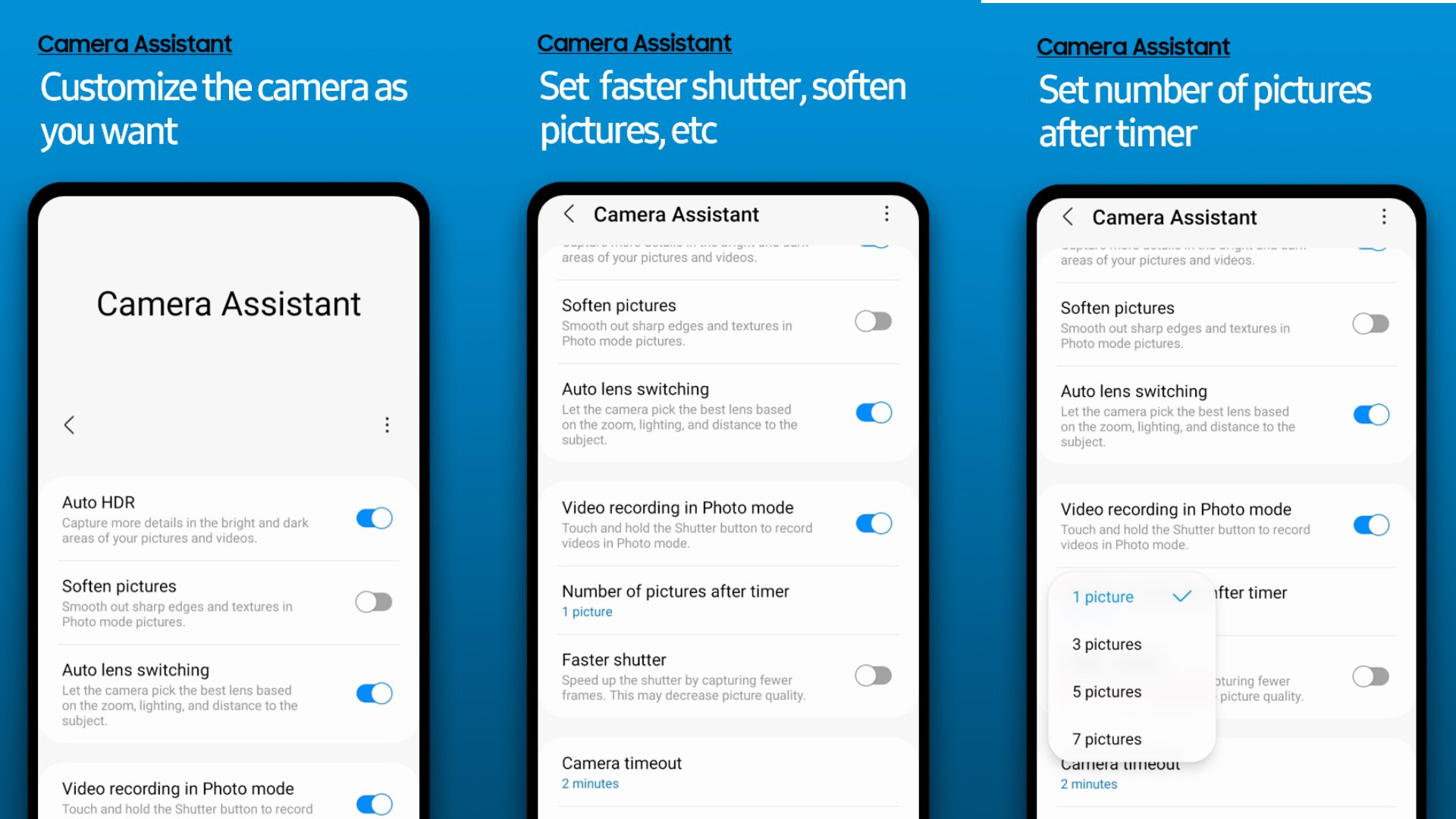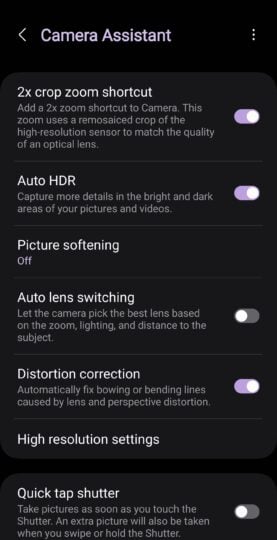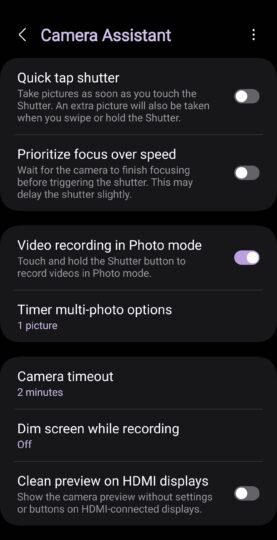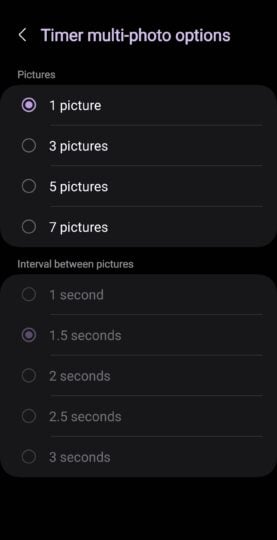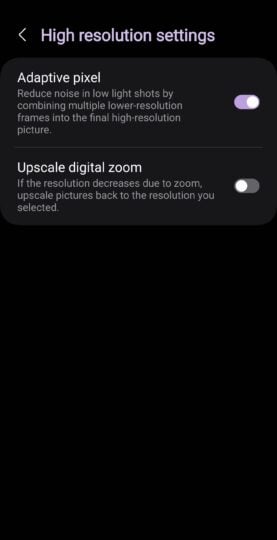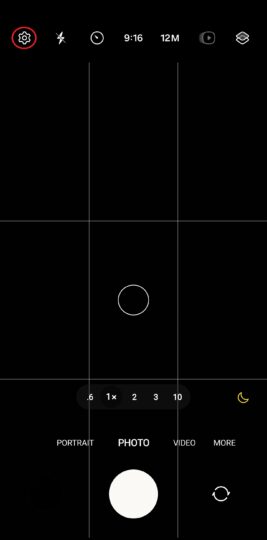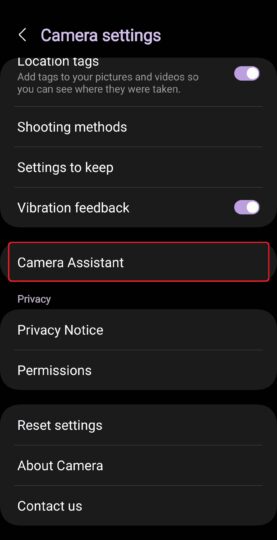The camera app on Samsung Galaxy smartphones offers a lot of functionality out of the box, but for those who want more, Samsung launched the Camera Assistant app in October last year.
Camera Assistant lets you tweak the behavior of some of the stock camera app's features. For example, Galaxy phones that have dedicated zoom cameras tend to use digital zoom from the primary camera in tough lighting conditions as telephoto lenses have smaller apertures, but with Camera Assistant, you can force your phone to always use the zoom lens no matter how dark it may be.
You can also customize things like how many photos are taken when you use the timer function to take timed photos, how long the camera app should stay open without any user input, whether the camera app should automatically shoot HDR pictures when it detects the necessary lighting conditions, and how much softening is applied to pictures after they are captured.
On some flagship Galaxy phones, Camera Assistant can add additional features, like a 2x zoom option to Portrait mode and a regular 2x zoom option that uses in-sensor cropping instead of digital zoom for higher-quality 2x pictures. Last but not least, you have features like distortion correction and the option to make the camera prioritize focus over capture speed (and vice versa).
Which Galaxy smartphones support Camera Assistant?
Camera Assistant started out being compatible with only a few Galaxy smartphones, but Samsung has consistently made the list of eligible devices bigger over the past few months along with adding new features.
You can find the full list of supported devices below. The list will be updated every time a new device gets support for Camera Assistant, so be sure to bookmark this page.
- Galaxy S20/S20+/S20 Ultra
- Galaxy S21/S21+/S21 Ultra
- Galaxy S22/S22+/S22 Ultra
- Galaxy S23/S23+/S23 Ultra
- Galaxy S24/S24+/S24 Ultra
- Galaxy S23 FE
- Galaxy S21 FE (One UI 6.1 or higher)
- Galaxy Note 20/Note 20 Ultra
- Galaxy Z Fold 2
- Galaxy Z Fold 3
- Galaxy Z Fold 4
- Galaxy Z Fold 5
- Galaxy Z Fold 6
- Galaxy Z Flip
- Galaxy Z Flip 3
- Galaxy Z Flip 4
- Galaxy Z Flip 5
- Galaxy Z Flip 6
- Galaxy A55
- Galaxy A54
- Galaxy A53
- Galaxy A52s
- Galaxy A52
- Galaxy A73
- Galaxy A72
- Galaxy M54
- Galaxy M53
- Galaxy F54
- Galaxy Quantum 2
Camera Assistant features vary by device
Not all Camera Assistant features are available on every device, even if the devices belong to the same lineup. For example, the Galaxy S22 Ultra and Galaxy S23 Ultra have a couple of additional options that take advantage of their 200-megapixel primary cameras. The best way to check which features are available on your device is to try the app for yourself.
How to download and access Camera Assistant
You can download Camera Assistant from the Galaxy Store. Search for it in the Galaxy Store or tap this link on your phone to directly go to its store page. Once installed, you can access it by opening the Camera app on your phone, tapping the settings icon to open the camera's settings, scrolling down to the bottom, and selecting Camera Assistant.
Note: Camera Assistant only runs on Android 13 and One UI 5 and above