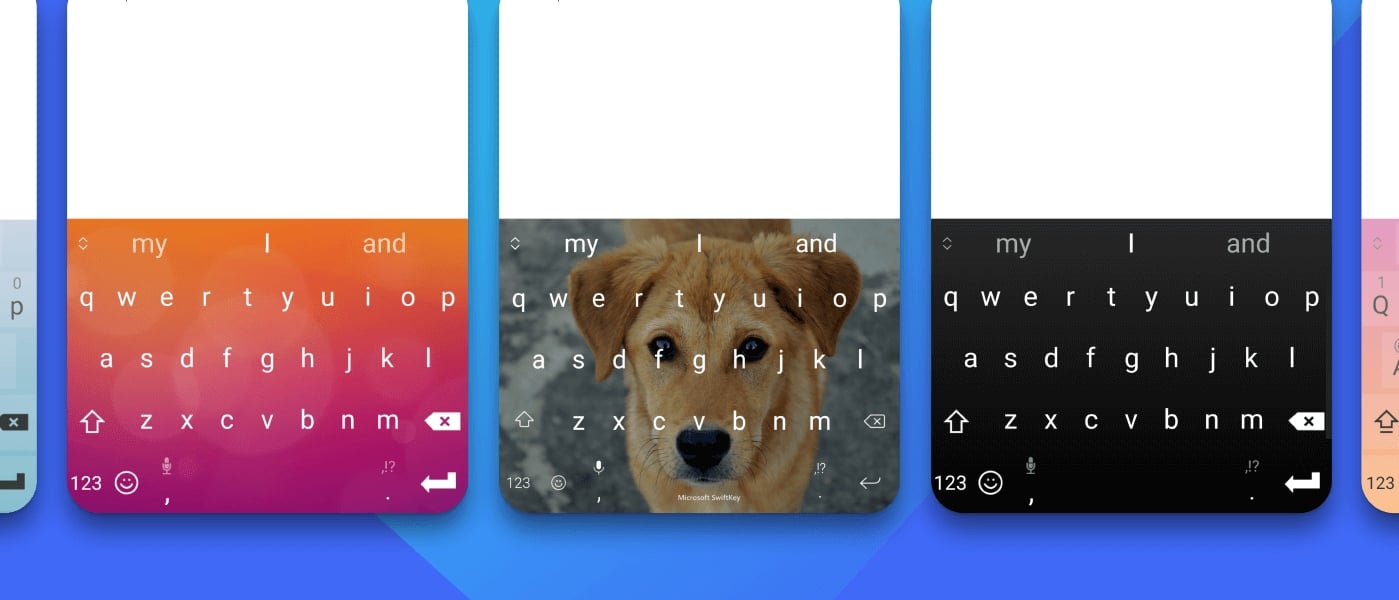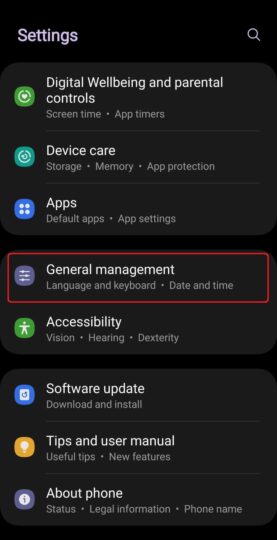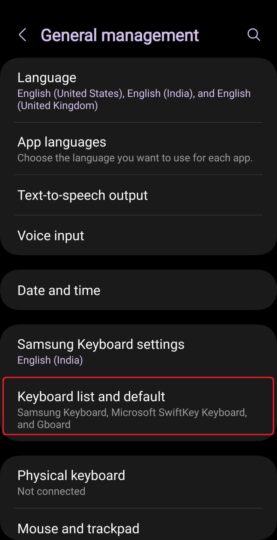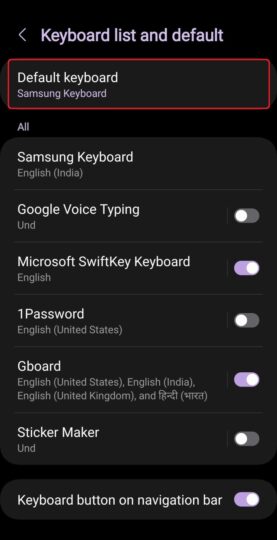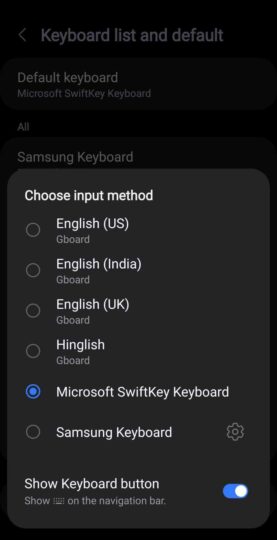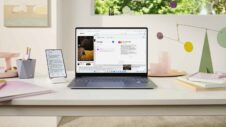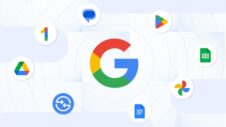Every Android device comes preloaded with a suite of Google apps, but Galaxy smartphones also come with several Samsung apps that act as alternatives to some of those Google apps. But that's not all. Samsung also includes a few Microsoft apps on every Galaxy device, such as Word, Excel, PowerPoint, Teams, and OneDrive, because of a partnership between the two companies that started many years ago.
But did you know Galaxy smartphones are also preloaded with SwiftKey Keyboard? SwiftKey is an immensely popular keyboard app for Android that has been around since 2010. Samsung has been pre-installing it on Galaxy devices for almost a decade at this point, but as other keyboard apps, including Samsung Keyboard and Google's Gboard, got better, SwiftKey's popularity has taken a nosedive over the years.
SwiftKey, which has been owned by Microsoft since 2016, still comes preloaded on Galaxy smartphones, and it's an app you should try out if you have never done so before. Samsung Keyboard, which is the default keyboard on Galaxy devices, does the job well, but it's far from perfect, and you may find SwiftKey provides a better typing experience.
SwiftKey features include AI text compose and more
SwiftKey has many excellent features, including support for automatically drafting texts with Bing AI using parameters set by the user (which is why the app is officially called Microsoft SwiftKey AI Keyboard). It supports over 700 languages and lets you have up to five languages enabled at the same time.
SwiftKey is particularly good with predictions, and it has both tap and swipe typing. It also offers a ton of customization. You can choose from many different themes, customize the look manually, and adjust the keyboard size and layout. Last but not least, it can sync your dictionary and other data across devices, something Samsung Keyboard unfortunately lacks.
How to use SwiftKey as default keyboard on your Galaxy device
To set SwiftKey as the default keyboard on your Galaxy device, follow the steps below.
- Open the Settings app on your device.
- Scroll down and tap General management, followed by Keyboard list and default to see all the keyboards installed on the device.
- Enable Microsoft SwiftKey Keyboard using the toggle next to it. (Note: If you can't see SwiftKey in the list, you will have to download it manually from the Play Store.)
- Then, tap the Default keyboard option at the top of the screen and select Microsoft SwiftKey Keyboard from the list.
SwiftKey is now the default keyboard on your device. If you wish to customize it and check out all the features it offers, you can do so by going to the Settings » General management menu and tapping the Microsoft SwiftKey Keyboard settings button, right above the Keyboard list and default option.
To switch back to Samsung Keyboard or any other keyboard app that you were using previously, repeat the four steps list above and just select the relevant keyboard in the final step.