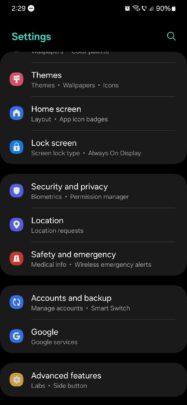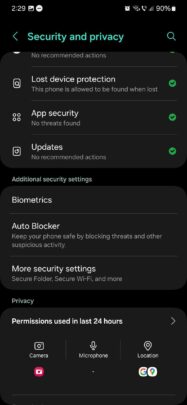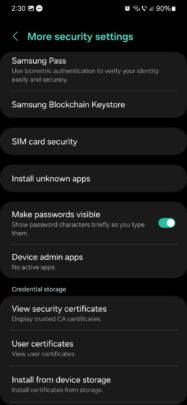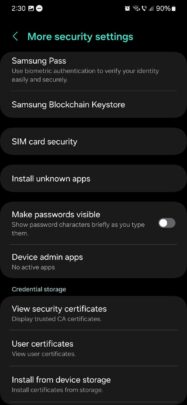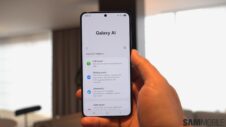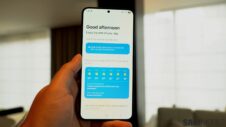Whether you're using a SIM or lock screen password on your Galaxy phone, you may have noticed that One UI briefly shows the last typed digit as you write it in. This can be a security concern, as you are essentially revealing your password one digit at a time every time you're typing it in, even if it all happens in the blink of an eye.
If you view this as a security issue, the good news is that you can make your password fully invisible. Password visibility is turned ON by default on Galaxy devices, but there's an option in One UI that lets you turn it OFF. Here's all you need to know.
Hide your password fully in One UI
To make the last typed-in digit of your passwords invisible, first open the Settings app on your Galaxy phone and then navigate to “Security and privacy.”
Next, you'll have to access “More security settings,” and lastly, tap the “Make password visible” ON/OFF toggle to turn the feature OFF.
This option exists in every version of One UI to date, including One UI 6.0, and you might also find it on pre-One UI Galaxy phones.
As a bonus, you can do the same for the lock screen pattern if you're using one. You can make it invisible, although oddly enough, this option is in a completely different menu than the password visibility one. You'll need to open Settings, go to “Lock screen,” tap “Secure lock settings,” and tap the “Make pattern visible” toggle OFF.