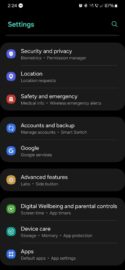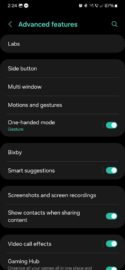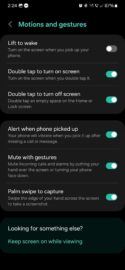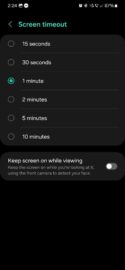Motions and gestures have been a part of the Galaxy phone user experience for many years. And although the fundamentals are more or less the same as always, some things have changed, particularly in terms of the user interface.
In essence, Motions and gestures let you control certain aspects of your Galaxy phone through simple motions and gestures, hence the name. For instance, you can turn the screen on automatically when you pick up your phone or mute incoming calls and alarms with a simple gesture. Here's all you need to know.
Enable and manage Motions and gestures
First, open the Settings app on your phone and go to “Advanced features,” then tap “Motions and gestures.”
In this menu, you will find a handful of ON/OFF toggle switches for various motions and gestures, including:
- Lift to wake: You can turn the screen on automatically when you pick up the phone.
- Double-tap to turn on screen
- Double-tap to turn off screen
- Alert when phone picked up: Make your phone vibrate when you pick it up after missing a call or message.
- Mute with gestures: Mute incoming calls and alarms by putting your hand over the screen or turning the phone face down.
- Palm swipe to capture: Enable an alternate way to capture screenshots by swiping the edge of your palm across the screen.
If you're using a modern version of One UI, such as 6.0, you may notice that some features that used to be present in the Motions and Gestures menu a few years ago were renamed or even moved. Smart alert and Easy mute are the equivalent of “Alert when phone picked up” and “Mute with gestures,” respectively.
However, you may also notice that one feature, namely “Smart stay,” is missing. It's now called “keep screen on while viewing,” and it is available in the Screen timeout settings menu. In case you didn't know, this feature uses the selfie camera to detect whether you're looking at your phone, and if you are, it keeps the screen on.