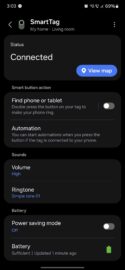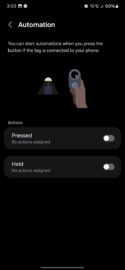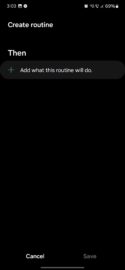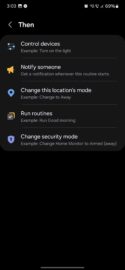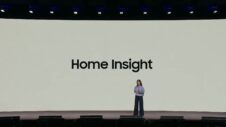Samsung's Galaxy SmartTag 2 is a location tracker first and foremost. However, what you may not know is that the SmartTag 2 can also be used as a remote controller for SmartThings automations and Routines.
This may not be too obvious, but if you press on the Galaxy SmartTag 2, you'll notice this small wearable gadget doubles as a button. When pressed, the location tracker makes a beeping sound.
However, if you have your Galaxy SmartTag 2 set up, you can use the SmartThings mobile app on your phone to assign automations to the Tag's built-in button. This can expand the SmartTag's functionality way beyond what it can do out of the box. Here's all you need to know.
Use the Galaxy SmartTag 2 as a SmartThings remote
You can assign different automations to the SmartTag 2's button to control devices, create notifications, change location mode, run a Routine from Modes and Routines, or change security modes for security SmartThings devices that are connected to your IoT network.
You can do this by customizing the SmartTag 2's button functionality. Simply open the SmartThings app on your phone or tablet, select the SmartTag 2, and access “Automation.”
You can create two different sets of automations for the SmartTag 2 and assign them to one press of a button or a press-and-hold action. This way, you can, for example, set a smart light to be turned ON or OFF at a press of the SmartTag 2, all the while having a different function, such as a security mode, assigned to the press-and-hold action.
In addition to assigning these actions to the press or hold actions, you can also enable the “Find phone or tablet” option, which allows you to double-press the SmartTag 2 button to make your phone or tablet ring. The double-press command cannot be customized but can be turned ON or OFF.
Lastly, it's worth noting that if you have more than one Galaxy SmartTag linked up with the SmartThings app on your phone or tablet, you can assign different functions to each tracker.