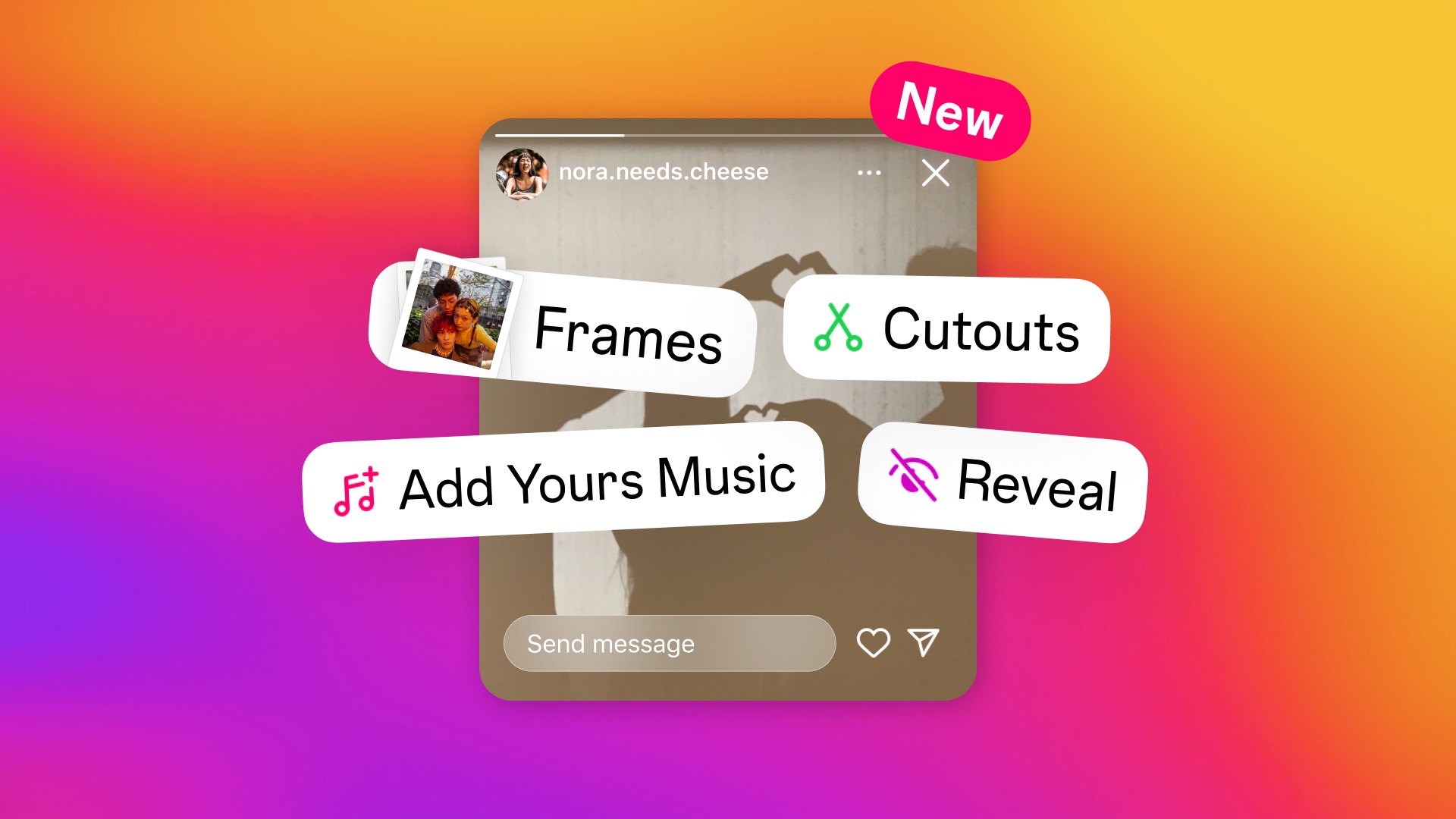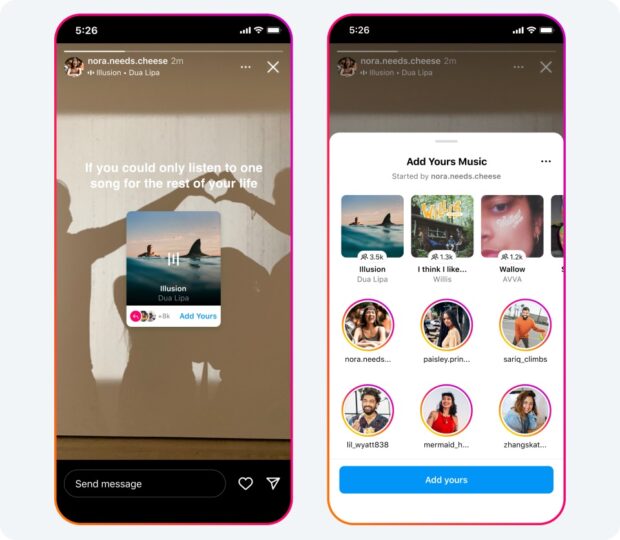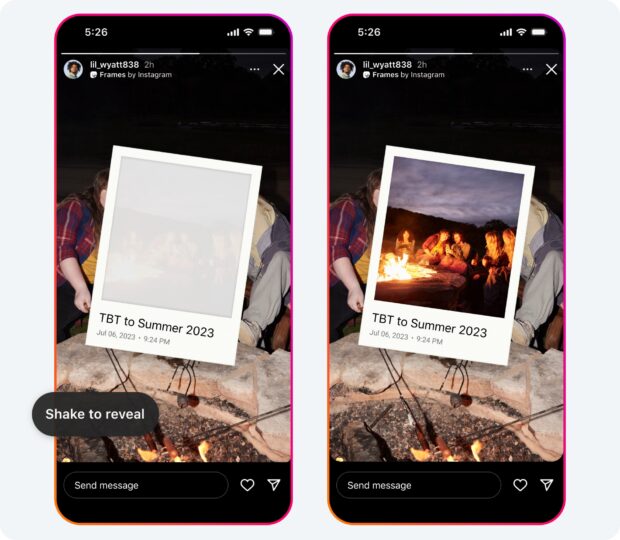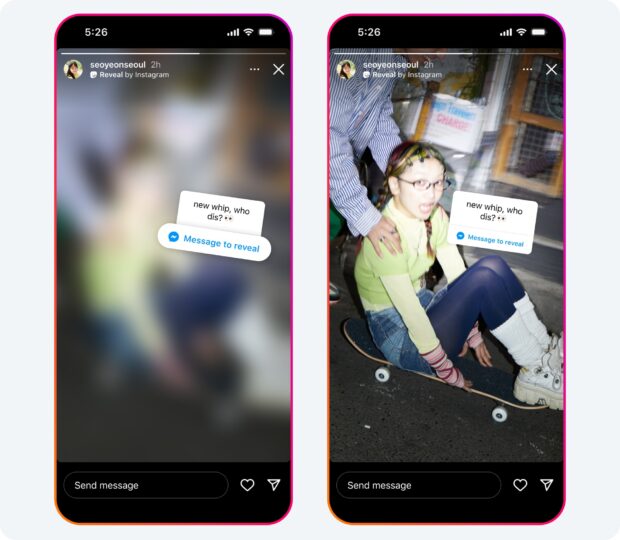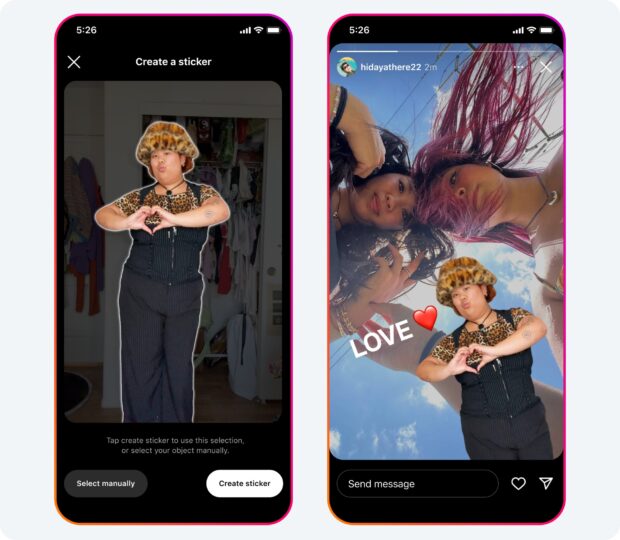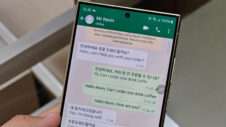Meta has announced that it is adding four new stickers to Instagram — Add Yours Music, Frames, Reveal, and Cutouts — so that you can “kick off music trends, create your own custom stickers from your photos or videos, post a secret story and more” which should help you “get more creative in Stories.” Let’s look at each of them in more detail.
Add Yours Music
The Add Yours Music sticker allows you to add music to your story from Instagram’s music library, which is exactly what the existing music button allows you to do. However, in addition to that, this sticker allows people watching your story to add their music to your story and see the music that other people have added to it. To use this sticker:
- Tap the stickers icon, then tap on the icon that says “Add Yours Music.”
- Once selected, tap on “+ / Add Music” to select a song from Instagram’s music library.
- Once you post your story, your friends will be able to add their own song using the “Add Yours” button.
Frames
The Frames sticker allows you to add a photo inside it. Once you post the story, the photo inside the Frame sticker will appear grayed out to other people. To make it appear more clearly, they will have to shake their device. Doing so will develop the image and then the actual photo will come to life. It mimics how people shake Polaroids to develop the photo (which is something that you aren’t supposed to do). To use this sticker:
- When creating a story, tap the stickers icon , then tap on the Frames sticker.
- This will open up your photo gallery, where you can select one image to be framed.
- Once you select an image, you can also add a caption if you choose. It will automatically add the date and timestamp of when the photo was taken.
- After you post your story, your friends and followers can shake their phone or tap the “shake to reveal” button to develop the image inside the frame.
Reveal
The Reveal sticker makes the photo in your story appear blurred to other people. To unblur the image, they will have to Direct Message (DM) you. This sticker is aimed at improving engagement with the content, and it is something that creators would love to use. To use the Reveal sticker:
- When creating a story, tap the stickers icon, then tap on the icon that says Reveal.
- Once you select the Reveal sticker, you will be prompted to type a hint for friends about what they might find behind your blurred story.
- You can tap the “Preview” icon in the bottom left hand corner to see how your story will appear to friends.
- Once you post your story, your friends will only be able to see your story content if they DM you, but don’t worry, you won’t need to approve every DM for your story to be revealed.
Cutouts
The Cutouts sticker allows you to create a sticker from a photo or video and then use that sticker in reels or stories. Once you create a sticker using this Cutouts sticker, Instagram will save it in the sticker tray. You can also let other people save those stickers for themselves so that they can use them in their content. To use the Cutouts sticker:
To create a sticker from your camera roll:
- Tap the stickers icon at the top, then tap on the scissors icon that says “Cutouts.”
- Select a photo or video with a clear subject from your gallery.
- A sticker will be automatically generated. If it’s not what you wanted, you can manually select the object you want for your sticker. Note: you can only pick one object.
- Tap the “Use sticker” button to add it to your reel or story.
To create a sticker from photos on Instagram:
- Go to the photo you’d like to transform into a sticker. Note: you’ll only see the option to create a sticker from eligible photos shared by public accounts on Instagram.
- Tap the three dots in the top right of the post.
- Tap Create sticker.