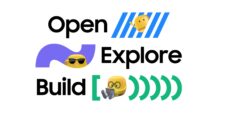A few days ago, Samsung unveiled the One UI 6 Watch software and its new features for its Wear OS-based Galaxy Watches. If you have a Galaxy Watch 4, Galaxy Watch 5, or Galaxy Watch 6 series smartwatch, there are plenty of new things to get excited about.
Looking at the One UI 6 Watch features list, three things will help you have a better experience in everyday usage.
Three One UI 6 Watch features that I am excited about
While there are plenty of new features in One UI 6 Watch, including Galaxy AI for personalized health tips, Energy Levels, faster scrolling, and Workout Routines, here are three features that will help me (and you) with everyday user experience.
1. AoD Mode is touch responsive
While Galaxy Watches have always had the Always-on Display (AoD) mode, it isn't touch-sensitive. While you can see the watch face elements, you need to wake up the screen first (by touching it or pressing the button) and then click on anything to go into its details or screen.
With One UI 6 Watch, the AoD mode is touch-sensitive. You can click on any UI element from the AoD mode, and the watch will take you to its details screen. You save on one tap. This might not seem like a lot, but in reality, it will save you a lot of taps throughout the day.
The story continues after our Galaxy Watch 6 Classic review video below.
2. You can turn AoD on or off through Modes & Routines
Samsung has improved the Modes & Routines app with One UI 6 Watch. It has new actions, including Always On Display, Do Not Disturb, Disconnection Alerts, Raise Wrist To Wake, Sound Mode, Touch Bezel To Wake, and Touch Screen To Wake.
The Always On Mode action is particularly interesting to me. While I am working out (like when running or walking), I like the screen of my Galaxy Watch to be always visible, as I don't need to put a lot of conscious effort into checking my elapsed running time, heart rate, or calories burnt. However, I don't like AoD to be always active, as it drains more battery. With One UI 6 Watch, I can set the AoD mode to turn on when I start my workout and end when I end my workout.
Similarly, with the One UI 6 Watch update, you can create several such modes or routines to suit your particular needs.
3. Double pinch gestures
One UI 6 Watch introduces double pinch gestures. You can take a quick action by pinching your thumb and index finger twice. For example, you can answer a call, control music playback, scroll through notifications, take a picture, or turn off the alarm without touching the screen.
This is particularly handy when you can't use your other hand to take an action. While One UI 5 Watch also has an accessibility feature that sounds similar, it isn't the same. It is meant for people with disabilities or movement impairments. The double pinch gesture in One UI 6 Watch is meant to be used by everyone for quick actions.
This feature saves you time and helps you use your Galaxy Watch without using both hands all the time.
Although my Galaxy Watch 4 is almost three years old, and I think it is time for me to upgrade to a newer Galaxy Watch, I am still looking forward to using One UI 6 Watch on my smartwatch.
At least looking at the changelog of the upcoming One UI Watch update, I think most of my gripes with my Galaxy Watch will get solved.