As mentioned numerous times before, Samsung DeX is one of the more unique assets of Galaxy smartphones and tablets. DeX is a desktop environment built into One UI, and it offers support for external monitors and input devices such as mice and keyboards.
If you have tried Samsung DeX with a mouse and keyboard before, you may have noticed a lack of precision in the mouse pointer. And if you always felt like the mouse cursor in DeX is too unpredictable, you could try disabling “enhanced pointer precision” (a.k.a. mouse acceleration) to solve this issue.
How to disable enhanced pointer precision for mice in Samsung DeX
Enhanced pointer precision is enabled by default in Samsung DeX. To disable it, you'll first need to open the Settings app on your device within Samsung DeX. Make sure your mouse is connected.
Next, access the “Samsung DeX” category at the top of the Settings menu, click “Mouse and trackpad,” and access “More settings.”
Here, you can click the “Enhance pointer precision” toggle OFF. Depending on the DPI settings of your mouse, you may notice that your pointer is faster or slower all of a sudden. However, it will no longer accelerate or decelerate according to the speed of your hand and wrist movements.
Optionally, you can tweak your pointer speed to your liking if your mouse doesn't have onboard DPI settings and a dedicated physical DPI button.
What is enhanced pointer precision/mouse acceleration? And why should you turn it off?
Mouse acceleration accounts for the speed with which a user moves the mouse and translates that variable into faster or slower movements for the on-screen mouse pointer.
In other words, if you move your mouse, say, left to right slow enough when enhanced pointer precision is enabled, you could, in theory, cover the entire width of your desk without seeing much movement in the on-screen mouse cursor.
Conversely, moving the mouse from side to side too fast when enhanced pointer precision is enabled can cause the mouse cursor to jump erratically and lower your accuracy.
This option exists in Windows operating systems, Android, and others. Mouse acceleration was developed to assist mice that don't have a high-enough DPI. i.e., their sensitivity is too low. However, most modern mice have a high-enough sensitivity, so disabling mouse acceleration can actually increase your accuracy.
Your mileage might vary because it depends on the type of mouse you're using. But generally speaking, keeping mouse acceleration off is the optimal way to go, even if it may feel odd at first due to muscle memory.
Thankfully, Samsung thought about this, and as explained above, DeX has a built-in option for disabling enhanced pointer precision. So, if you ever felt like the mouse cursor in DeX wasn't very accurate, you can try turning this feature off, and your user experience in DeX could improve drastically.
Join SamMobile’s Telegram group and subscribe to our YouTube channel to get instant news updates and in-depth reviews of Samsung devices. You can also subscribe to get updates from us on Google News and follow us on Twitter.
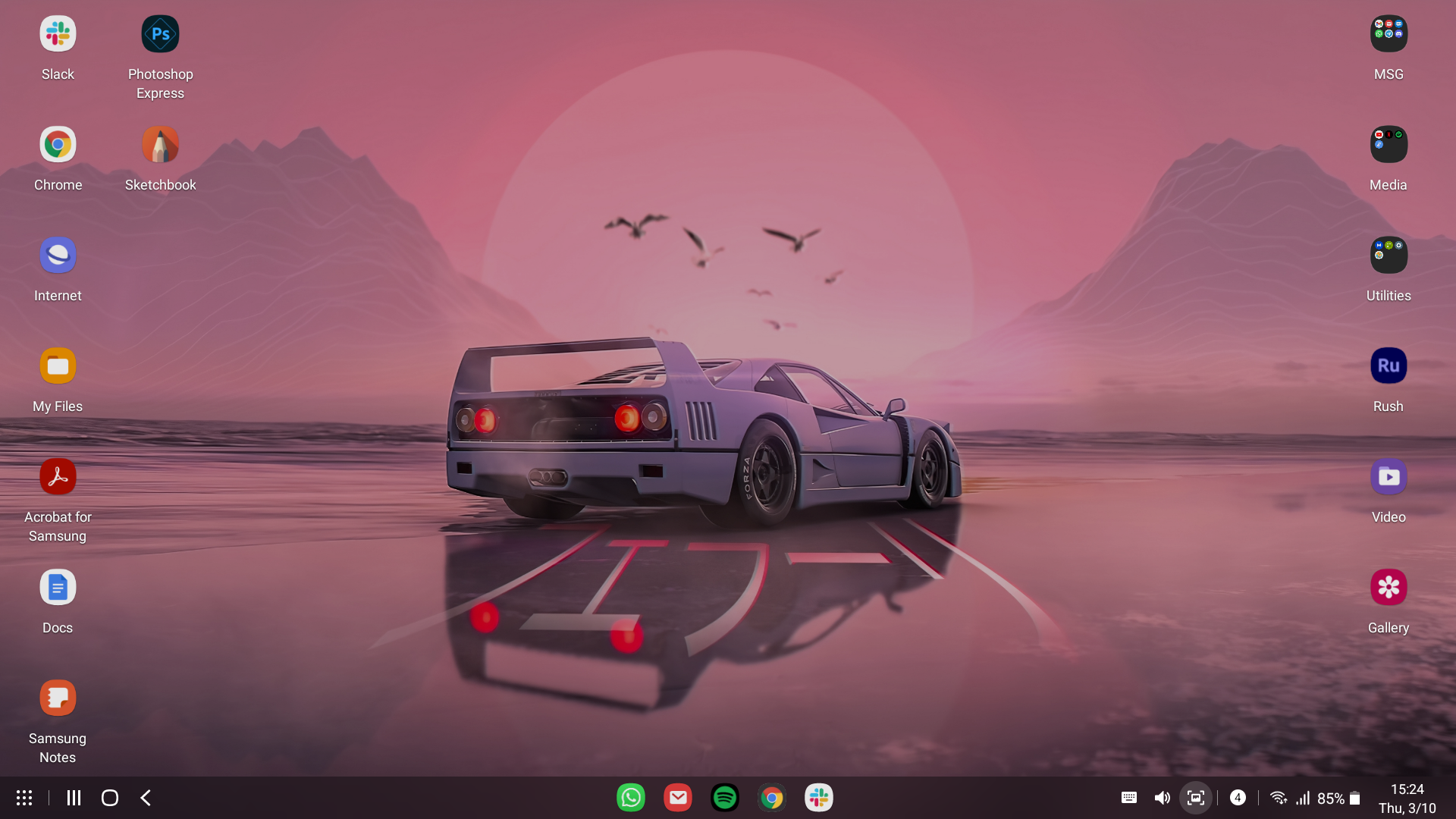
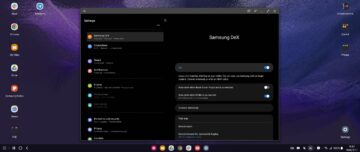
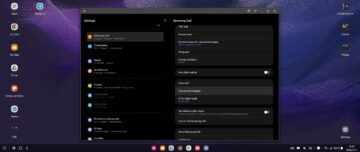
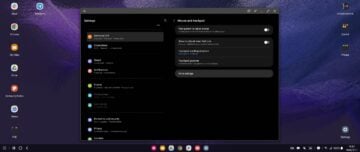
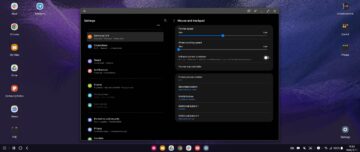

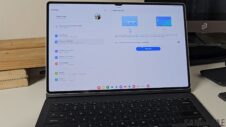


![[Video] 5 amazing tips for using Samsung DeX on a Galaxy device](https://www.sammobile.com/wp-content/uploads/2024/05/Samsung-DeX-226x127.jpg)
