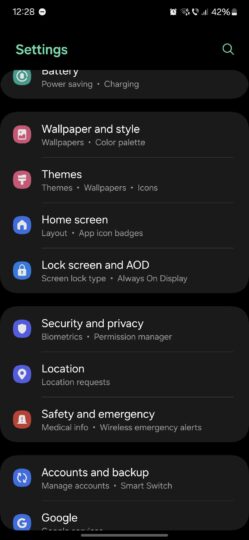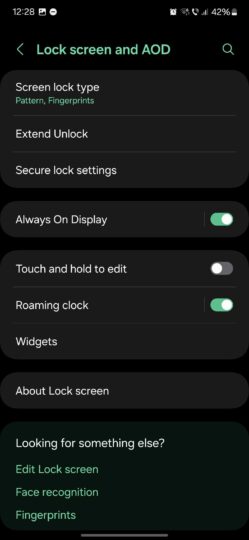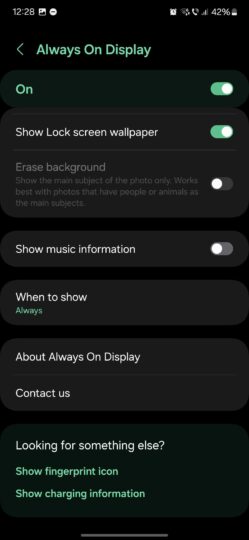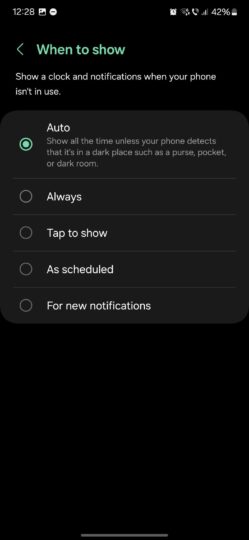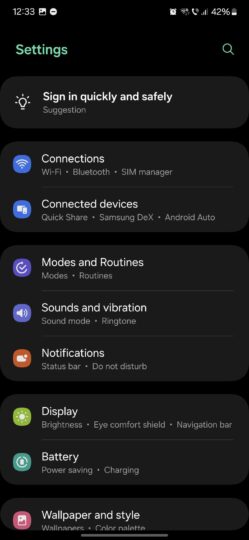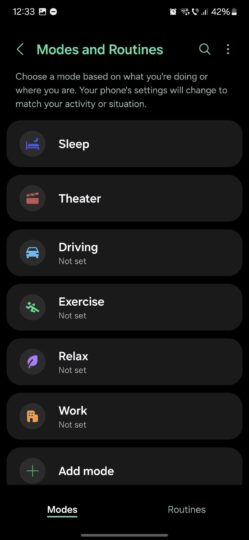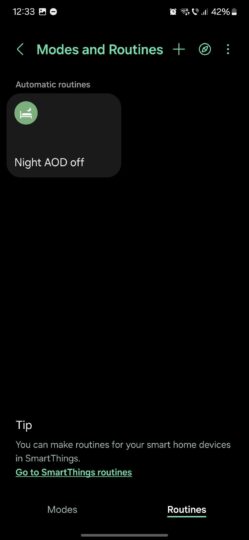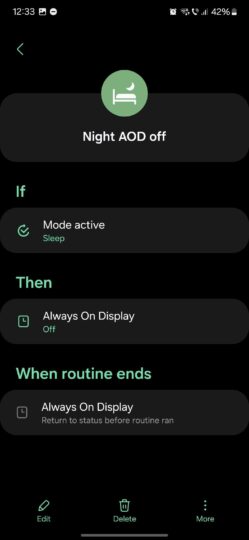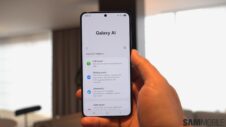Samsung was among the first OEMs to implement the Always On Display (AOD) feature on its smartphones, and to this day, AOD remains a staple of the Galaxy phone experience. With the Galaxy S24 series, AOD became even more prominent because it can now work full-screen and show a faint wallpaper when you're not using your device.
If you own a new Galaxy phone with a big enough battery, such as the Galaxy S24+ or Galaxy S24 Ultra, you probably won't need to worry about AOD draining the battery. Nevertheless, there's no harm in saving some energy, and there are ways to do this without giving up on AOD entirely.
Use Auto mode and implement this routine
The easiest way to avoid overusing AlwaysOn Display when you don't need it is to leave it on Auto mode. This mode detects whenever the phone is in a dark place, such as a pocket or a purse, and turns off AOD automatically to avoid using battery charge unnecessarily.
To use Auto mode, open the Settings app on your phone, go to “Lock screen and AOD,” tap “Always On Display,” tap “When to show,” and select “Auto.”
If you want even more control over the Always On Display feature, you'll love Modes & Routines (ex Bixby Routines). If you've never used this feature before, we can describe it as a tool that lets you automate tasks on your phone.
In this particular use case, you can use Modes & Routines to tell your phone that you want the Always On Display feature to turn off automatically whenever your device enters Sleep Mode. That way, it won't stay up all night and won't bother you while you sleep.
If you've never used Modes & Routines, this is probably the best way to get acquainted with the concept and how it all works. So, open the Settings app, access “Modes and Routines,” go to the “Routines” tab at the bottom, tap “+” and select “Mode active – Sleep” in the “If” field and “Always On Display Off” in the “Then” field.
Make sure you set the routine to restore AOD to the original settings when the routine stops. That way, the Always On Display will be turned on automatically when the phone exits Sleep Mode.
You're all set! You no longer have to worry about AOD eating up battery life or the screen's faint luminosity bothering you when you sleep.