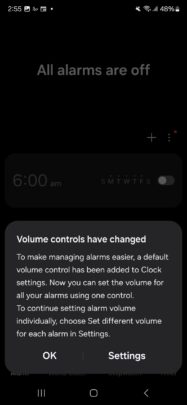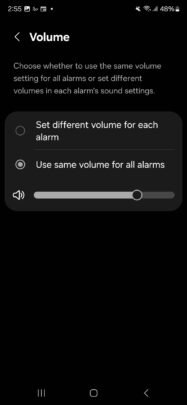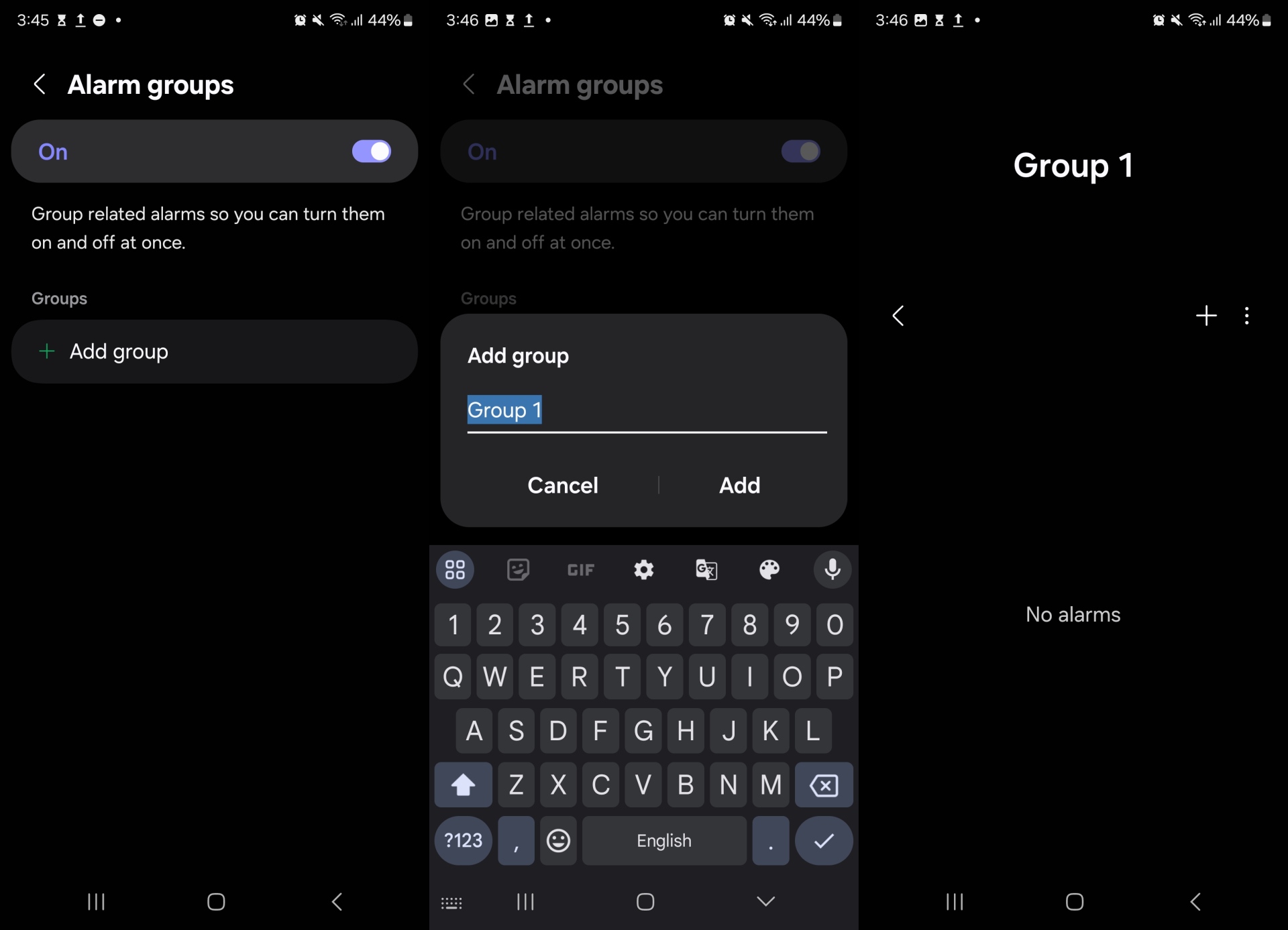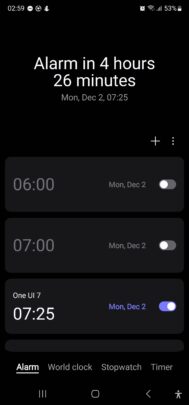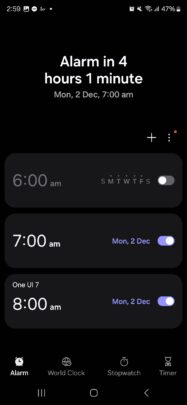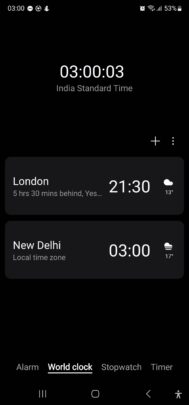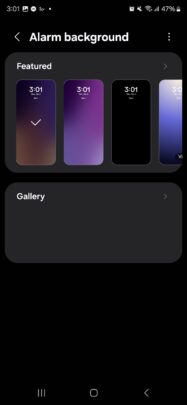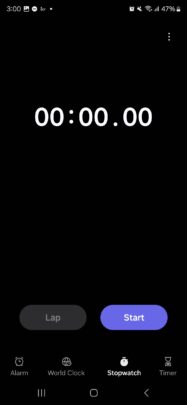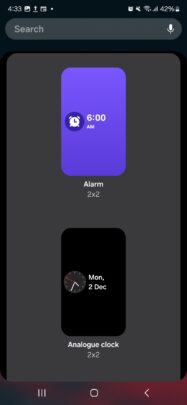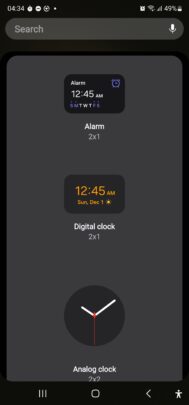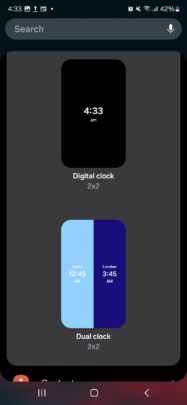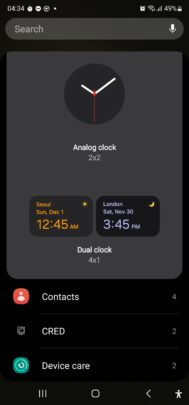A newer version of the Samsung Clock app from One UI 7, the massive software update that's coming to Galaxy smartphones and tablets in 2025, has leaked online. This follows leaks of several other Samsung apps from One UI 7 in the last week of November.
The One UI 7 Clock app first leaked back in July. At the time the changes compared to the One UI 6 version were all visual. That's not the case with the newer One UI 7 version that's available for download now.
New Clock app makes alarm management easier
From what we can see, there are two new features, both of which make alarm management easier. The first one is a universal volume control option. It's enabled by default and lets you set the volume for all alarms using a single slider.
If you like setting the volume for each alarm individually, you will need to switch to the Set different volume for each alarm option in the app's Settings » Volume menu.
Alarm groups are the other new feature. You can now group multiple alarms together so you can turn them on or off at once. You can create multiple groups, though the process of adding alarms to them is pretty inconvenient. There's no way to add existing alarms to a group right now. Once you create a group, you have to create new alarms from within the group's settings.
This is likely because the leaked app isn't the final version. That may also be the reason why it crashes when you open the screen where you can change alarm backgrounds. Another possibility is that the app requires One UI 7 to function properly and only has these issues when running on a device running One UI 6.
On the visual side of things, the different tabs inside the app (Clock, World Clock, Timer, and Stopwatch) now have an icon to go along with the name, and the preloaded alarm backgrounds and the font for the numbers and text have changed. Samsung has also redesigned the home screen widgets. The app's icon has changed as well.
You can see the UI differences between One UI 6 (left) and One UI 7 (right) in the screenshots below, followed by details on how to download and install the app.
You can download the new One UI 7 Clock app by clicking this link. Manually install it on your phone by accessing the downloaded installation file from the Samsung My Files app. If the installation fails, uninstall the existing Clock app and then try again. You may also have to disable the Auto Blocker feature from your phone's Settings » Security and privacy menu.
To revert to the One UI 6 version, download it from the Galaxy Store or Play Store after uninstalling the One UI 7 version.