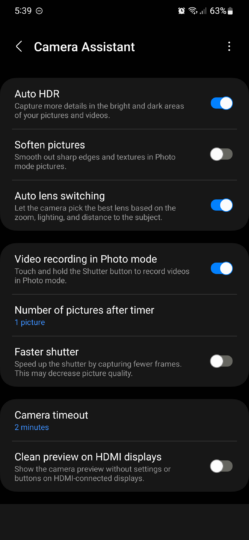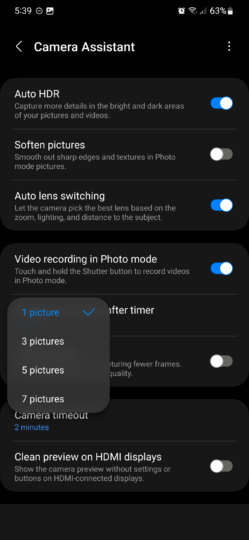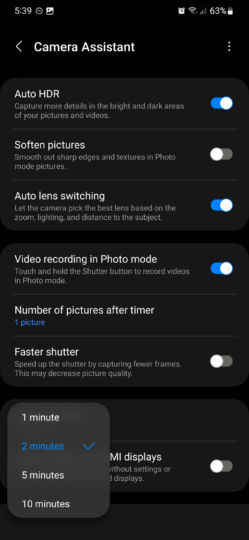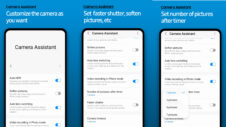Samsung recently began updating a handful of Good Lock modules with support for One UI 5.0. And to top it all off, the company also released a new app designed to improve the mobile camera experience for One UI 5.0 users. As you may have heard by now, it's called Camera Assistant. Here's all you need to know.
First things first, one of the best aspects of Camera Assistant is that, even though it was developed by the Good Lock team, it's not dependent on the Good Lock experimental platform. In other words, the app can be downloaded from the Galaxy Store by Galaxy device users in regions that don't have access to Good Lock.
What can Camera Assistant do for you?
Camera Assistant has quite a simplistic presentation. It has only one screen containing a bunch of toggle switches and a couple of drop-down menus that can change the behavior of certain camera features.
Auto HDR
This option comes enabled by default. When enabled, it allows the Camera app on your One UI 5.0 device to capture more details in the bright and dark areas of your pictures and videos.
Soften pictures
Enabling this option results in sharper edges and textures for photos captured in the Photo mode. By default, it's disabled. You can experiment with it and see if the results suit your photography style.
Auto lens switching
Once again, this feature is enabled by default. It allows the Camera app to select the best lens according to the zoom, lighting, and distance to the subject. Disabling this option gives you more control over which sensor you're using, but limits certain automated features on your device.
Video recording in Photo mode
If you're bothered by the existing option to touch and hold the Shutter button to record videos in Photo mode, you can turn this toggle off. The toggle is turned ON by default inside the Camera Assistant app.
Number of pictures after timer
This new option can be quite handy, as it allows you to determine how many pictures your phone's camera captures when you set a timer. You can choose from 1, 3, 5, or 7 pictures.
Faster shutter
This feature is meant to speed up the shutter, however, it comes at a cost. It captures fewer frames, which may result in decreased picture quality. For this reason, it comes disabled by default.
Camera timeout
This drop-down menu lets you determine the amount of time the Camera app stays open when inactive. By default, the camera will shut down after 2 minutes of inactivity, but tapping this drop-down menu in the Camera Assistant app lets you choose between 1, 2, 5, or 10 minutes.
Clean preview on HDMI displays
And last but not least, the “Clean preview on HDMI displays” option allows users to review the camera viewfinder without any UI elements when the phone is connected to an external display via HDMI.