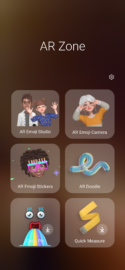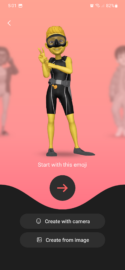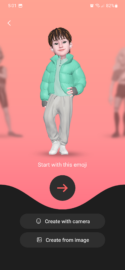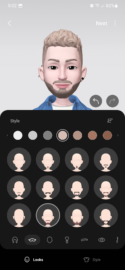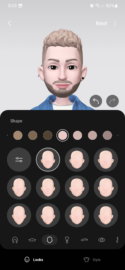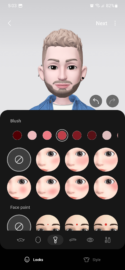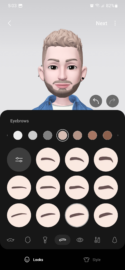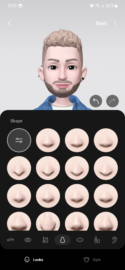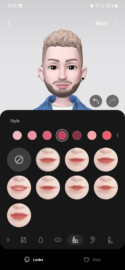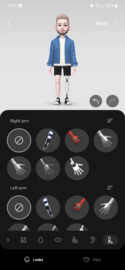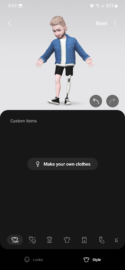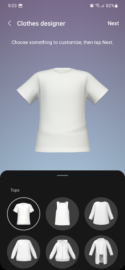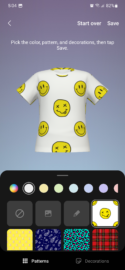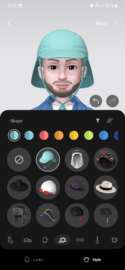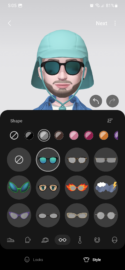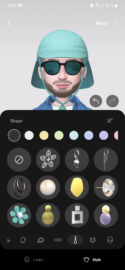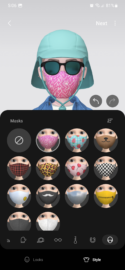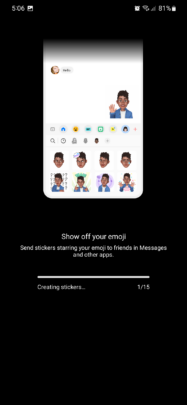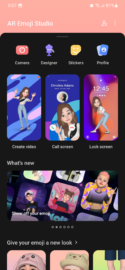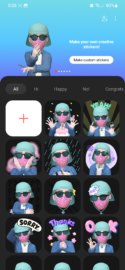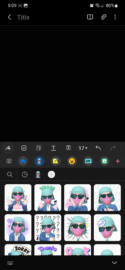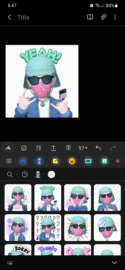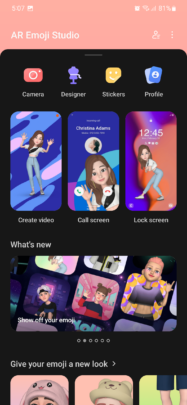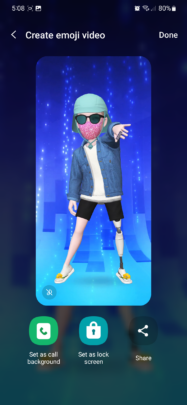Samsung's AR Emoji has been around for a few years. The app keeps getting updated, and the company brought it up on stage again at SDC22 last month. But what is AR Emoji, anyway? And why should you care about it or use it? Today we'll try to answer these questions and give you a few use cases for AR Emoji.
The following description may be crudely simplified, but in essence, you can think of AR Emoji as an app that allows you to create custom 3D avatars. We'll explain their uses later, but for now, know that you can create 3D avatars that resemble you or ones that don't have any of your features. Although AR Emoji allows you to create 3D avatars based on photos of yourself, ultimately, it's all up to you how you want these 3D avatars to look.
Why should you create a 3D avatar using AR Emoji?
When thinking about AR Emoji, it's not a matter of whether or not you “should” use it to create a 3D avatar. Truthfully, you could ignore this app and still have a complete One UI experience on your Galaxy phone.
Although AR Emoji has tons of features — some of which work better than others — it best comes into play if you like the idea of creating custom stickers that you can later use when texting in social media apps or when creating files in Samsung Notes or similar word processors. Or if you want to create custom call/lock screen videos based on a virtual representation of yourself or another person/character. In essence, you can create your own Samsung Sam-like avatar.
If you've ever played “The Sims” on your PC and found creating and customizing characters enjoyable, AR Emoji is in the same ballpark – albeit without the video game element. So, instead of playing with these avatars in a virtual neighborhood or dollhouse-like environment, AR Emoji lets you turn them into custom stickers and videos.
If this sounds fun or interesting, here's all you need to know to start experimenting with 3D avatars on your Samsung Galaxy device.
Creating your first AR Emoji 3D avatar
The tool that allows you to create 3D avatars on your Galaxy device is called “AR Emoji Studio” and can be accessed through the AR Zone app. If you can't find AR Zone in your apps drawer, you can access it in the “More” section of the “Camera” app.
Once you access AR Emoji Studio inside AR Zone, you'll have the option to choose from template avatars (you can swipe left or right to scroll between them) or create a 3D avatar based on a selfie photo.
With base model set up, you can start customizing the avatar to your liking, using different hairstyles, facial hair options, skin tones, head nose and ear shapes, makeup styles, clothing styles, and prosthetics.
You can also design your own clothes for your avatars using different shapes, colors, patterns, and decorations. And you can make them wear various accessories, including a ring that's shaped like the Galaxy Z Flip 4. The customization options can sometimes go to ridiculous levels, but that's one of the fun parts of AR Emoji Studio.
When you're done customizing your AR Emoji character, tap “Next” in the upper-right corner of the screen. You're now ready to create stickers and videos using your 3D avatar!
NOTE: In our experience, the selfie-based avatar creator feature — and pretty much anything related to the AR camera inside AR Emoji — doesn't work too reliably. You could almost separate the AR camera component from AR Emoji and view it as a different side of the app. And indeed, we'll ignore the AR camera component in this guide and instead focus on custom avatars, stickers, and avatar-based video creations. But feel free to explore the app's other facets at your leisure.
Create AR Emoji stickers and videos for your call/lock screen
Now that you have an AR Emoji 3D character, you're given several options, such as “Camera” for AR camera features (which, again, we'll ignore in this guide), create stickers, call screens, and lock screen videos.
To create stickers, simply tap the Stickers option at the top. AR Emoji will already have a bunch of pre-made stickers ready for you, which you can use in messaging apps, social media, or your documents.
NOTE: You can access AR Emoji stickers with only a screen tap from the Samsung Keyboard toolbar. Our Samsung Keyboard guide includes instructions on setting up and customizing your toolbar, so feel free to check it out if you want to add an AR Emoji shortcut to your keyboard for easy access.
Now, on to the last fun bit — making videos featuring your 3D avatar. To make a custom video using your 3D avatar, select “Create video” on the main AR Emoji Studio screen. Here you will see different animations and visual effects from which to choose (although you will need to download them individually by tapping on their icons). When you're ready to create your video, tap “Save.” You can then use this video of your 3D avatar for call screens or the video lock screen feature. The latter we detailed in our One UI 5.0 lock screen video wallpaper guide.