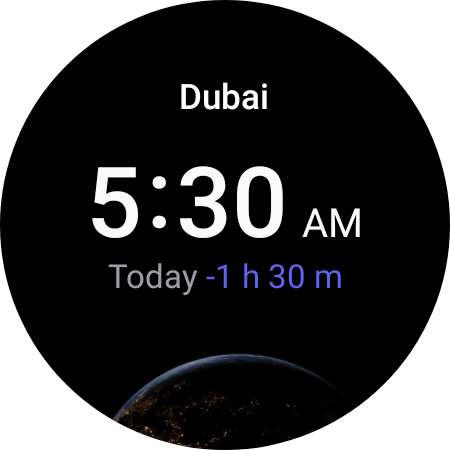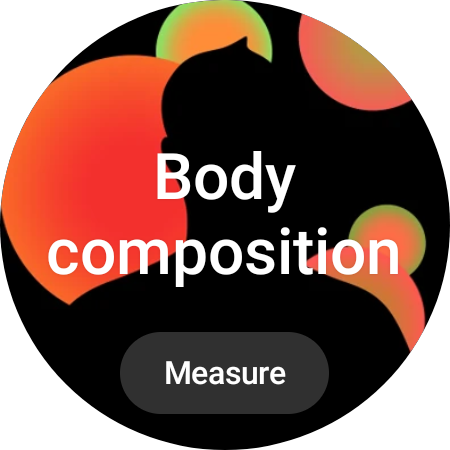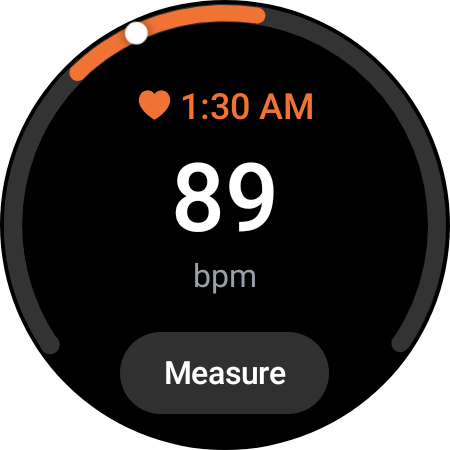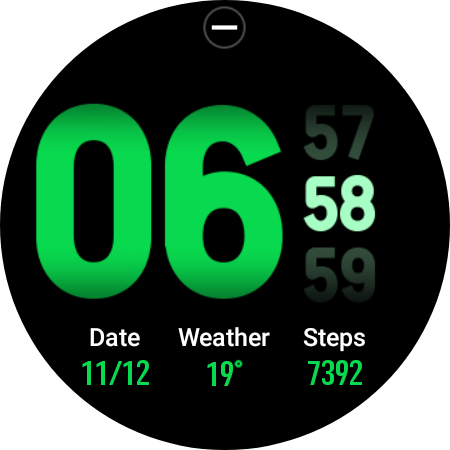If you've ever used a smartphone, you have probably taken a screenshot on it, either to save a snapshot for yourself or for sending it to your friends and family. But here's something some folks surprisingly aren't aware of: you can also capture screenshots on a Galaxy smartwatch.
And for those who've moved from one of Samsung's Tizen-powered Gear smartwatches to a Wear OS-powered Galaxy smartwatch, like the Galaxy Watch 4 or a Galaxy Watch 5, the method to capture screenshots has changed. No longer do you have to swipe anything while pressing and holding the power button.
Press the physical buttons together and you will get your screenshots
You can just press the home and back buttons at the same time to take screenshots on a Galaxy Watch 4 and Galaxy watches that come after it running Wear OS. Yes, the process is that simple, and, dare we say, more convenient, especially when the watch is on your wrist. Since Samsung smartwatches come in a circular design, screenshots match that design and are saved as circular images.
You can also send these screenshots to the connected phone easily. Just open the watch's Gallery app, long press the screenshot you want and select either one or multiple screenshots, then tap the icon that shows an arrow pointing towards the right with a phone icon right behind it.
Sending the screenshot to a phone is easy, too
Hitting that “send to phone” button will transfer the screenshot to your Galaxy Watch 4 or Galaxy Watch 5, Again, this should also work on any new smartwatches from Samsung that are powered by Google's Wear OS.
Smartwatch screenshots are stored in the Watch folder in the Gallery app on the phone. Can't find the Watch folder on your phone? Just open the Recent folder in your phone's gallery or swipe to the Pictures tab and the watch screenshots should be waiting there for however you want to use them.
Happy screenshotting!