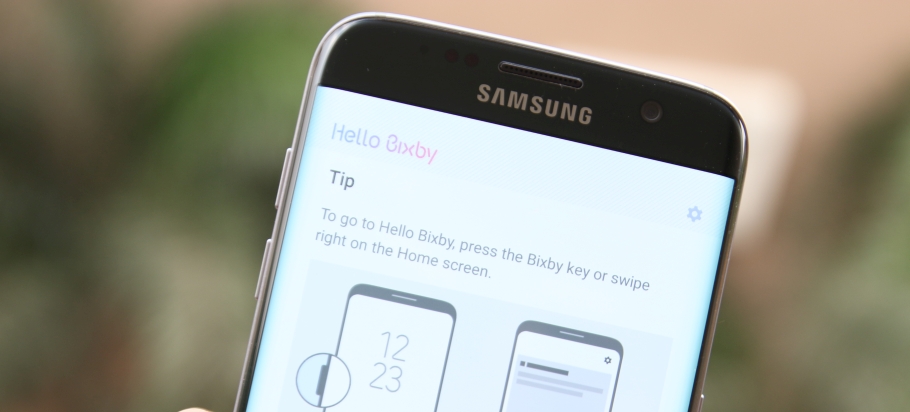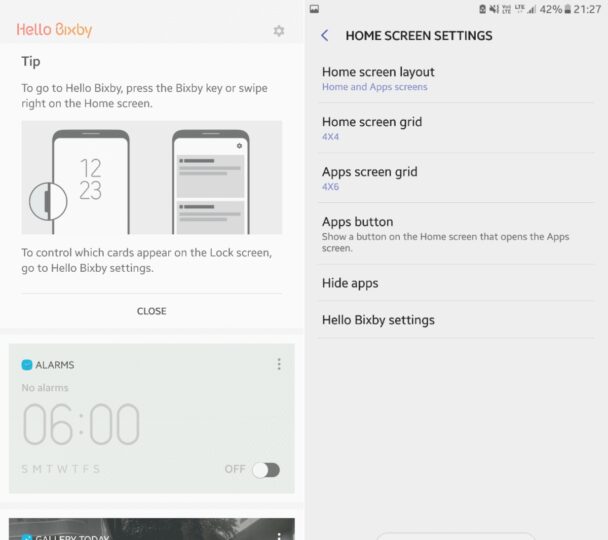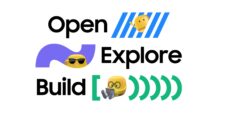Bixby is clearly one of the biggest features of the Galaxy S8 and S8+, with Samsung hoping to take on Google Now, Apple Siri, and Microsoft Cortana. Bixby is a virtual assistant that Samsung thinks can make your life easier by letting you do a great deal of things using voice control, in addition to showing you contextual information based on your daily usage habits, similar to Google Now. The Galaxy S8 also gets an updated TouchWiz launcher, with features such as the ability to disable the app drawer and a dedicated screen for Bixby (accessed by swiping right on the home screen).
If you thought you will have to buy the Galaxy S8 to try out the new launcher and Bixby, you thought wrong. If you have a Samsung device running Nougat, you can try out both right now. We're not sure every Samsung device with Nougat will work, as neither app managed to install on the Galaxy Note 5, but we did try them out on the Galaxy S7 edge. The launcher works well, even if there is a bit of lag here and there. You do not get the option to sort your apps by name if you disable the app drawer, but everything else seems to work fine.
As for Bixby, it seems that Samsung's new virtual assistant runs fine the first time you fire it up but starts crashing once it has gathered some information. For example, Bixby shows you the last photo you have taken so you can quickly share it with others, but for us the assistant started crashing right after we took a picture using the camera. There is also no way to try out voice control, as the Galaxy S7 edge (and other Samsung devices) lack the dedicated Bixby key that is present on the Galaxy S8 and S8 Plus. As a result, if you want to try out Bixby, you can only test it out for a short while after it is installed, following which it is likely to start crashing on your device.
It's possible that properly working ports for existing Samsung devices will be released in the future, although Bixby might continue to fail as it also requires data from Samsung's servers for many of its functions. For now, if you wish to try out the Galaxy S8 launcher and Bixby on your phone, head over to the source link to download the necessary files. The entire procedure is as simple as downloading the relevant APK files and installing them on your phone.
Note: If you uninstall the Galaxy S8 launcher (by going into Settings » Applications and uninstalling updates to the TouchWiz Home app), your home screen setup on the default Galaxy S7 launcher will be lost. Keep that in mind before attempting to try out the new launcher.