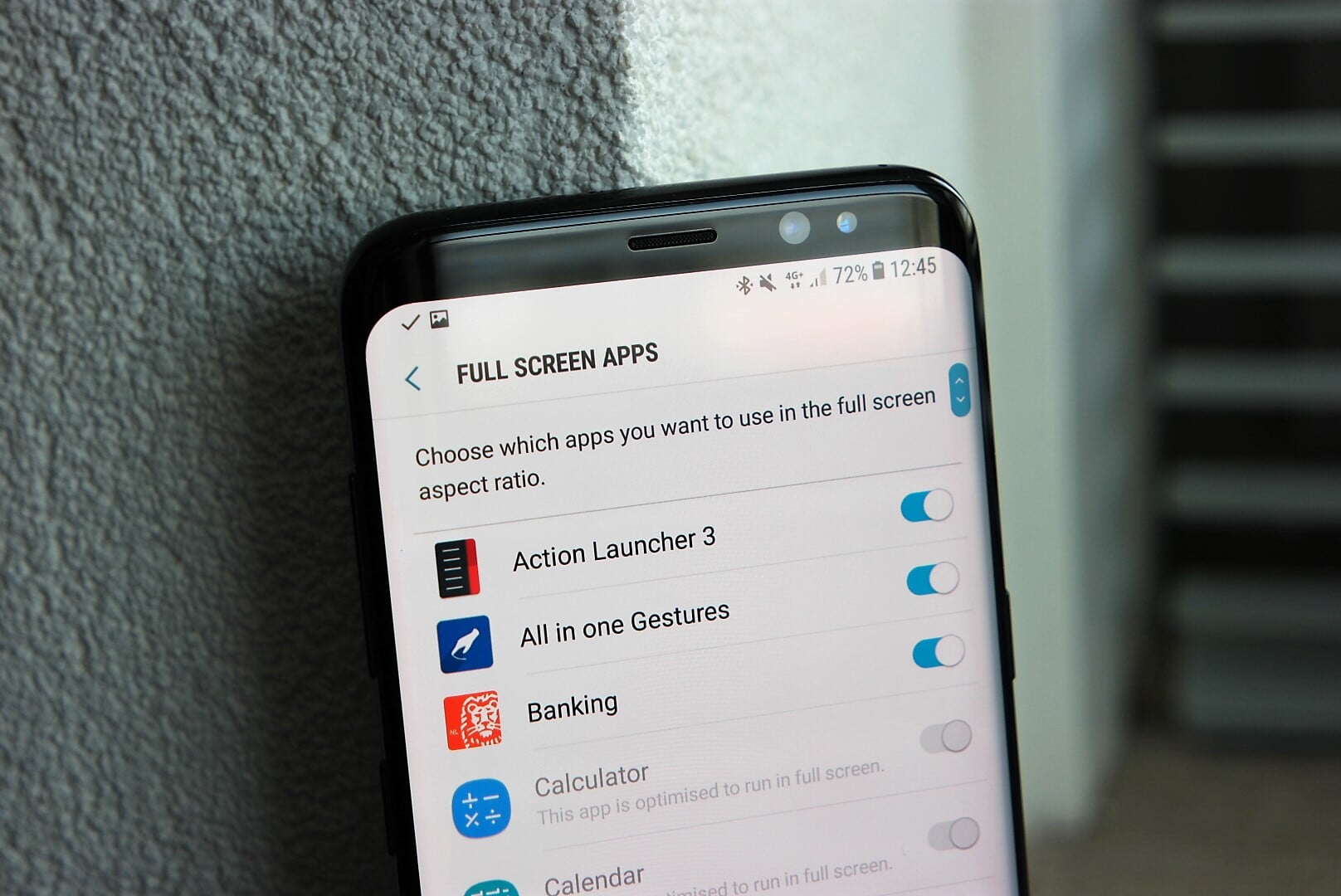Update: Samsung has updated its software to make this process much simpler. Now, after you open an app, hit the recent apps (multitasking) key next to the home button, then tap on the green circular button to restart it in full-screen mode. To go back to non-full-screen-mode, just tap the recent apps key and hit that green button again.
The Galaxy S8 and Galaxy S8+ feature what Samsung calls Infinity Displays, which are taller and narrower than the AMOLED displays on other Samsung smartphones. The taller screens also have a new aspect ratio of 18:5:9, which allows for an enhanced experience when watching videos and browsing the web. But since the aspect ratio is taller than the regular 16:9 aspect ratio found on smartphones, Galaxy S8 users will find that some apps have black bars at the top and bottom of the screen (or on the left and right if you are using the phone in landscape mode).
While developers will soon latch on to the new aspect ratio and add support to their apps (Google is already telling developers how they can go about doing so), right now, it makes for a less than perfect experience for those who will be using the Galaxy S8. Thankfully, Samsung has built in an option on the Galaxy S8 and Galaxy S8+ that lets every app make use of the entire screen.
Full screen mode has to be enabled individually for each app, and if you're seeing black bars in your favorite apps, follow the steps below to force them to use the full aspect ratio of the beautiful Infinity display on your Galaxy S8 or S8+.
- On your phone, open the settings (either from the shortcut in the app drawer or from the notification shade), then go into the Display section.
- Here, find and tap on the Full screen apps option.
- You'll see a list of all the installed apps on your phone. Here, just toggle the switch to the on position for each app that you want to run in full screen mode.
Following the steps above should should get rid of the black bars and let you get back to using your favorite apps as they were meant to be used. For an example of how an app looks in regular and full screen mode, take a look at the image below.
Check out our other Galaxy S8 and S8+ tips and tricks, and be on the lookout for more in the coming days.