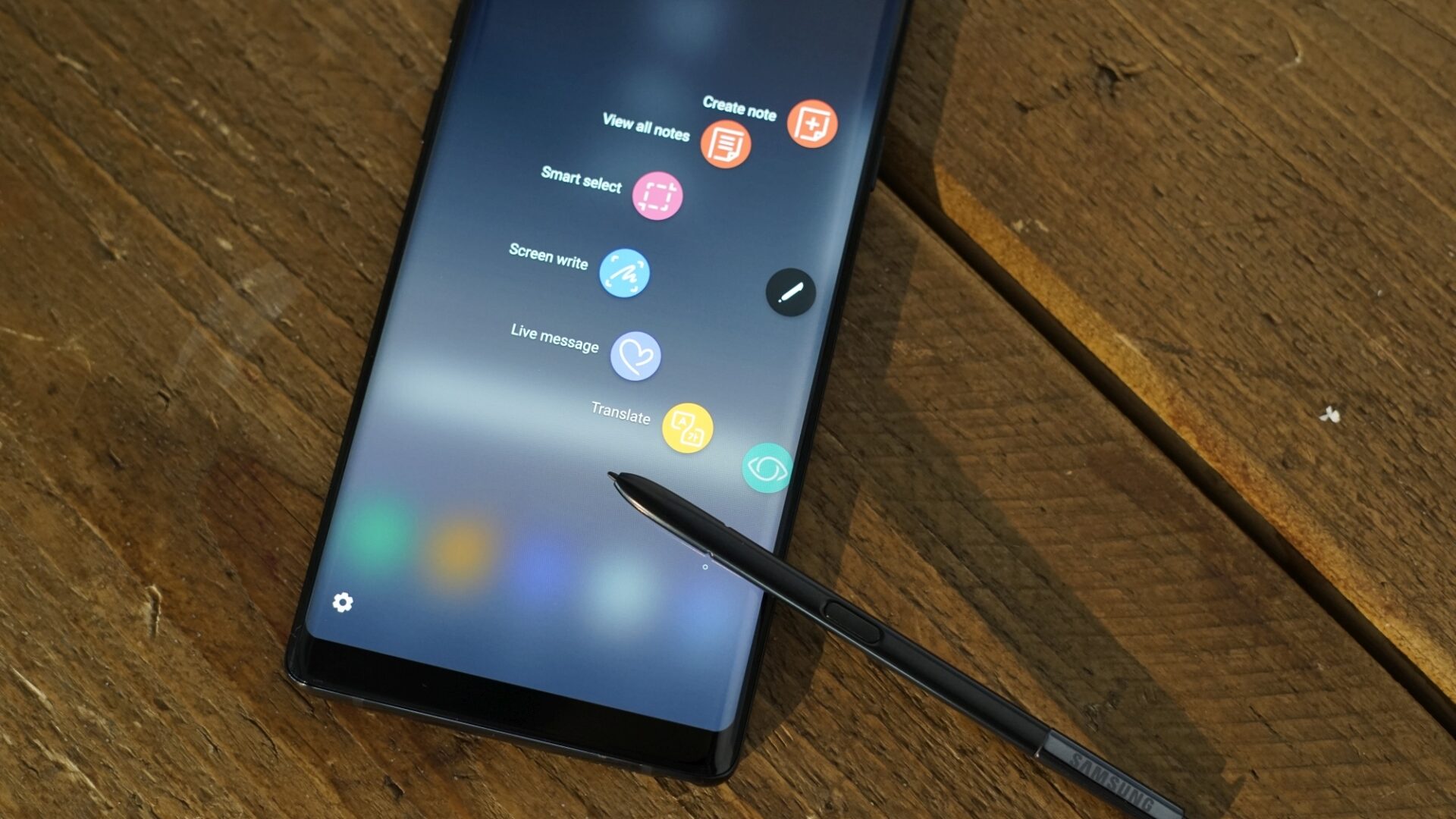The Air Command menu is a permanent fixture on Samsung's Galaxy Note handsets. This guide will teach you how to customize Air Command menu on Galaxy Note 8.
The menu gives you access to signature S Pen features. You can use this menu to access Galaxy Note 8's new features like Live message, which Samsung describes as a new method of communication.
Air command can be accessed by taking out the S Pen. It can also be activated by hovering the S Pen over the screen and clicking the S Pen button. Features like Smart select, Screen write, Translate and Bixby Vision have been placed in the menu by default.
The rotating menu can be controlled by hovering the S Pen over the various options. There are a total of ten spots in the Air Command menu that can be filled with features. You can also customize Air Command menu on Galaxy Note 8 to only show the features and apps that you want.
How to customize Air Command menu on the Galaxy Note 8
Step 1: Take out the S Pen and launch the Air Command menu.
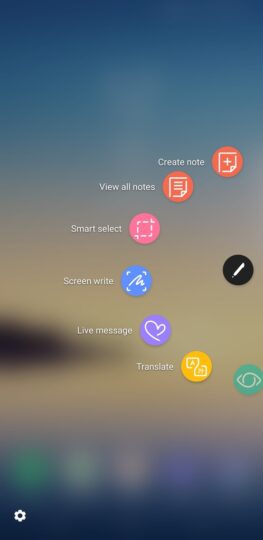
Step 2: Tap on the Settings icon in the bottom corner followed by Shortcuts.
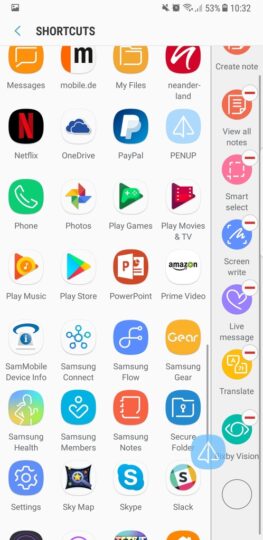
Step 3: You'll now see a list of features and apps that can be added to the Air Command menu. Tap on the “-” to remove any existing item and select a new one from the list.

Step 4: Simply tap on the features and apps you want to include in the Air Command menu and exit Settings.
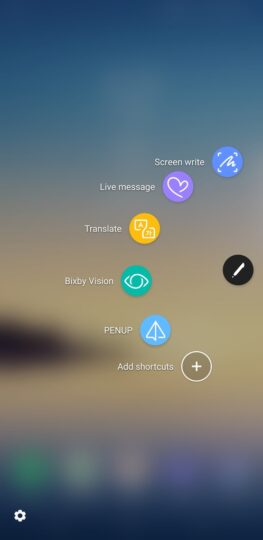
Voila! That's all you need to do to customize Air Command menu on Galaxy Note 8. The next time you launch the menu you'll only see the apps and features you selected. They will be listed in the order that you configured.
Just a friendly reminder, since this feature requires the S Pen, you won't find it on the Galaxy S8.
The procedure is simple enough but if you have any problem, do ask for help in the comments section below. Follow our list of Tips & Tricks to get the most out of your new Samsung flagship.