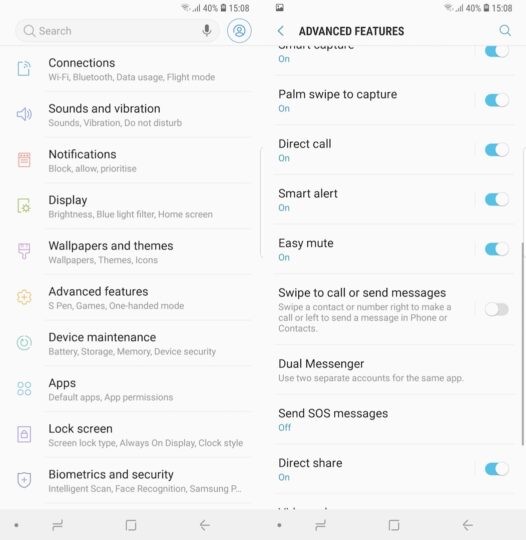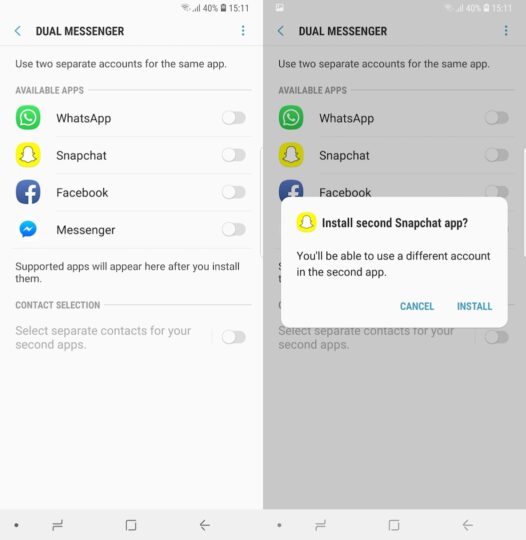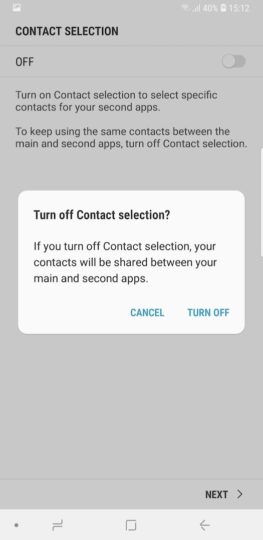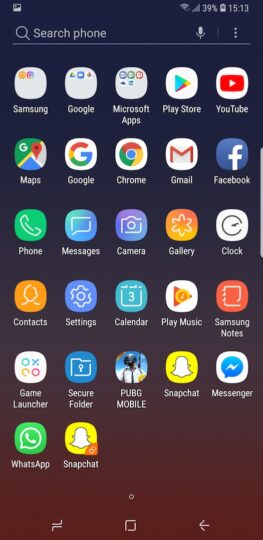The Galaxy Note 9 Dual Messenger feature is great if you want to run two different social media accounts on one device. Samsung's Dual Messenger feature is available on a wide range of its devices. The company developed this solution to enable users to have multiple accounts of social media networks running on one device. This feature isn't useful for apps like Instagram which already let users configure multiple accounts in the app. It's very useful for the likes of WhatsApp and Snapchat that strictly limit users to one account on the device.
What the Dual Messenger feature essentially does is clone messaging applications. The cloned apps run in a sandboxed environment, a virtual walled garden separate from the main device so to speak. All that's left to do then is to have one account on one app and the other on the cloned app. The same can also be done inside Samsung's Secure Folder but it requires a password or biometric authentication. Dual Messenger is a simpler way of achieving the same objective.
Galaxy Note 9 Dual Messenger
Bear in mind that only the installed apps that don't natively support more than one account will be listed in the configuration panel for Dual Messenger. The apps that do allow you to run multiple accounts on the same device won't show up here. Dual Messenger has to be enabled separately for each of the supported apps.
Step 1: Launch Settings. You'll find Dual Messenger in the Advanced features menu
Step 2: Tap on the toggle next to the app you want to run two accounts on. You will be prompted to install a copy of that app
Step 3: Enable Contact selection if you only want selected contacts to appear in the second app. If this isn't enabled, all of your contacts will be shared between the first and second apps. Use this feature if you want to limit the contacts between both accounts
That's all you need to do to enable the Galaxy Note 9 Dual Messenger feature. The second app will be accessible from the app drawer and will have a small chain icon in the bottom-right corner. As both are technically different applications, switching between them is a breeze. Supported apps will also be able to be used in Multi-Window. Do remember that if you delete the first app, it's clone create by Dual Messenger will be deleted automatically as well.
Don't forget to go through some of our other great Galaxy Note 9 tips as well. You can also download our new magazine for 25 Galaxy Note 9 tips and tricks in a single location.