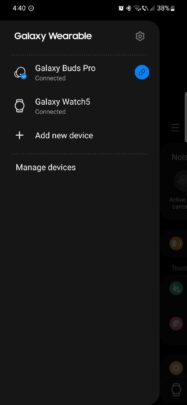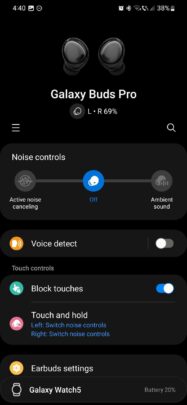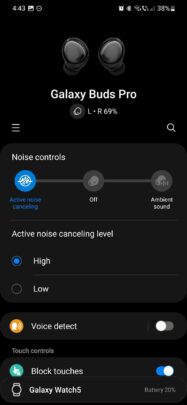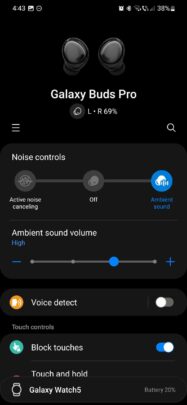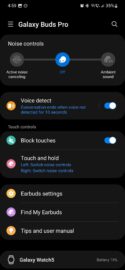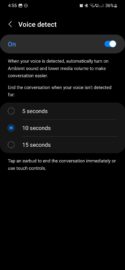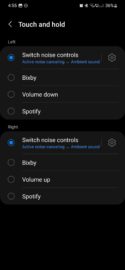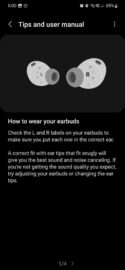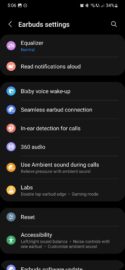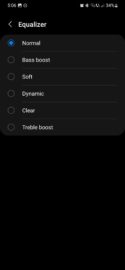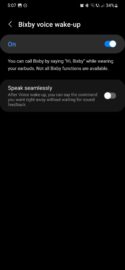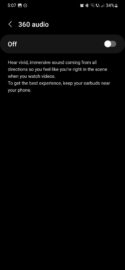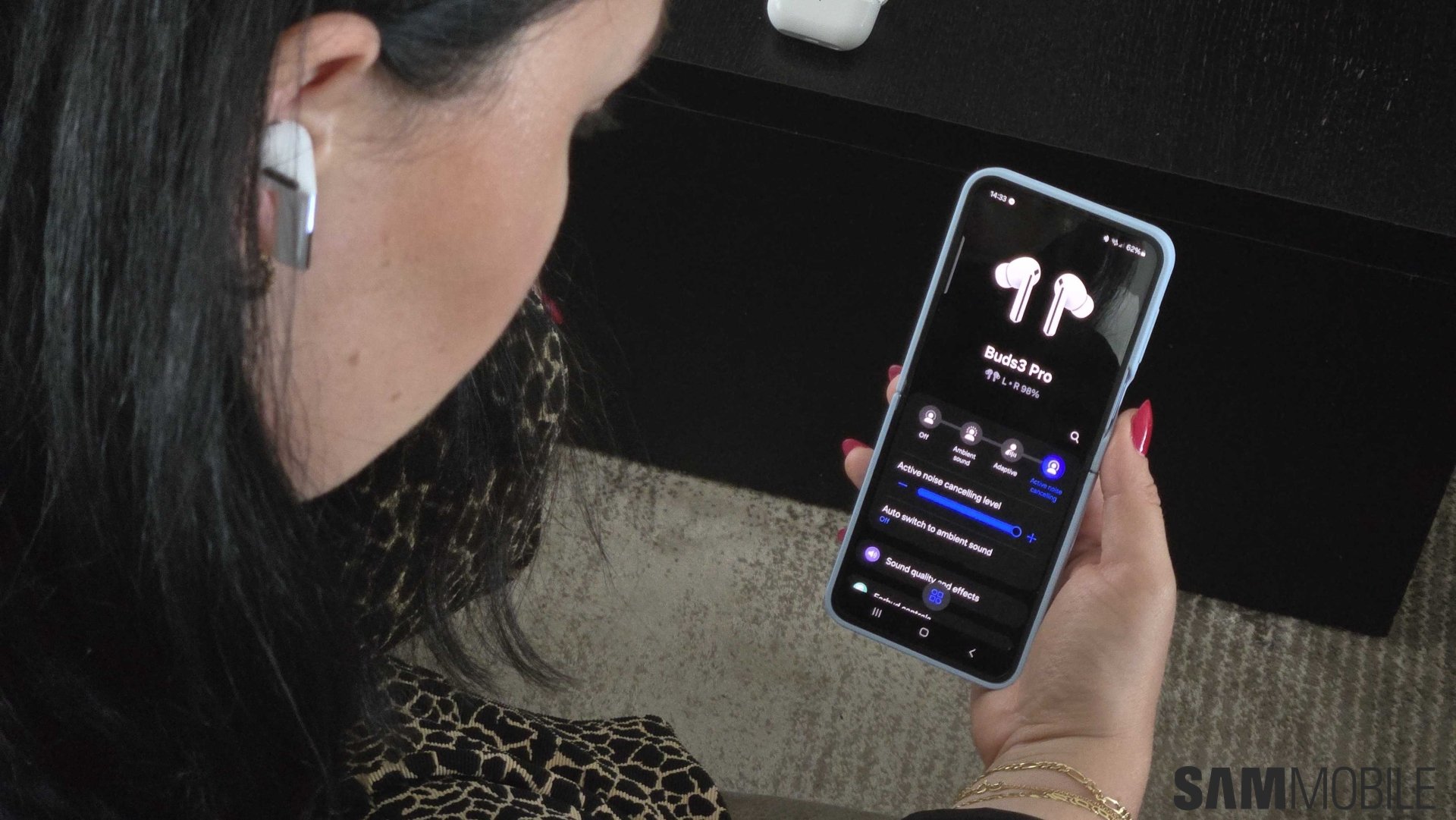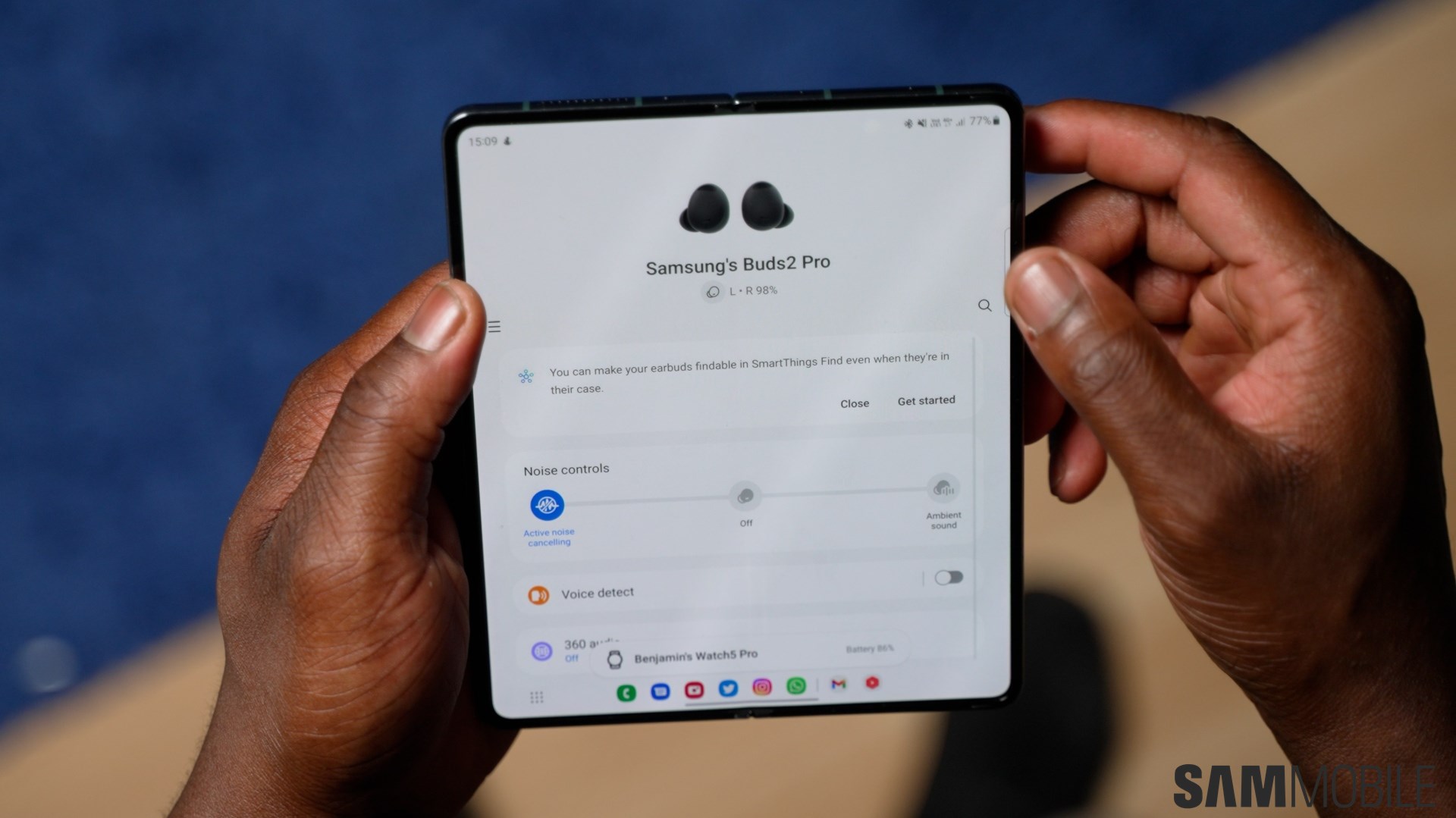
Same as with Galaxy smartwatches, you need the Galaxy Wearable app to connect any pair of Galaxy Buds to your Samsung smartphone or tablet. But the app does more than that and opens up a whole new world of possibilities for your Buds. If you're wondering what it's like to own a pair of Galaxy Buds, here's all you need to know.
Story continues after the video
Managing Galaxy Buds through the Galaxy Wearable app
Once you connect your Galaxy Buds to your phone or tablet, you can access additional settings and features from the Galaxy Wearable app via the hamburger menu.
On the main Galaxy Buds page, users get a pictogram of the Buds they're using, their name, and the remaining battery life. Then comes the more interesting parts.
The page lets users control advanced features such as active noise canceling and ambient sound. On most earbuds, active noise canceling has two levels (low and high), while Ambient sound has four levels (low, medium, high, and extra high).
NOTE: When using the latest Galaxy Buds 2 Pro, the Galaxy Wearable app offers even more fine-tuning for ambient sound for each earbud.
Other options for your earbuds that can be found in the Galaxy Wearable app include:
- Voice detect: The Voice Detect feature lets your Galaxy Buds automatically turn on Ambient sound and lower media volume to make conversations easier. The feature can turn off automatically after 5, 10, or 15 seconds of your voice not being detected.
- Block touches
- Touch and hold control settings: Samsung's Galaxy Buds have touch controls that can be customized per earbud or turned off entirely. You can set your earbuds to switch noise controls, run Bixby or Spotify, and control audio volume by touch.
- General earbud settings
- Find My Earbuds: Helps you find misplaced earbuds through SmartThings Find.
- Tips and user manual
Although categories like Block Touches, Find My Earbuds, and the User manual need no further explanation, it is important to remember that you can find a whole lot of additional settings for your earbuds under the General earbud settings category.
The General earbud settings menu gives you access to powerful tools and options such as an equalizer, Bixby voice wake-up functions, seamless earbud connection, in-ear detection for calls, 360 audio, a game mode, and more. It's also the menu that you'll need to access whenever you want to search for new firmware updates for your Buds.
This should give you all the information you need to personalize the Samsung earbuds experience to your liking. Stay tuned and join us tomorrow for an in-depth look at other Galaxy Wearable features.