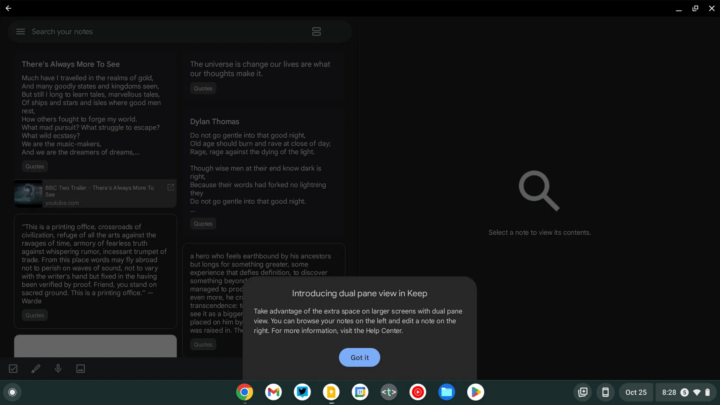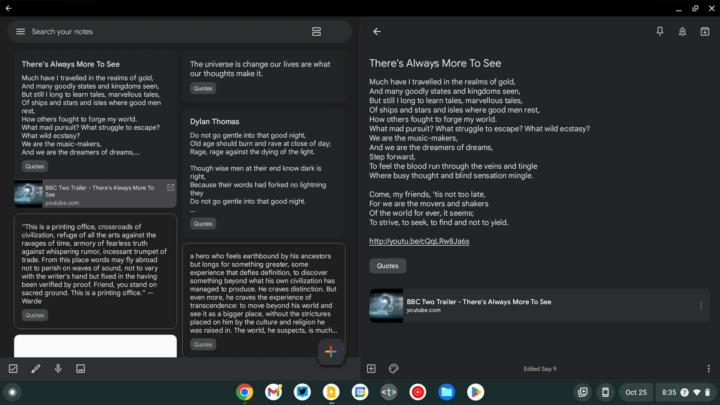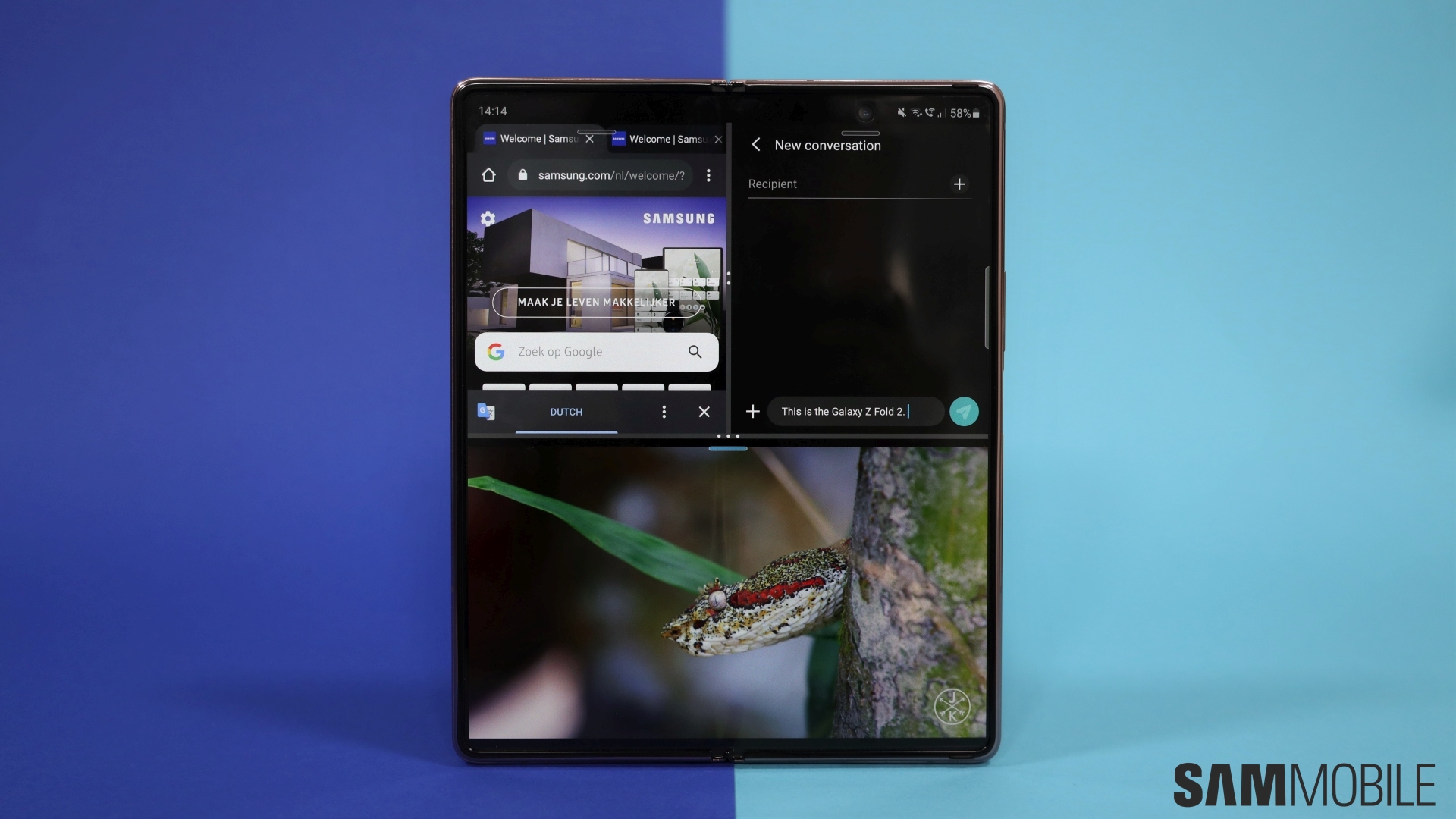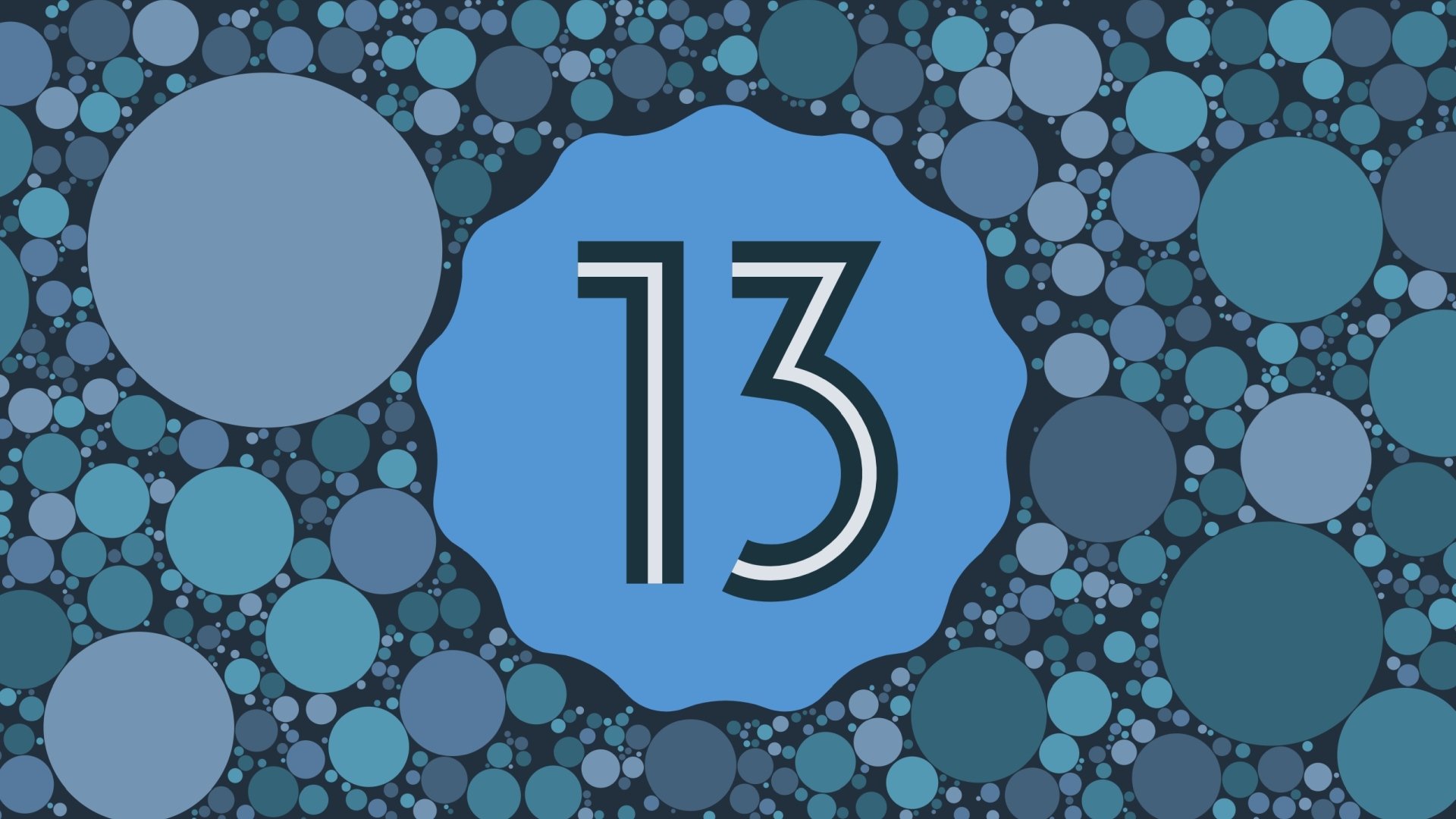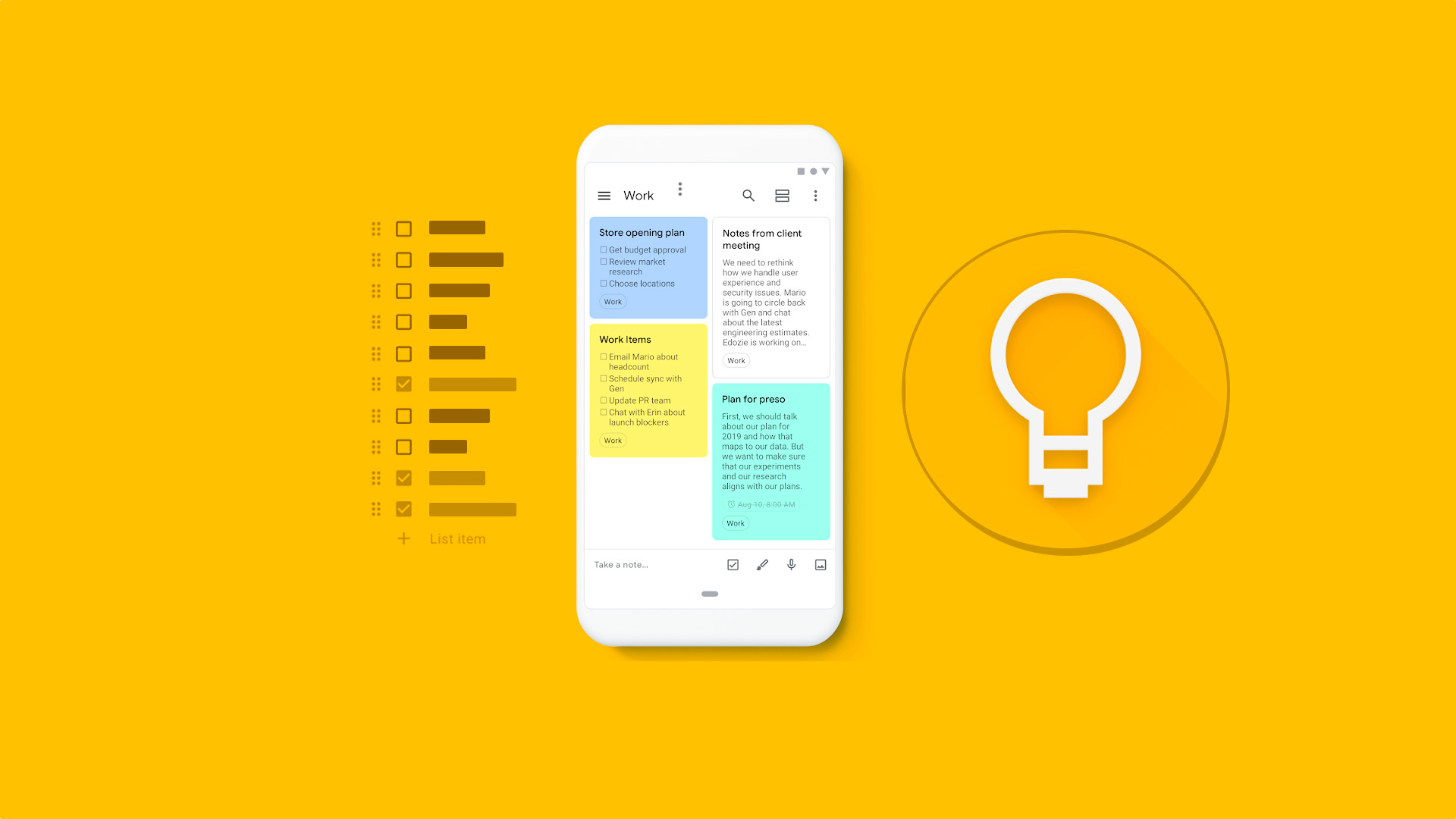
In a help guide, Google mentioned that the “dual pane is available if your device screen is >840dp and you use the Google Keep app in landscape mode.” The dual-pane mode on devices running Android 12L kicks in at over 600dp. And because of this limitation, the Google Keep dual-pane feature is now spotted working on a Chromebook, but not on Android foldables and tablets.
On large-screen devices, Google Keep now displays two columns on the left side of the screen, with the option to “Select a note to view its contents” on the right. Notably, this enables you to get the text, list, or drawing/picture in full, instead of appearing as a pop-up in the background.
Even after setting the DP higher than 840dp does not trigger the dual-pane feature
Also, you can close a note and clear out the space on the right by hitting the back button. However, there is no option available inside the Settings menu to disable the dual-pane view.
Folks at 9To5Google spotted this Google Keep dual-pane feature working on a 14-inch (1920×1080 pixels) Chromebook with version 5.22.402.02.90. It wasn't live on a pair of Samsung tablets and other devices with 11-inch screens at the moment.
As noted by 9To5Google, taking into consideration the dp limitations that Google mentioned, even after setting it higher than 840dp (for example, 900dp), the Keep's dual-pane view didn't trigger. Also, if this limitation continues to exist, then only a few tablets and foldables will be able to take advantage of this useful Google Keep dual-pane feature.