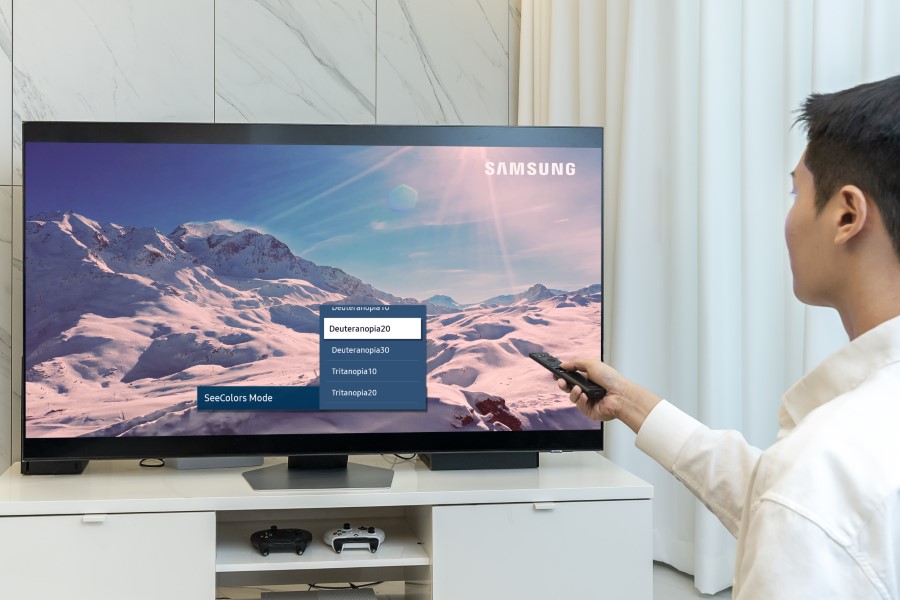If you've ever had issues with Netflix on your Samsung smart TV, you're not alone. Sometimes, the app fails to load on Samsung TVs or gets stuck in error messages. Fortunately, these issues can usually be fixed in just a few steps using only your remote. Here's all you need to know.
From our experience using Samsung TVs, most Netflix errors occur when you turn off your Samsung TV with the streaming app running and turn the TV back on later. That's when you'll run into issues.
Story continues after the video
First things first, we need to understand how TVs power-cycle. Most smart TVs, including Samsung's, don't actually turn off when you press the power button on the TV remote. Instead, they go into a sleep mode, ready to be woken up to carry on from where they left off.
It's a convenient feature, as you wouldn't want to wait around for your TV to boot up every time you want to use it. However, sometimes, the Netflix app seems to have some issues with TVs going to sleep mode. If you press the power button on your remote and put your Samsung TV to sleep while watching Netflix, the app can experience errors the next time you turn your TV back on (wake it up).
Thankfully, you can fix most of these Netflix-related errors on your Samsung TV by properly rebooting your device rather than putting it to sleep and waking it up.
Power-cycle your Samsung TV using the remote
To actually reboot your Samsung TV, first, wake it up by pressing the power button on your remote once. Then, with the TV on, press and hold the power button on the remote. The TV screen will turn off immediately, and the TV will go to sleep.
Don't let go of the power button yet! Keep it pressed until the TV reboots.
You'll know you have power-cycled the TV if you see the Tizen loading screen upon rebooting it, which doesn't show up when the TV wakes up. Let go of the power button when the Tizen loading screen appears.
If you have successfully power-cycled the device, the Netflix app should now be working again on your Samsung TV — barring other unrelated errors that may be happening due to the streaming service itself or your internet connection.