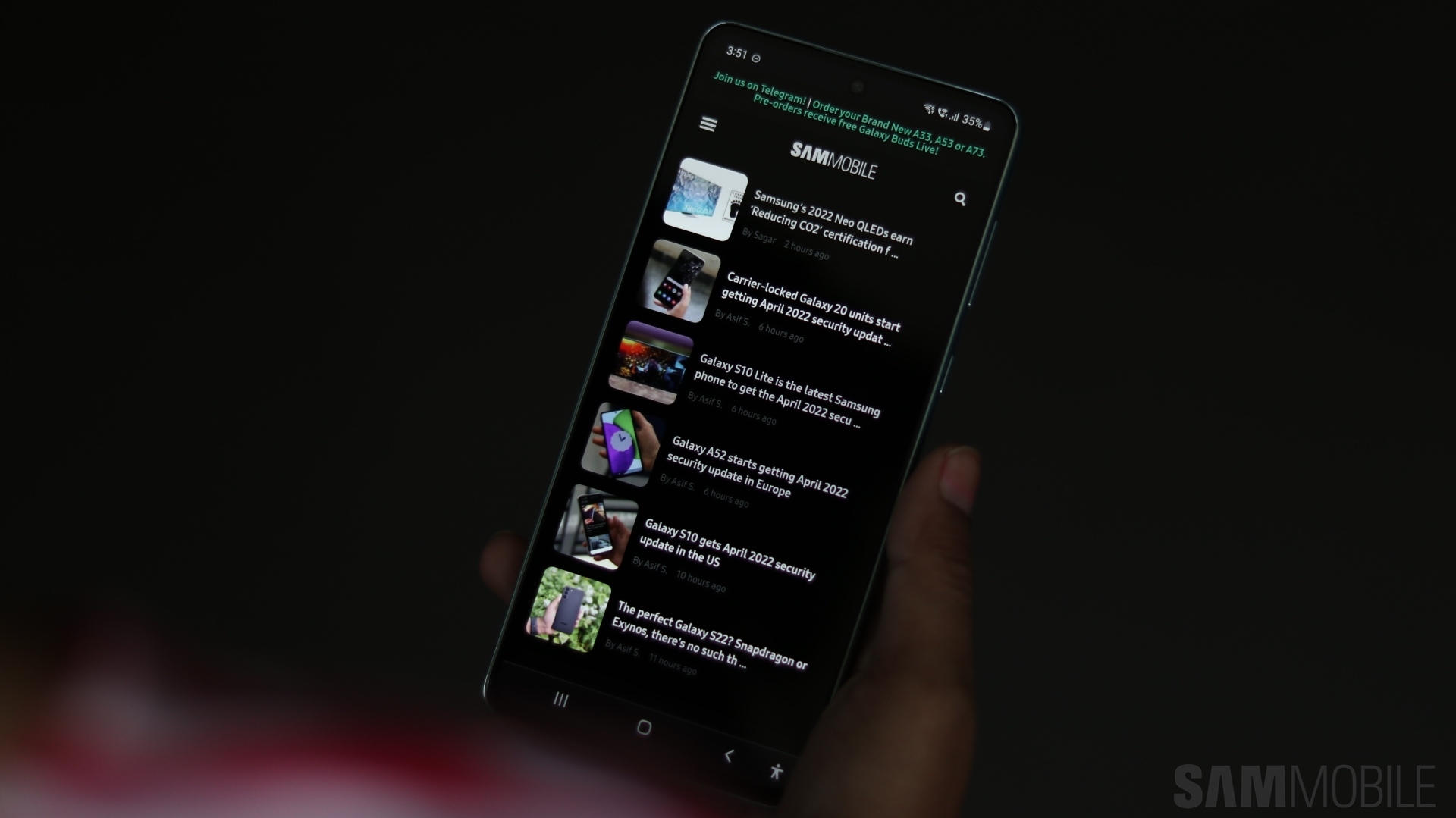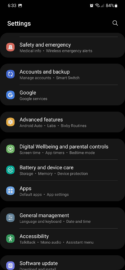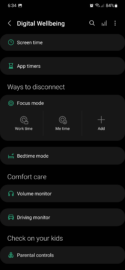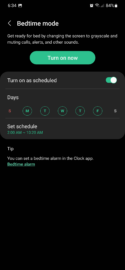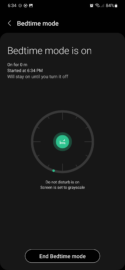Samsung's proprietary skin for Android OS, One UI, comes with several built-in display features designed to lessen the negative effects of on-screen time.
Blue light emitted by modern displays can disrupt a mobile user's circadian rhythm, the latter of which is a natural process that adapts various biological behaviors based primarily on changes in day-night cycles.
In other words, viewing a smartphone or tablet display at night can mess up your sleep patterns. Thankfully, One UI (and Android) features like Eye comfort shield, Extra dim, and even Dark mode can help alleviate these effects.
In addition, One UI comes with another feature designed for nighttime use called Bedtime mode. It turns the screen grayscale and mutes alerts and certain sounds to ensure that you can use your Galaxy phone or tablet even during bedtime without having to worry about factors that could disrupt your rest.
How to enable Bedtime mode on your Samsung phone or tablet running One UI
You can enable Bedtime mode from the quick toggle area if the toggle is added, or you can open the Settings app, access “Digital Wellbeing and parental controls,” and tap “Bedtime mode.”
You can choose to enable Bedtime mode manually or according to a personalized schedule. Once this mode is enabled, you'll notice that the entire UI and all apps are rendered in grayscale to reduce eyestrain.
Note that Bedtime mode is a post-processing effect that can't be captured in screenshots. You'll have to try this feature for yourself on your Galaxy device if you want to see exactly what it looks like.
Have you tried Bedtime mode on a Samsung mobile device yet? Do you find it helpful? Or do you prefer using the other screen-dimming features built into One UI?
Join SamMobile’s Telegram group and subscribe to our YouTube channel to get instant news updates and in-depth reviews of Samsung devices. You can also subscribe to get updates from us on Google News and follow us on Twitter.