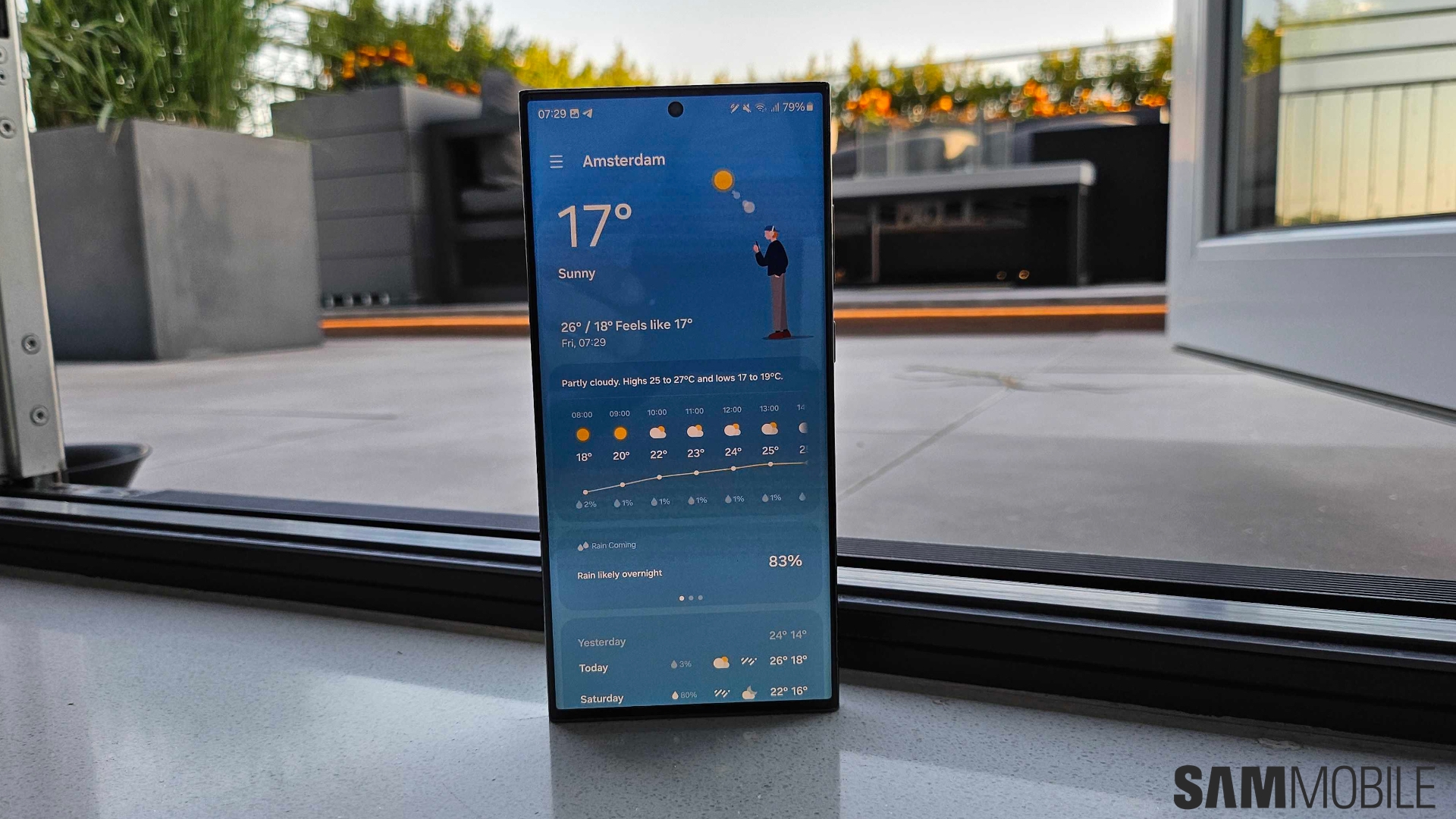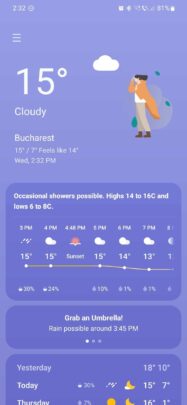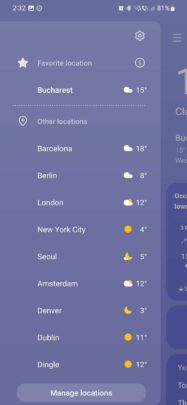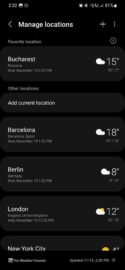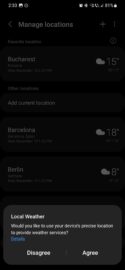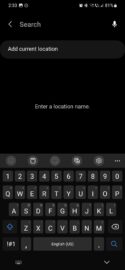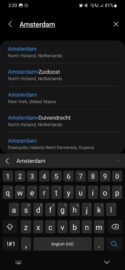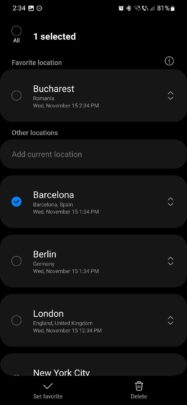Galaxy phones come with Samsung-made apps for every task you might want to perform. The Samsung Weather app is the user's gateway to information about the weather, forecasts, UV indices, wind speeds, driving conditions, and more.
Naturally, the Weather app works best when the phone's location (GPS) feature is turned on. Nevertheless, users can add and manage locations manually. Here's all you need to know.
Samsung Weather location management
By adding locations manually to the Weather app, you can gain access to weather data from anywhere in the world.
To manage locations, open the Weather app and tap the hamburger button in the upper-left corner. Then, you can tap “Other locations” or the “Manage locations” button.
Next, you have a couple of choices. You can tap “Add current location” and “Agree” on the Local Weather pop-up.
However, if you want to add locations manually, you need to tap the “+” button, type in the name of a city, and select it from the list.
Lastly, you can tap and hold a location in the “Manage locations” list to delete it or set it as your favorite. The favorite location will be featured on the Weather app's home screen by default.
You can also set a favorite location by dragging and dropping it under the “Favorite location” section at the top.
The Weather app allows users to have one favorite location and ten others. Users can switch between locations from the hamburger menu list. Detailed information about the weather in the selected location will be shown on the Weather app's home screen.