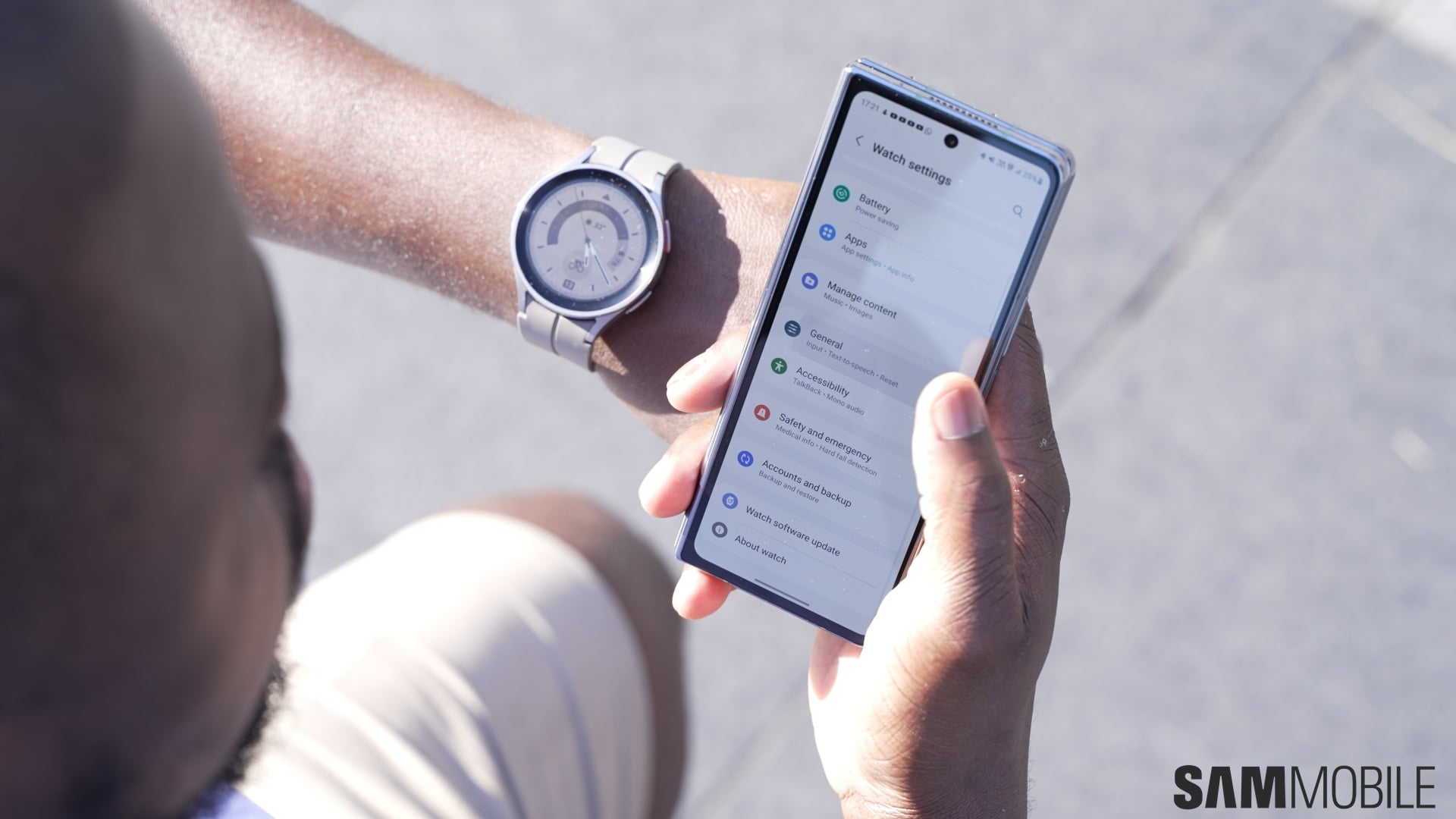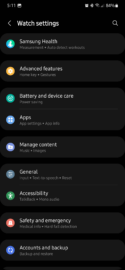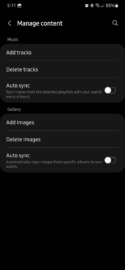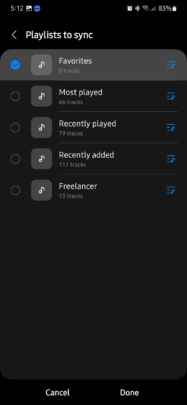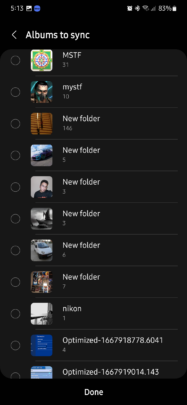Samsung's smartwatches, such as the Galaxy Watch 4 and Galaxy Watch 5 running Wear OS, can seamlessly sync data with a connected Galaxy phone or tablet. For example, once you set up your Galaxy Watch and connect it to your mobile device, your fitness data will be automatically synced with Samsung Health on your smartphone or tablet.
Furthermore, screenshots and even audio recordings captured with your Galaxy Watch will automatically appear inside the Gallery and Voice Recorder apps installed on your mobile device.
All of this automation is fantastic and makes for a seamless experience. But did you know you can also transfer Samsung Music and Gallery contents from your connected Galaxy phone or tablet to your Galaxy Watch? Here's all you need to know.
Sync Music Playlist and Gallery Albums with your Galaxy Watch
To enable Music playlist and Gallery album sharing from your phone to your Galaxy Watch, you'll have to enable the feature through the Galaxy Wearable app from your connected smartphone or tablet. You can't enable this directly from the smartwatch. You need to do it from the mobile app, but it only takes a few steps.
Open the Galaxy Wearable app on your Galaxy phone or tablet and access “Watch settings.” Then, go to “Manage content.” Tap the “Auto sync” toggles associated with “Music” and/or “Gallery.” And make sure the toggles are set to the ON position.
You can now select the Music Playlists and Gallery Albums you want to be synced with your smartwatch. For Gallery items, Samsung lets you set an item limit of 20, 50, 100, or 200 images. The more data you want to transfer, the more time it will take for the sync to complete. Either way, it shouldn't take long before you can access your Music and Gallery contents from your wrist.
Note: If you'll want to remove synced content, such as photos, from your smartwatch, disabling auto-syncing won't be enough. You'll have to open the Gallery app on your Galaxy Watch and delete the items from there.
SamsungGalaxy Watch 5
SamsungGalaxy Watch 5 Pro