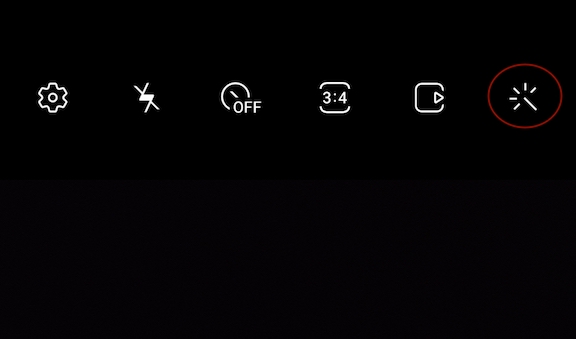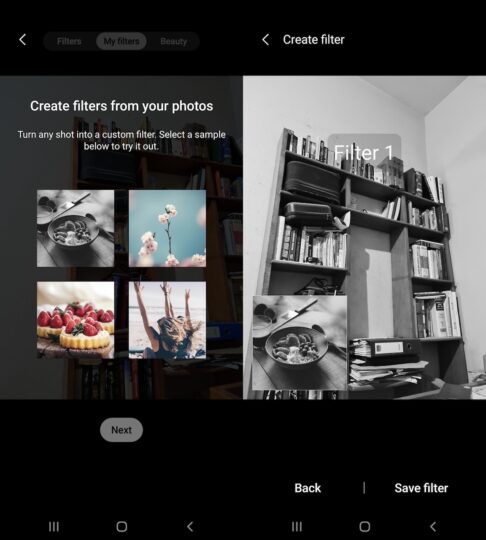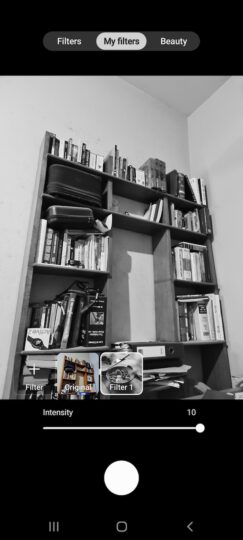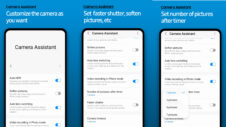The Galaxy S20 series introduces a new camera feature called My Filters. It allows you to get creative with custom filters, which you can then save for future use. Not just a few, but up to 99 custom filters can be created and stored for later.
My Filters allows you to replicate the colors and styles of your favorite photos in any future shots. Imagine you captured the perfect sunset. You can create a filter based on that brilliantly composed picture and use it to bring that color to any other photo.
Create or add a new custom filter
Step 1: Open the Camera app and select Photo. Tap the Filter icon, it's the one that's shaped like a magic wand.
Step 2: Tap on the “+” sign to launch the Gallery. Here, you can select the photo that you'd like to use for the filer. You can then see a live view of that filter being applied and if you like it, just tap on Save filter.
All custom filters are saved in the Camera app so that they can easily be used again in the future.
Add a new filter to a photo
Launch the Camera app and open the Filters menu. You will see the most recently used custom filters lined up here. In the viewfinder, you can tap Original to see how your shot would look without a filter, or you can select the desired filter. Then snap away! It's really as simple as that.
You can also adjust the intensity of your filter by swiping the slider left or right. Or, to remove a filter, tap and hold it then press Delete.
Remember: The My Filters feature does not work when the camera is set to 3:4 64MP aspect ratio on the Galaxy S20/S20+ and 3:4 108MP aspect ratio on the Galaxy S20 Ultra.
Do you want to learn more about how you can take advantage of the new Galaxy S20, Galaxy S20+, and Galaxy S20 Ultra features? Check out our other tips for the device and stay tuned for more.