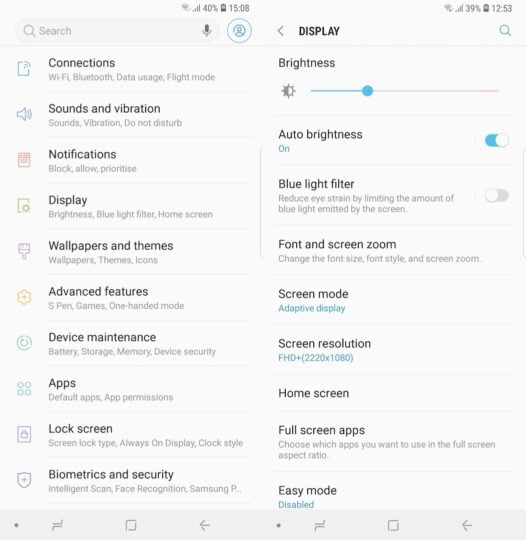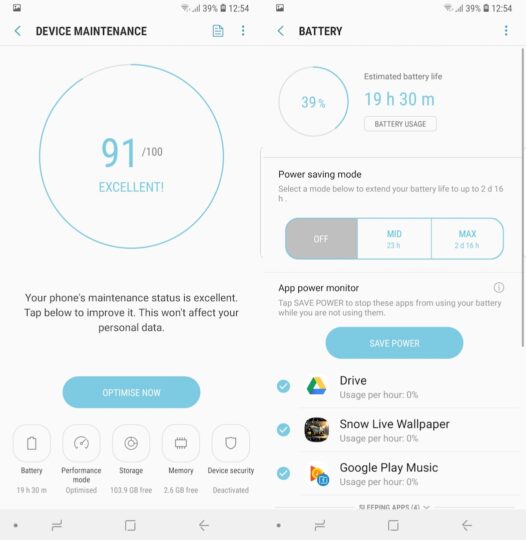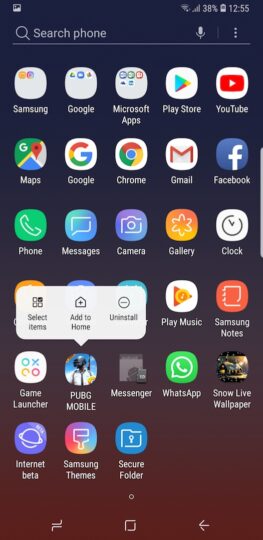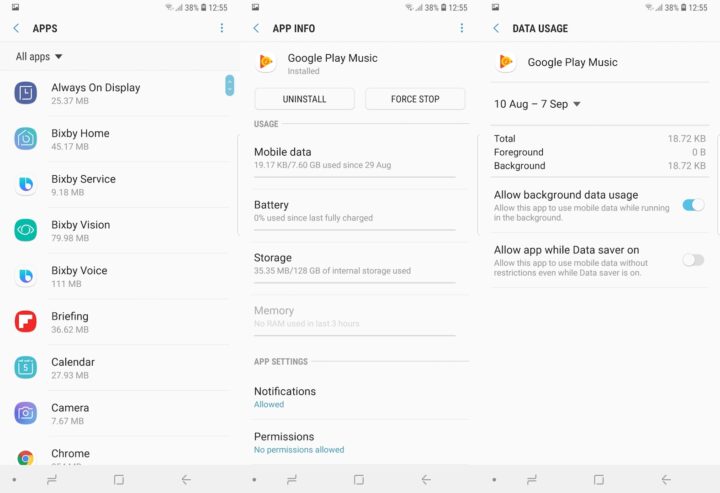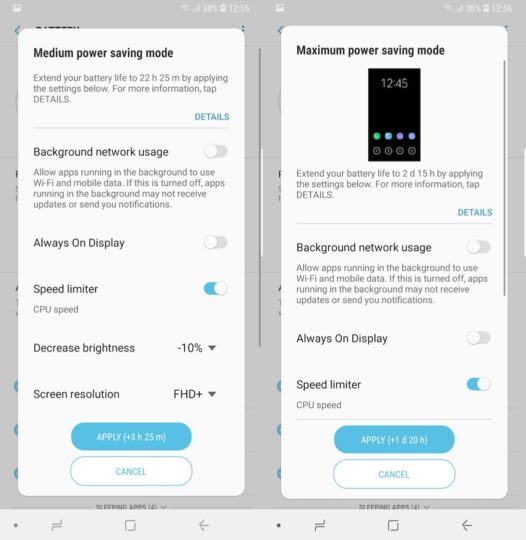There may be times that you want to squeeze out extra mileage from the battery or you just want to optimize battery drain to get as much longevity out of it as possible. Here are some tips to improve battery life on the Galaxy Note 9.
Improve battery life on Galaxy Note 9
Basic steps
A few basic steps that can help achieve this objective include not switching to WQHD+ display resolution on the Galaxy Note 9. The Always On Display can also be disabled from the Lock screen menu in the Settings app. This feature doesn't take up considerable battery resources but as the saying goes, little drops of water make the mighty ocean.
Auto Brightness can be disabled as well to optimize battery use even further. This is a useful feature, though, so many won't consider disabling it. It automatically adjusts the display's brightness based on the lighting conditions. The toggle for this is present in the Display menu of the Settings app.
Disable unused radios
An easy way to improve battery life on Galaxy Note 9 is to disable the radios that you're not using. Be sure to keep the Wi-Fi and Bluetooth radios particularly switched off when not being used as the device will continue to use them as it scans for devices to connect to, and that requires battery resources. Make sure to turn them off by tapping on their icons in the notifications shade.
Go the extra mile and disable Wi-Fi and Bluetooth scanning to improve location accuracy. This feature is enabled by default and will continue to allow apps and services to scan for Wi-Fi and Bluetooth even when they're turned off. You'll find the option in the Settings app's Connections menu. Tap on Location followed by Improve accuracy to access the toggles.
Keep an eye on apps
If you experience unusual battery brain then an app could be the culprit. It can seldom happen that something goes wrong with an app's configuration or an update brings a bug that causes battery drain. Keep an eye on the battery usage of apps in this scenario. It's a good idea to check this once in a while in any case even if you don't suspect an app of unnecessarily draining the battery.
The list can be accessed from the Battery option of Device maintenance in the Settings app. It will show a list of all apps that are consuming the most power. Apps normally use up to 3 percent of the battery daily (assuming ordinary usage). If an app is using up to 10 percent of the battery or more then it should be uninstalled or updated to prevent the drain.
Delete apps that you no longer use
There's actually a lot that you can do with apps to improve battery life on Galaxy Note 9. Consider uninstalling the apps that you no longer use. Apps may not require a lot of power when they're not being actively used but if you have dozens of unused apps on your phone they will be a drain on the battery. Just look through the app drawer and delete the apps that you don't really need to have on your phone.
Disable background data use by apps
Apps don't quit just because you're out of the house and not connected to a Wi-Fi network. Background data use is enabled by default for all apps. They will use mobile data to keep content updated even if the app is not actively being used.
To prevent this from being a drain on the battery and also eating up your cellular data plan, go to Settings followed by Apps and select the app you want to turn background data off for. Tap on Mobile data and disable the Allow background data usage toggle.
Extend battery life with Samsung's power saving modes
If you don't want to tinker with a lot of individual settings and would like a one-stop solution instead then use one of Samsung's built-in power saving modes. They can extend the battery life up to two and a half days when the battery level is just 40 percent
The relevant options can be found in the Battery section of Device maintenance, accessible via the Settings app. The Medium and Maximum modes will make several adjustments to improve battery life on Galaxy Note 9. Tap on any one of the modes to see an overview of the adjustments made to prolong battery life.
These tips will help you noticeably improve battery life on Galaxy Note 9, the minor adjustments will go a long way in enabling you to get the most out of the 4,000mAh battery. To learn more about the many features of this new device, check out some of our other Galaxy Note 9 tips. You can also download our new magazine for 25 Galaxy Note 9 tips and tricks in a single location.