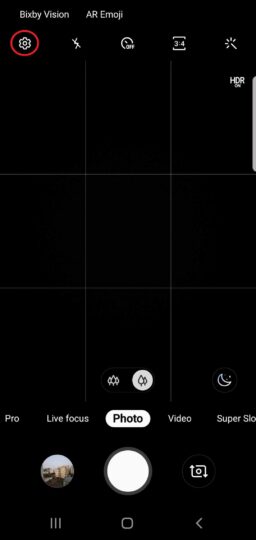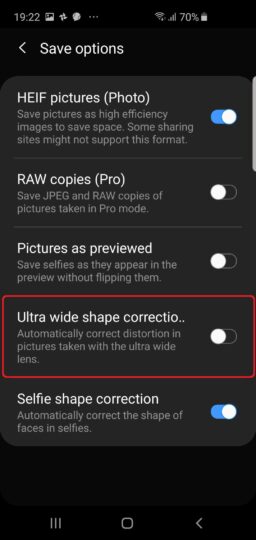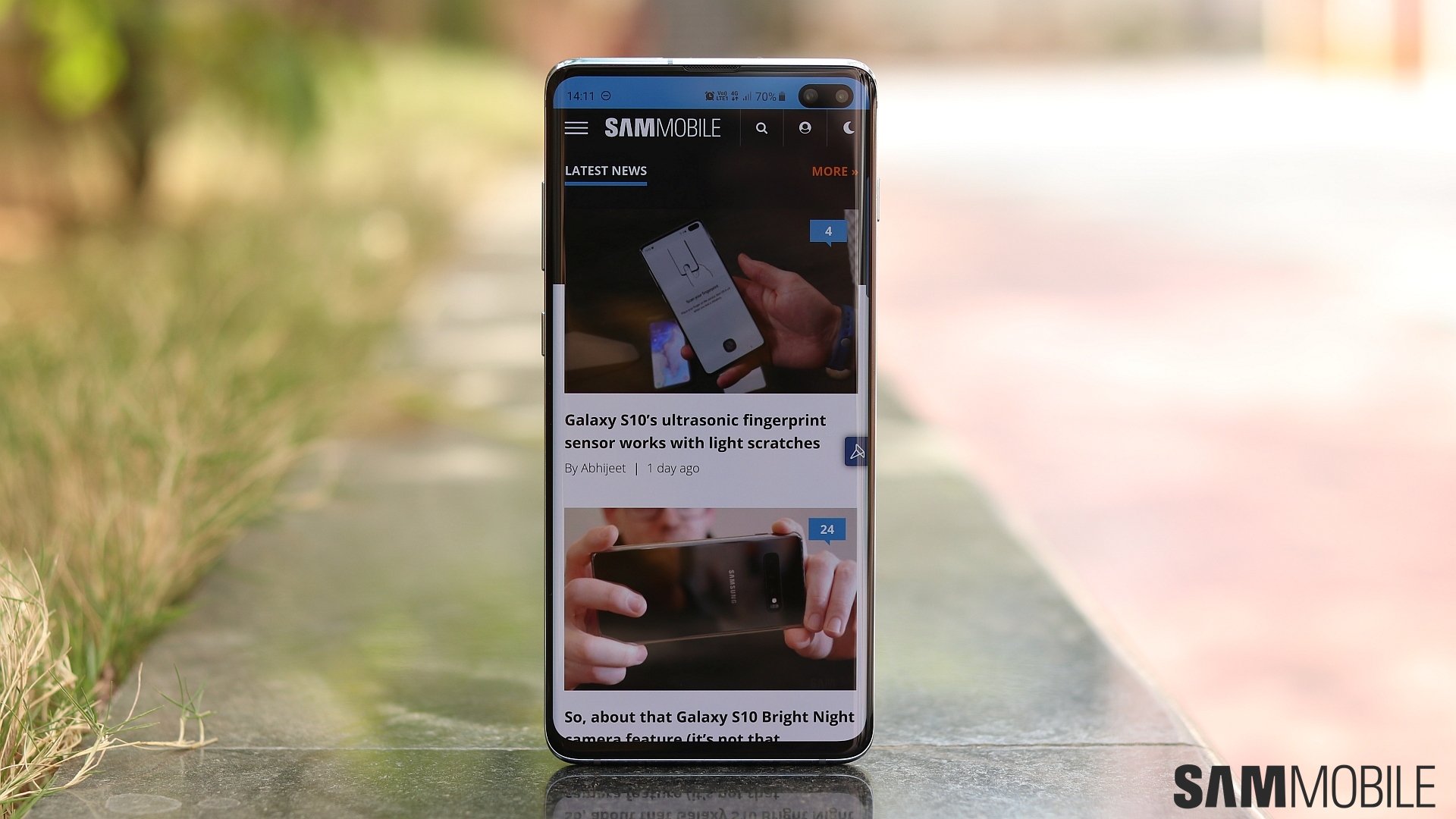The fish-eye effect can be highly noticeable in some scenes or be minor enough to not be a concern in others. Examples of the former include photos that have buildings in the corner of the frame, which can look quite distracting. Don't worry, though: The Galaxy S10 comes with a built-in shape correction feature to fix that distortion.
How does it work? Well, once enabled, the shape correction feature crops out a part of the photo at the edges. Basically, the distorted edges are simply cut out of the frame, leaving you without the fish-eye effect. Check above to see how the corrected image looks vs. the non-corrected image (slide right for non-corrected image and left for the corrected version).
Shape correction for the ultra-wide camera is disabled by default, so let's look at where you can find it on your Galaxy S10.
How to fix distortion in Galaxy S10 ultra-wide photos
Step 1: Open the Camera app on your S10e, S10, or S10+.
Step 2: Tap the gear icon on the top left of the camera UI to go into camera settings.
Step 3: Under the Pictures section of the settings, tap Save options.
Step 4: Here, enable the Ultra-wide shape correction option.
That's it. Every ultra-wide shot you take will have the distortion on the edges automatically removed after you have taken a photo. And it's best to have the option enabled at all times, as cutting out the distorted edges rarely has an adverse effect on an ultra-wide photo's usefulness.
Did you know your Galaxy S10 can also take photos that take up less storage without sacrificing any quality? We have details on that and more Galaxy S10 tips for you to check out so you can get the best out of your new phone!
[modelinfo model=”SM-G970F”]
[modelinfo model=”SM-G973F”]
[modelinfo model=”SM-G975F”]