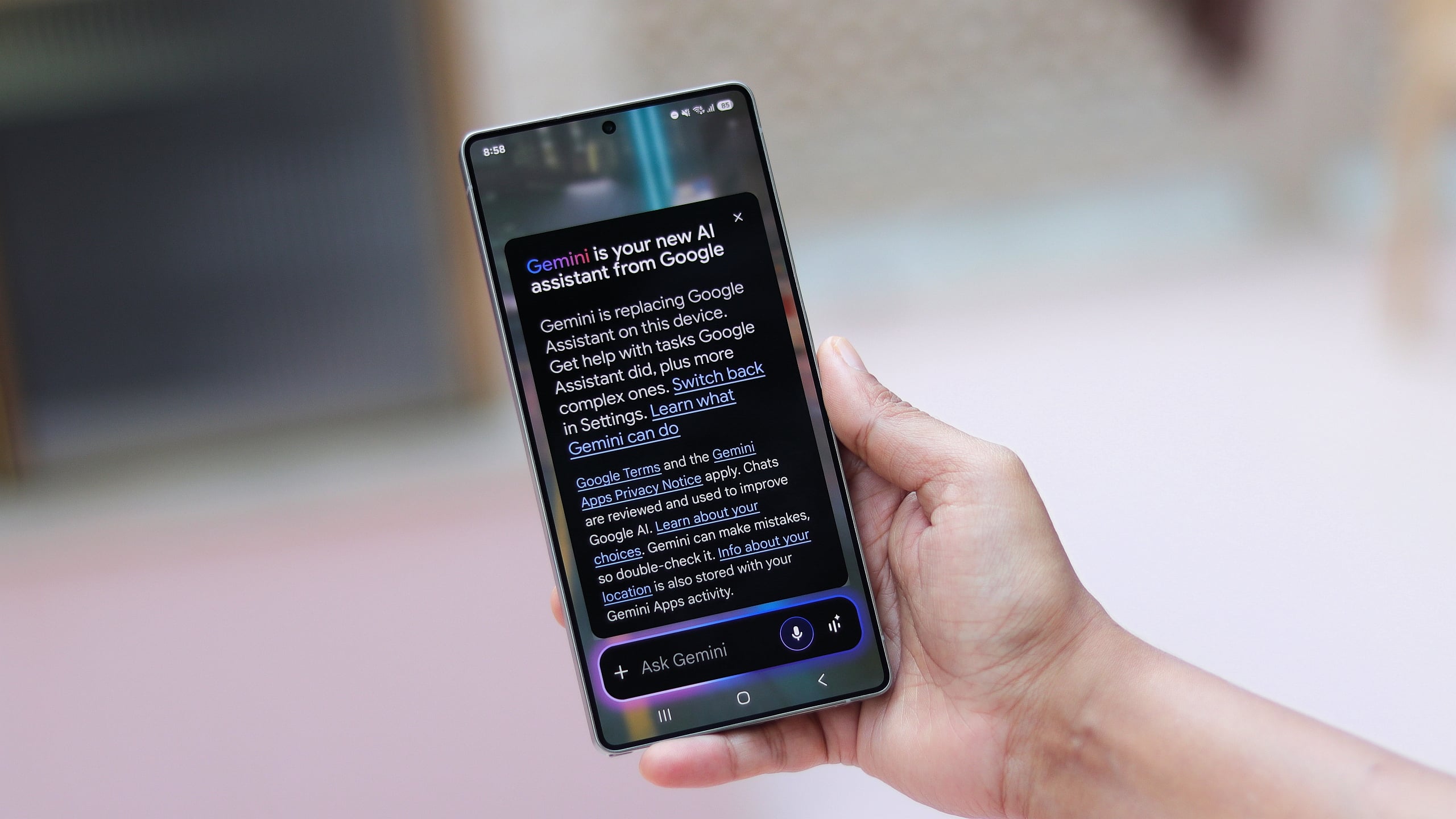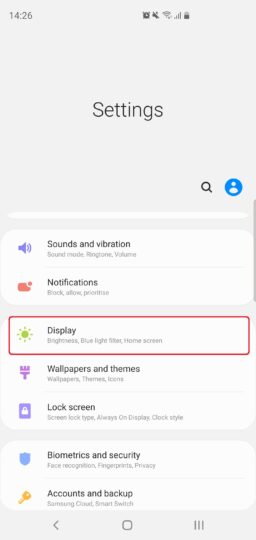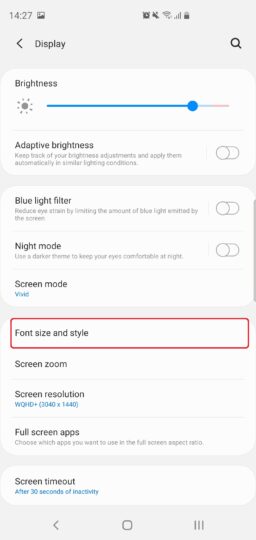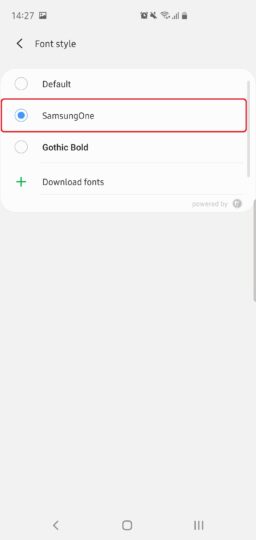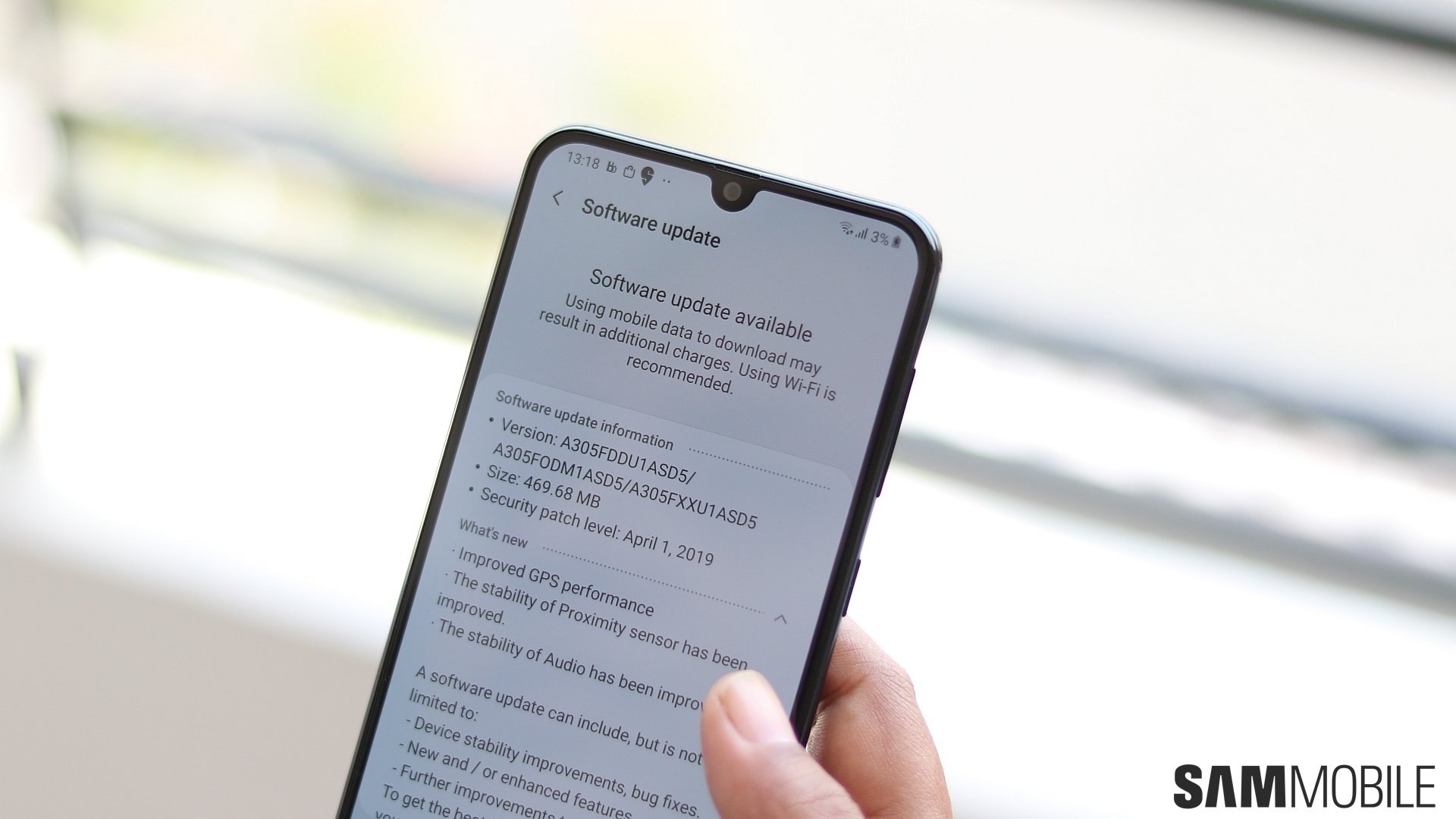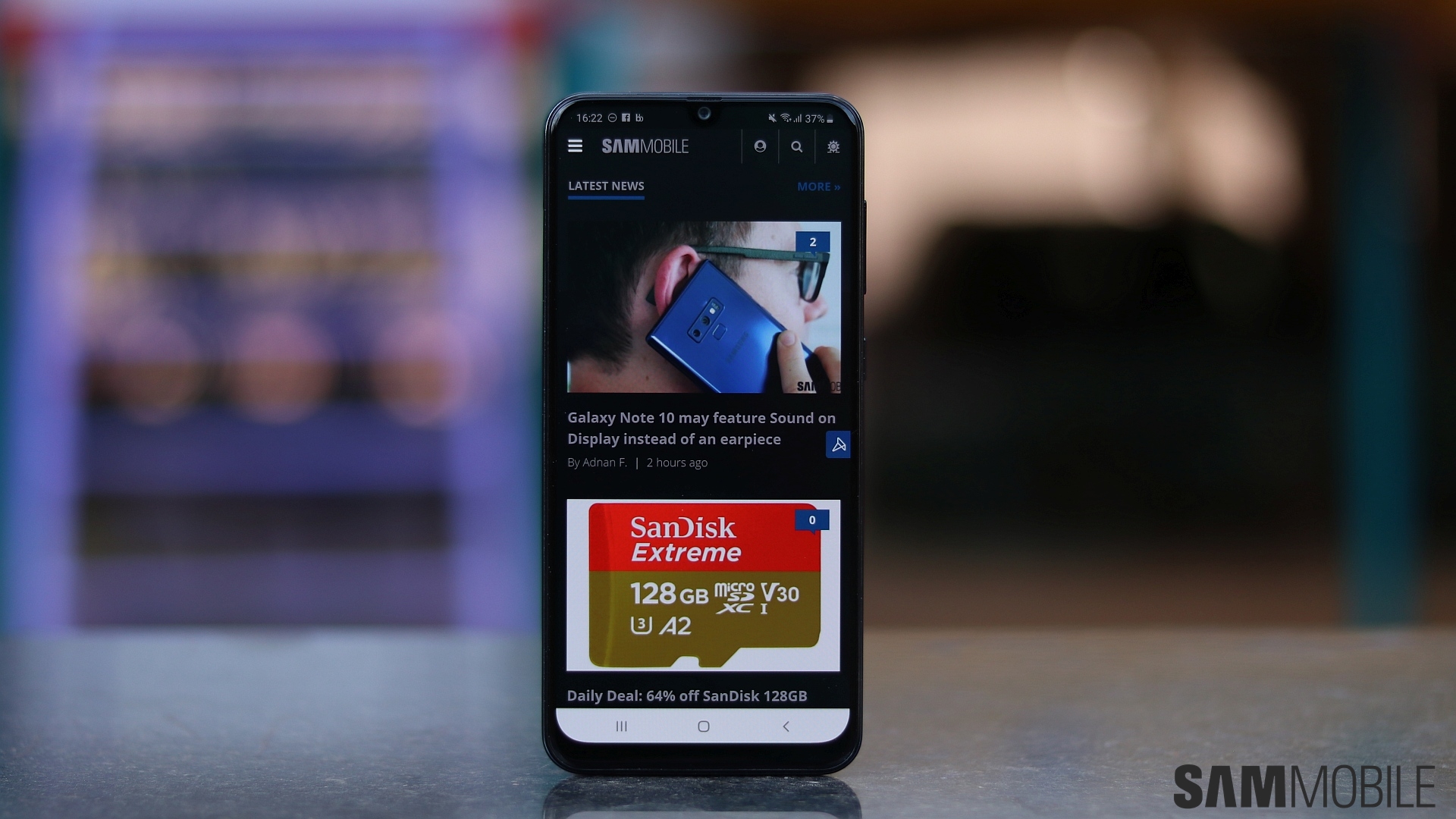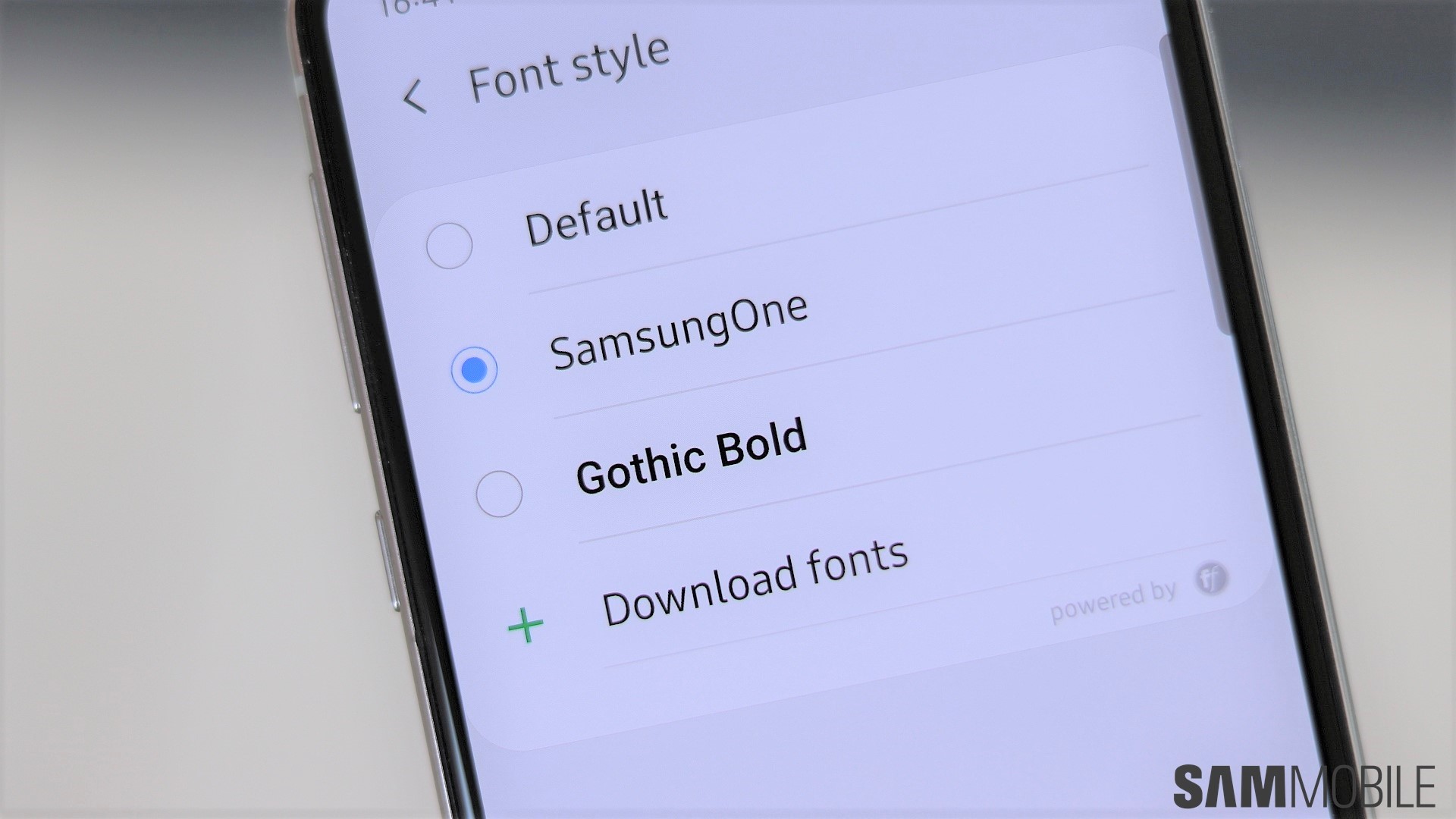
The typeface doesn't come enabled by default, however. That means those with a supported device, like the Galaxy A30, Galaxy A50, Galaxy S10, Galaxy S10e and Galaxy S10+, will need to turn it on by hand. It couldn't be easier to do though and is fully reversible — so if you aren't a fan of the Samsung One font or find it difficult to read, you can switch back in no more than a few taps.
How to enable the Samsung One font on the Galaxy S10
Step 1: Head into Settings.
Step 3: Tap Font size and style.
Step 4: Press Font style.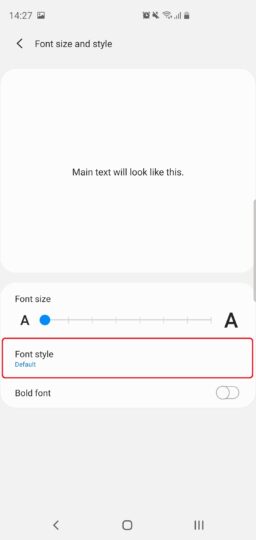 Step 5: Select Samsung One.
Step 5: Select Samsung One.
Once you've done that, your Galaxy S10 will then switch to the Samsung One typeface. To revert, repeat Step 1 through Step 4, then select Default. If you ran through the steps only to find that Samsung One is missing, it's because your device didn't come running Android 9.0 Pie. Devices that get Android Pie as an update from Android Oreo won't have the font, even if they get One UI 1.1 instead of One UI 1.0 along with the Pie update.
[modelinfo model=”SM-G970F”]
[modelinfo model=”SM-G973F”]
[modelinfo model=”SM-G975F”]