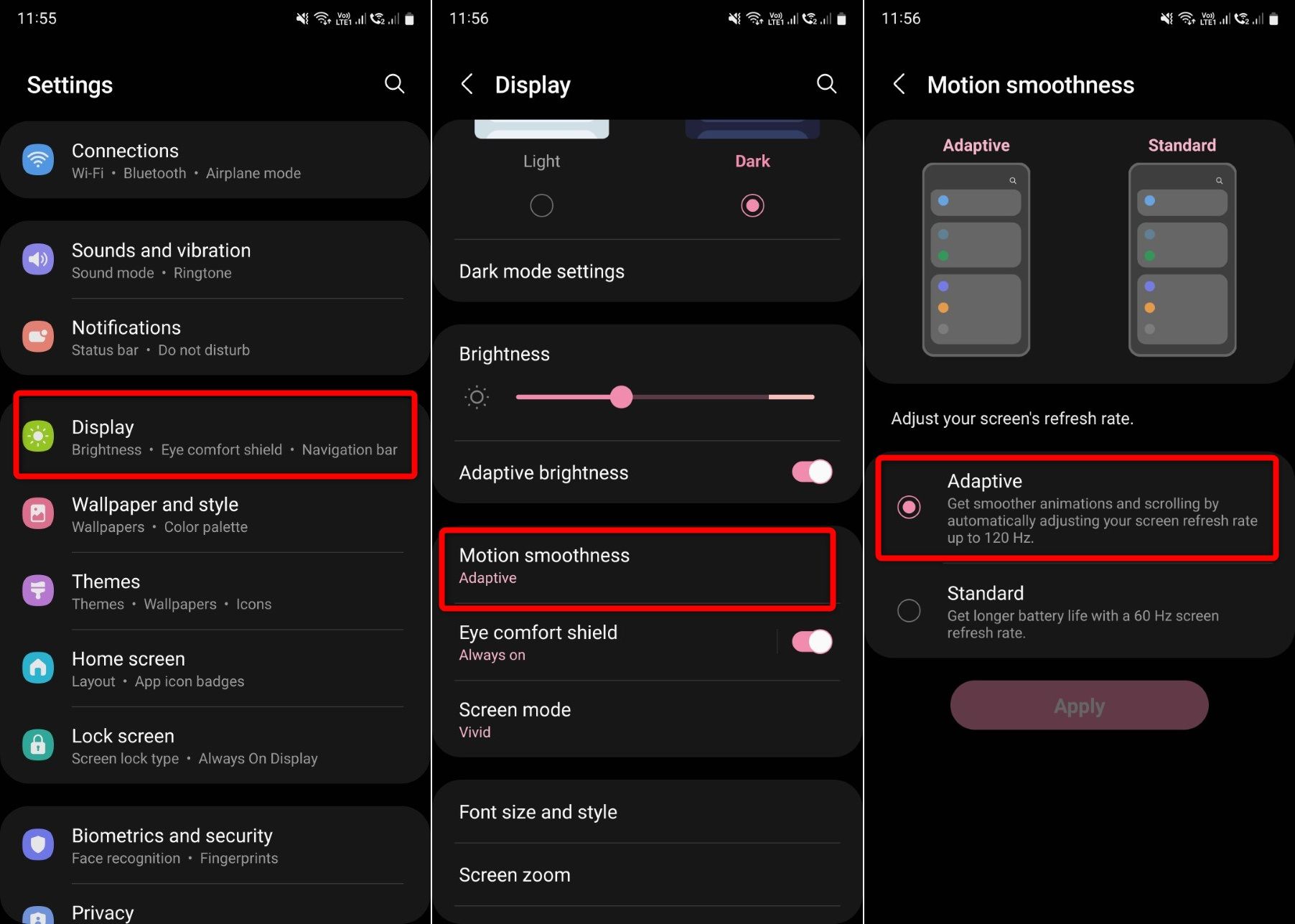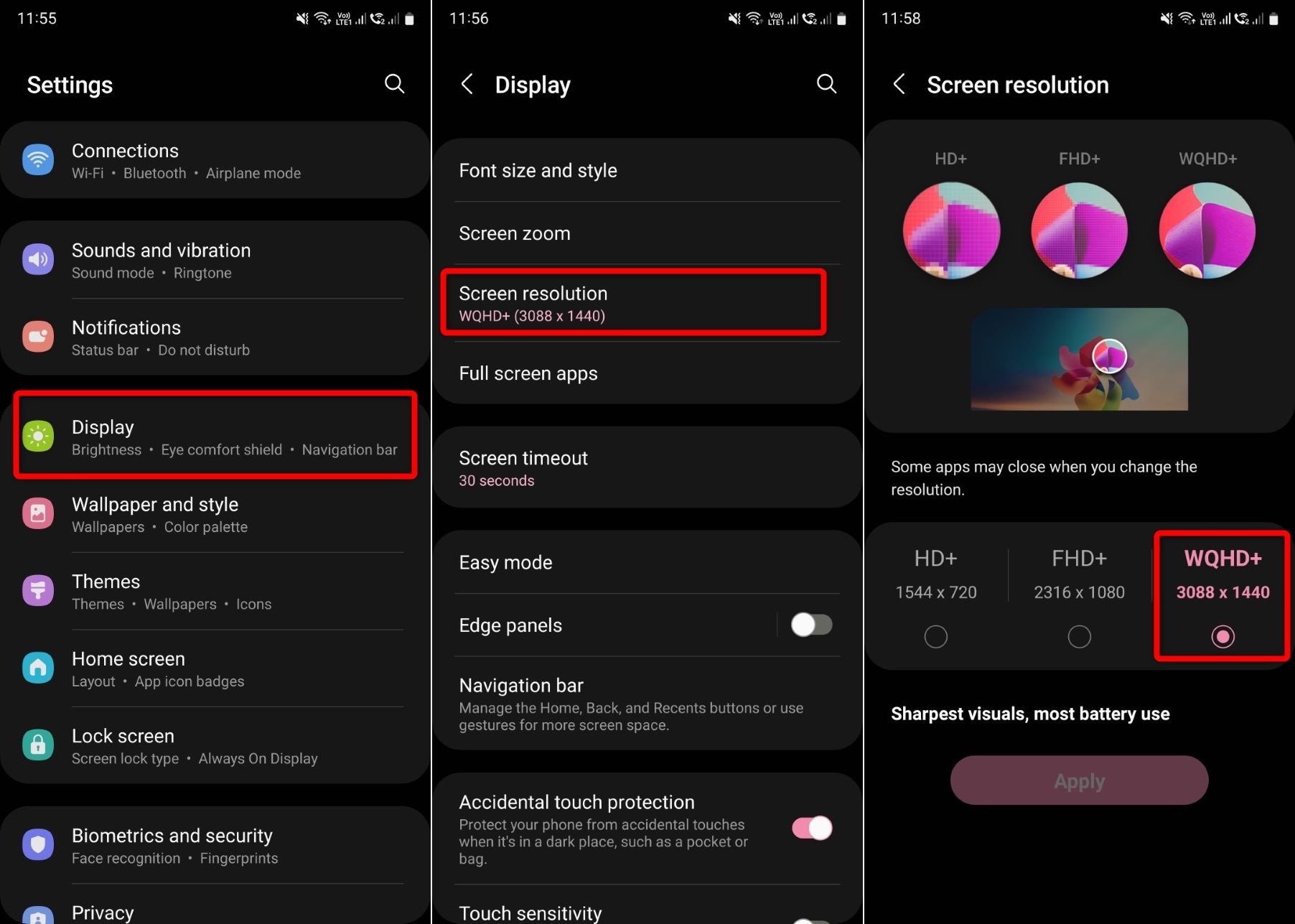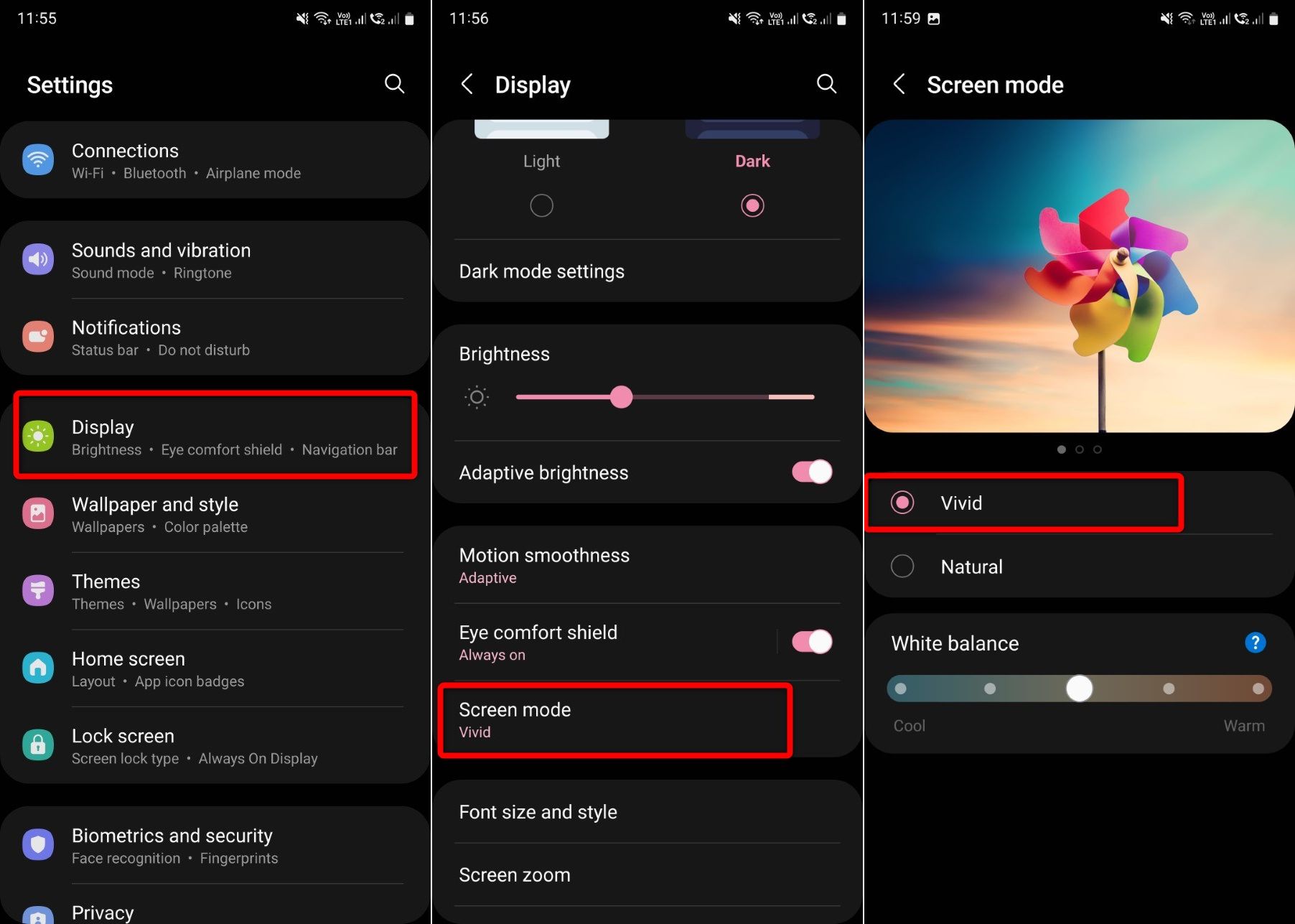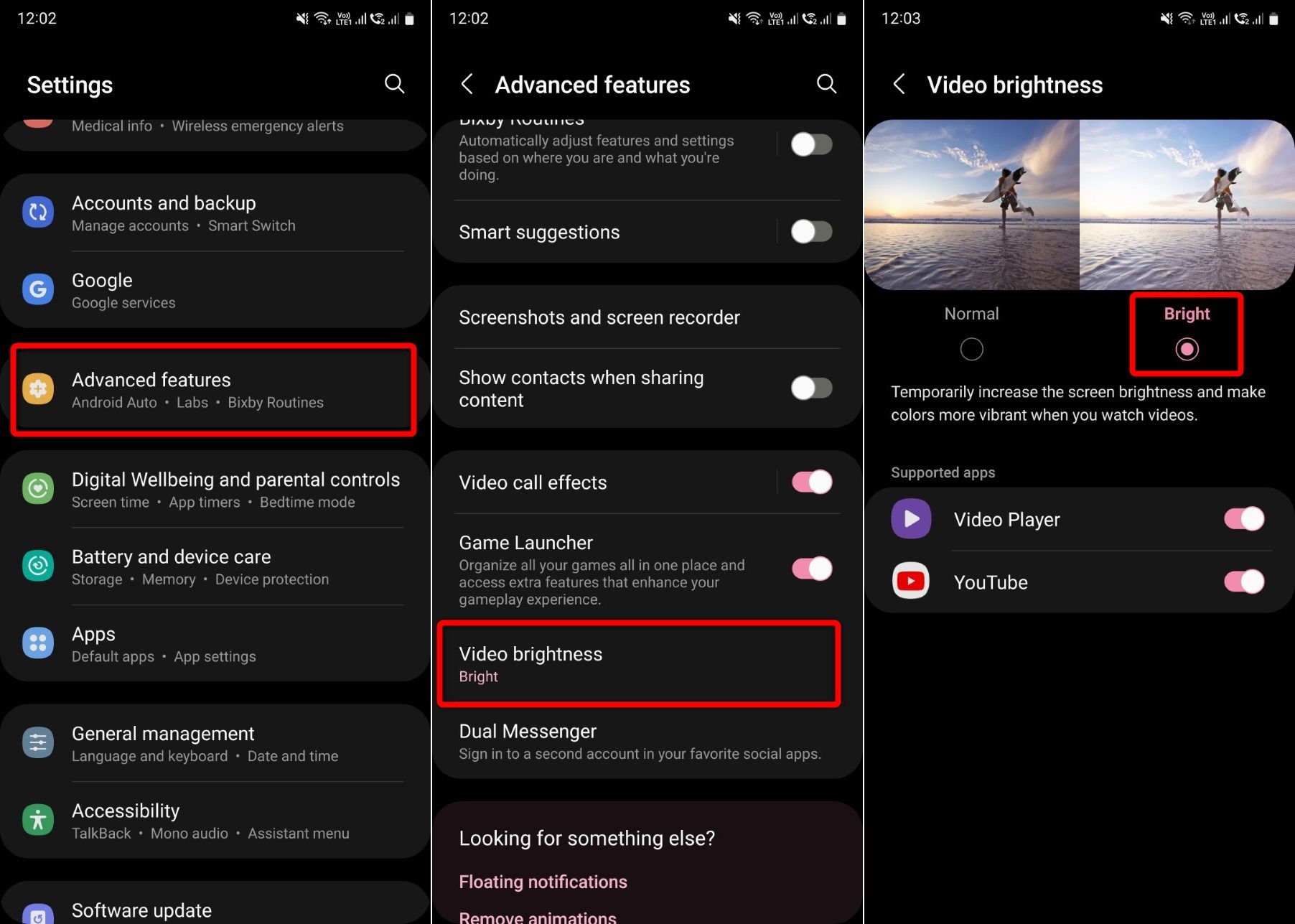The Samsung Galaxy S22 Ultra is, without a doubt, the best smartphone that money can buy right now. Apple fans might disagree with this, but that is the reality since there are so many features for you to tweak and customize. One of the best hardware aspects of the Galaxy S22 Ultra is its gorgeous display.
It is the best display on a smartphone and its peak brightness goes up to 1,750 nits, and so does the S22+'s. By the way, if you want to know how you can achieve the 1,750 nits of brightness on your Galaxy S22+ or S22 Ultra, you can check out this guide.
In this one, meanwhile, we will share some tips to get the best display experience on your Galaxy S22 Ultra. Most of these tips also work on the Galaxy S22 and Galaxy S22+, so don't forget to try them out!
Make sure 120Hz refresh rate is enabled
To get the best viewing experience on your Galaxy S22 series phone, you need to enable and tweak a few things. First, you need to enable the Motion smoothness feature to experience the super-smooth 120Hz refresh rate. Head over to Settings > Display > Motion smoothness, and tap on Adaptive to activate it.
Maximize the screen resolution
Your Galaxy S22 Ultra has a WQHD+ screen that comes set to FHD+ (2316 x 1080) resolution, so you're not getting the sharpest experience out of the box and have to enable it manually. To change the screen resolution, you need to head over to Settings > Display > Screen resolution. Select the WQHD+ (3088 x 1440) option and hit the Apply button.
Tweak a few other settings
You can also tweak a few settings to enhance the content viewing experience on your Galaxy S22, S22+, or S22 Ultra. Head over to Settings > Display > Screen mode. Here select the Vivid option to get punchier colors on the screen.
Moreover, you can also set the Video brightness feature to Bright from Settings > Advanced > Video Brightness to temporarily increase the screen brightness while watching a video on some video player apps and on YouTube.
Join SamMobile's Telegram group and subscribe to our YouTube channel to get instant news updates and in-depth reviews of Samsung devices. You can also subscribe to get updates from us on Google News and follow us on Twitter.