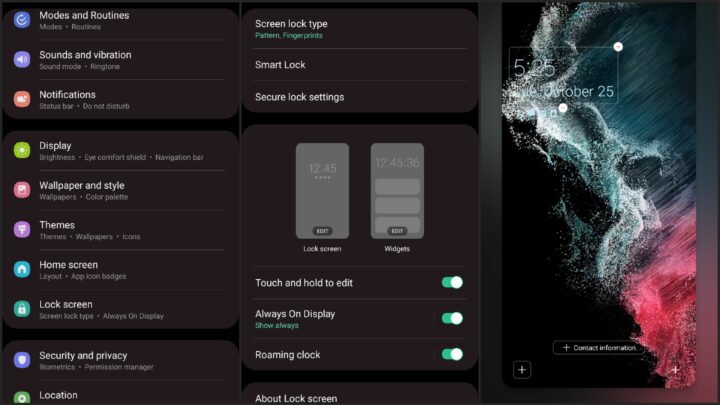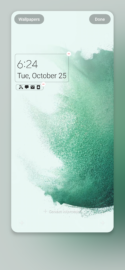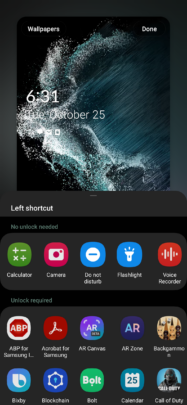One UI 5.0 for the Galaxy S22 series brings a new lock screen customization menu and a handful of new options for personalized designs. Samsung's goal with these One UI 5.0 changes was to streamline the user experience and offer better, modernized aesthetics.
The company appears to have done what it set out to do. And with One UI 5.0 now available to the public (for the Galaxy S22), it's time for us to take a closer look at these new lock screen customization tools and offer you a step-by-step guide that will hopefully showcase the new lock screen capabilities to the fullest. Here's all you need to know.
Access the new lock screen customization options in One UI 5.0
To access the new lock screen customization tools in One UI 5.0, first, open the Settings app on your Galaxy device. Then, scroll down and tap “Lock Screen.” Here you will see a “Lock screen” panel with an “Edit” button on top. Tap it to access the new lock screen customization options in One UI.
Next, One UI 5.0 will present a live preview of your lock screen. From here, you can tap each lock screen element individually to gain access to more customization options.
Change the lock screen wallpaper in One UI 5.0
To change the lock screen wallpaper in One UI 5.0, tap the “Wallpaper” button located in the upper-left corner of the customization window. You'll have the option to set a wallpaper from different categories, including:
- Featured: Official Samsung lock screen wallpapers that shipped with your Galaxy phone
- Gallery: Select a lock screen wallpaper from your Gallery
- Graphical: Official static lock screen wallpapers
- Colors: Official gradient color lock screen wallpapers
- Wallpaper services: Here you can choose from “Dynamic Lock screen“ or “Samsung Global Goals“ lock screen
- Downloaded: All your lock screen wallpapers downloaded from Galaxy Themes
Simply select the desired wallpaper from a category to set it up. You can also tap each category to expand it in full-screen for a better view of all the available options.
Customize the lock screen clock in One UI 5.0
One UI 5.0 offers five lock screen clock designs, all of which can have their colors customized through the color swatches located at the bottom of the screen.
There are three digital and two analog clock styles. The digital clock styles offer six font styles. Analog clocks don't have custom font options.
Meanwhile, the lock screen notification area has two styles: “Icons only” and “Details.” Selecting the latter option allows you to set a transparency for the notification area and turn “Auto-reverse text color” ON or OFF. These options are exclusive to the “Details” notification area style.
NOTE: The color of the lock screen notification area — when set to “Icons only” — is directly affected by the color of the clock. These two lock screen elements share the same color and can't be colored individually.
The lock screen clock in One UI 5.0 can be resized by selecting it and dragging one of the four corners. Both the lock screen clock and the notification area can be removed entirely by tapping their respective “-“ buttons in the live lock screen preview.
Other One UI 5.0 lock screen customization options you might want to know about
You can add contact information to your lock screen in One UI 5.0. Adding custom contact details can be useful in case you lose your phone, as it gives others a way of contacting you even if they can't unlock your phone.
You can also have up to two app shortcuts on the lock screen if you want quick access to certain apps. Apps are split into two categories: apps that can open without having to unlock the phone — of which there are five (Calculator, Camera, Do not disturb, Flashlight, Voice Recorder), and apps that require the phone to be unlocked first before they can be accessed.
To add a lock screen app shortcut, tap one of the two “+” icons at the bottom of the screen and select an app from the list. If you want to remove an app from the lock screen, tap the “-“ button next to its shortcut.