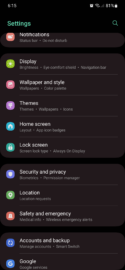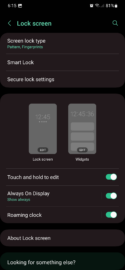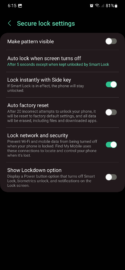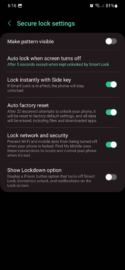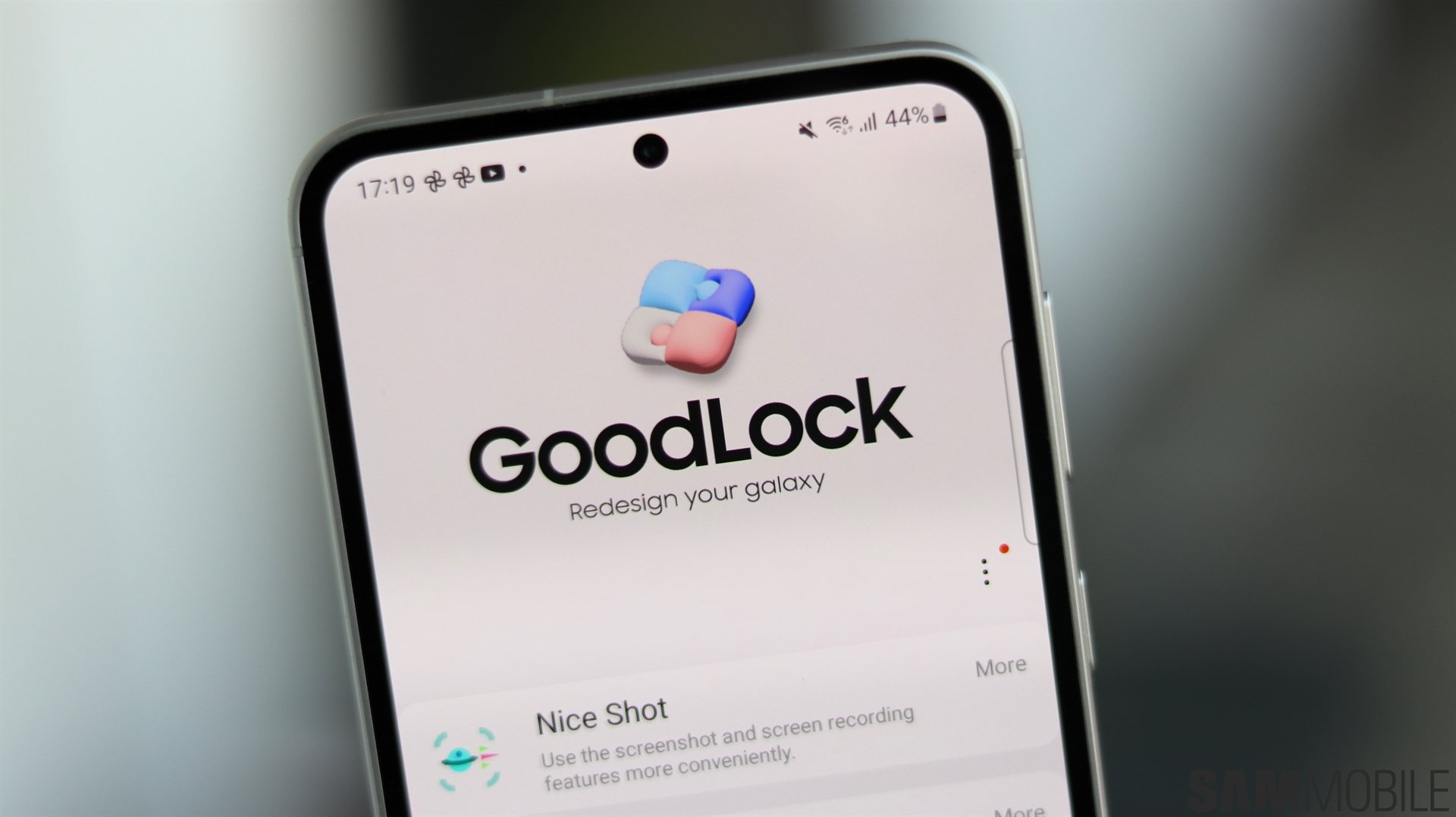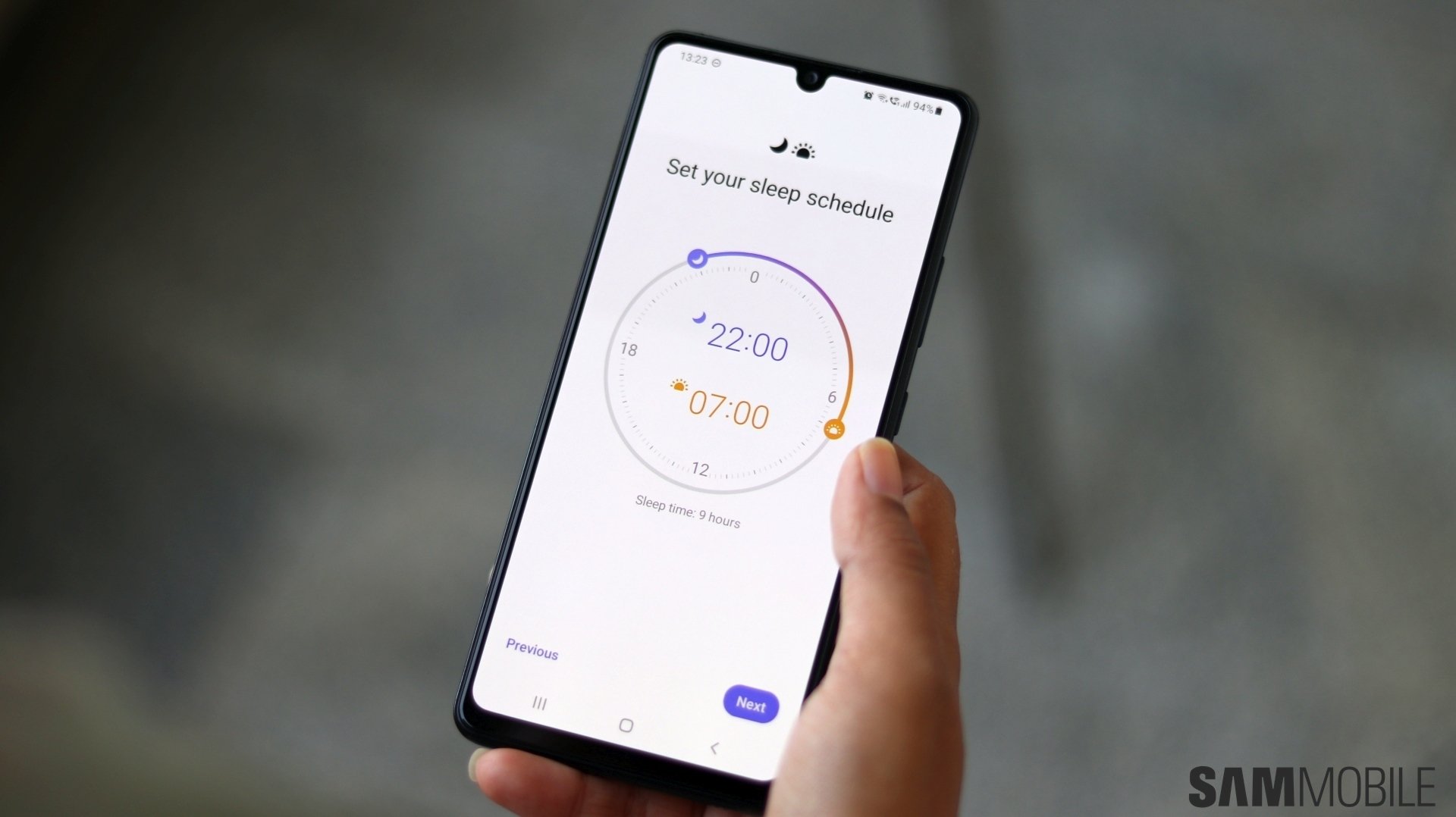In addition, One UI provides a few tools that can come in handy if you lose your device, including Find My Mobile. You can learn about Find My Mobile from a previous SamMobile guide. Today, we'll focus on another security feature that Samsung designed to prevent others from accessing your personal data in case your device falls into the wrong hands. Namely, “Auto factory reset.”
How to enable Auto factory reset on your Galaxy phone
Enabling Auto factory reset will force your Galaxy phone to commence a factory reset after 20 incorrect attempts to unlock your phone. Once Auto factory reset is engaged, all your personal data on the phone will be erased, including files and downloaded apps.
A word of warning: this is a relatively extreme security feature that should prevent your personal data from leaking if someone gets a hold of your phone and tries to bypass your lock screen security method — whether it's a pattern, a PIN, a password, and face or fingerprint authentication. However, you should enable this feature with care. We don't recommend turning Auto factory reset on if, for example, you have kids that might gain access to your lock screen and accidentally trigger a factory reset.
If you want to enable Auto factory reset, you can follow these steps: Open the Settings app on your phone, access “Lock screen,” and tap “Secure lock settings.” Lastly, turn the “Auto factory reset” toggle ON.
NOTE: these steps are based on One UI 5.0, and the method necessary for enabling Auto factory reset might differ from other versions of One UI. If you're in doubt, you can use the search field in the Settings app to look for “Auto factory reset.”