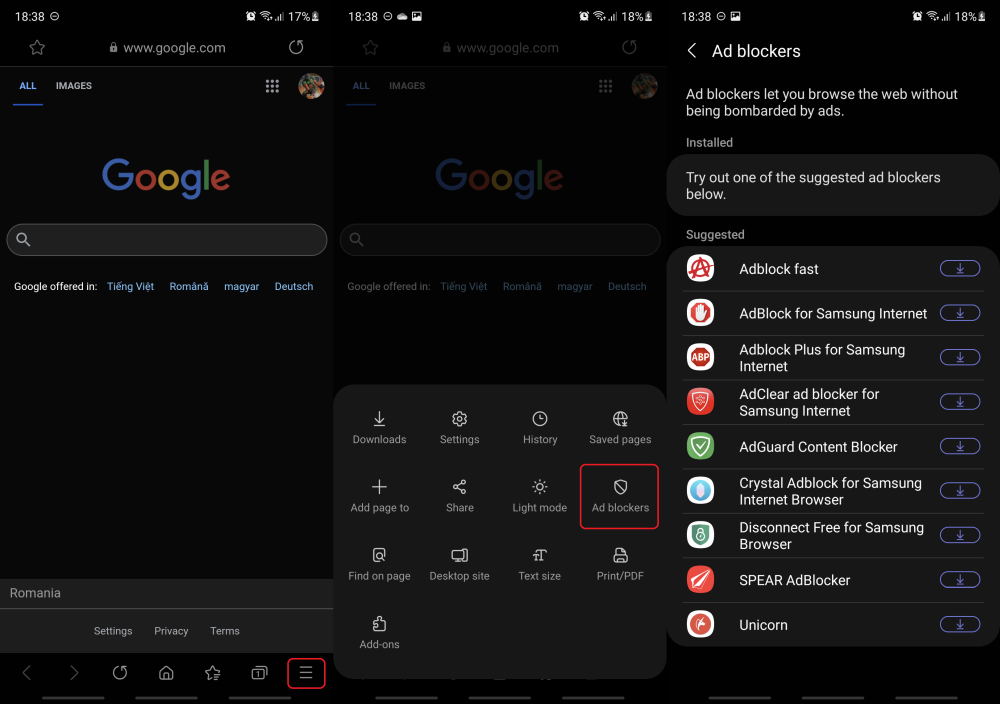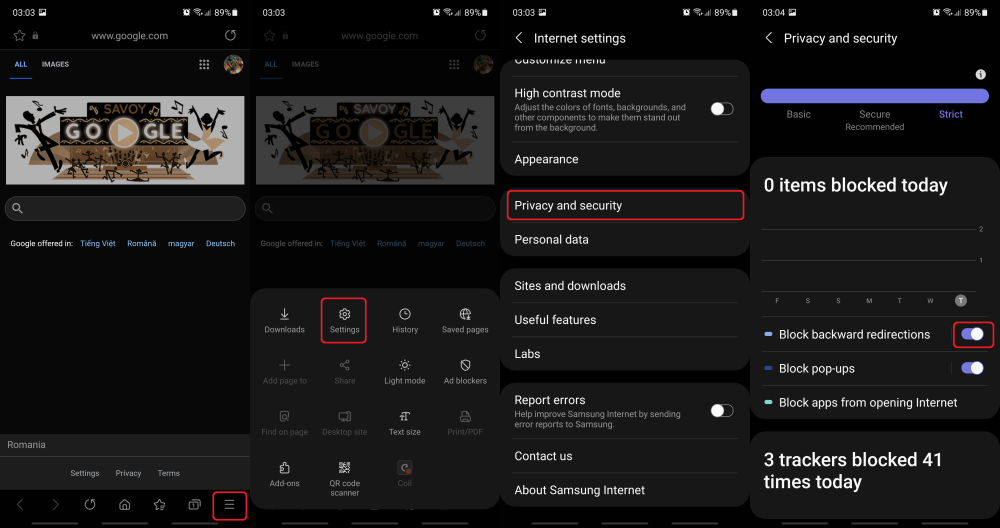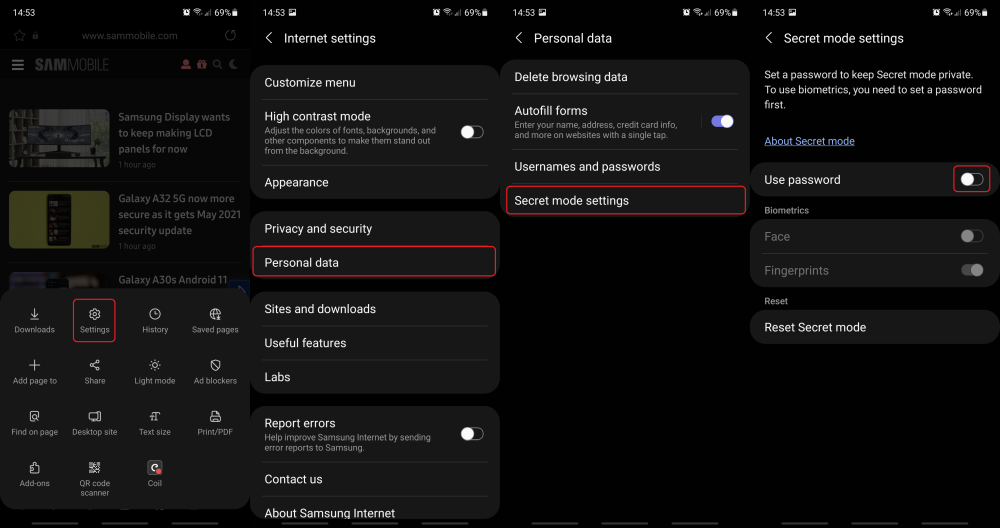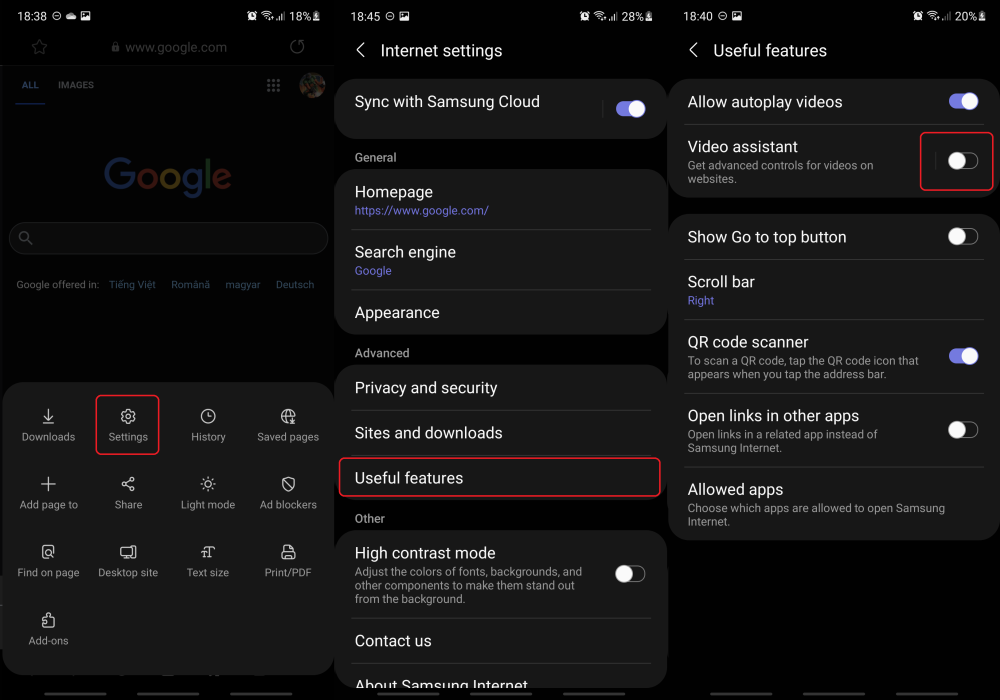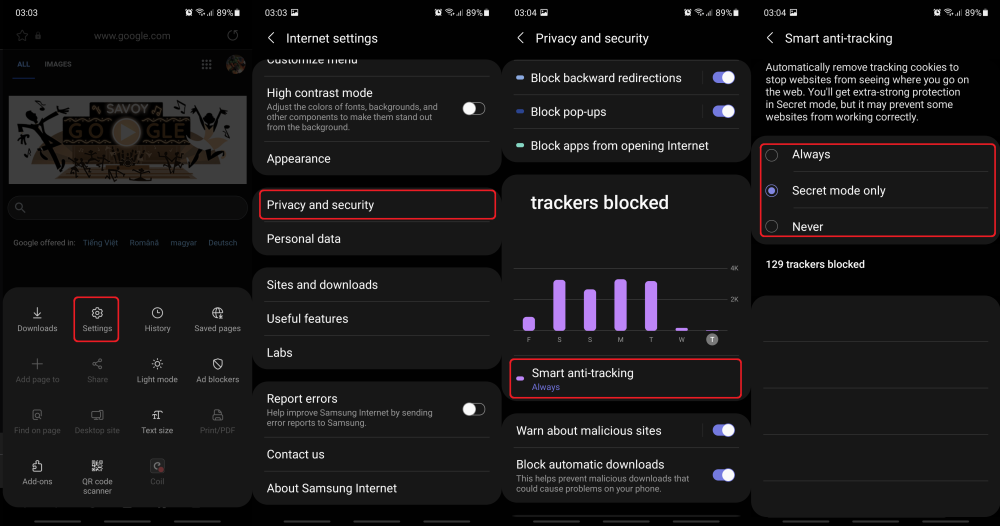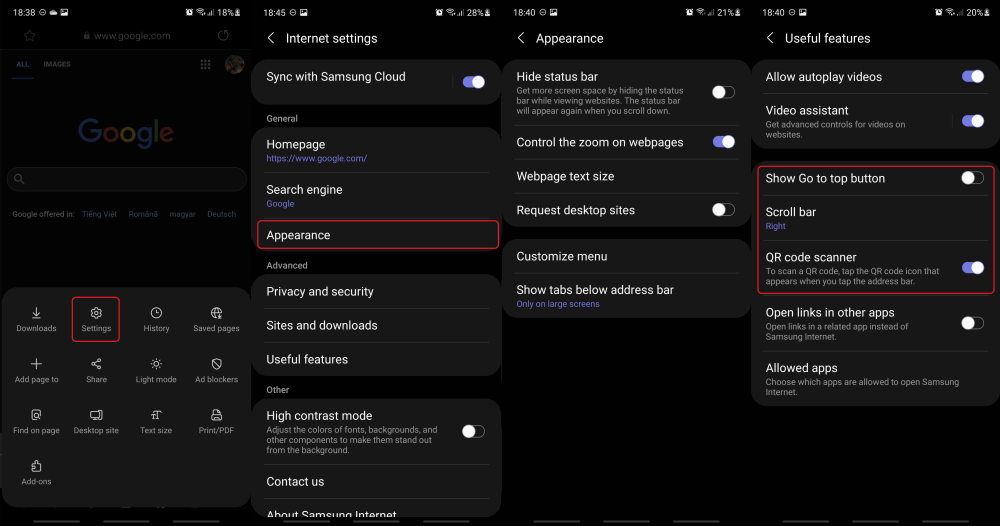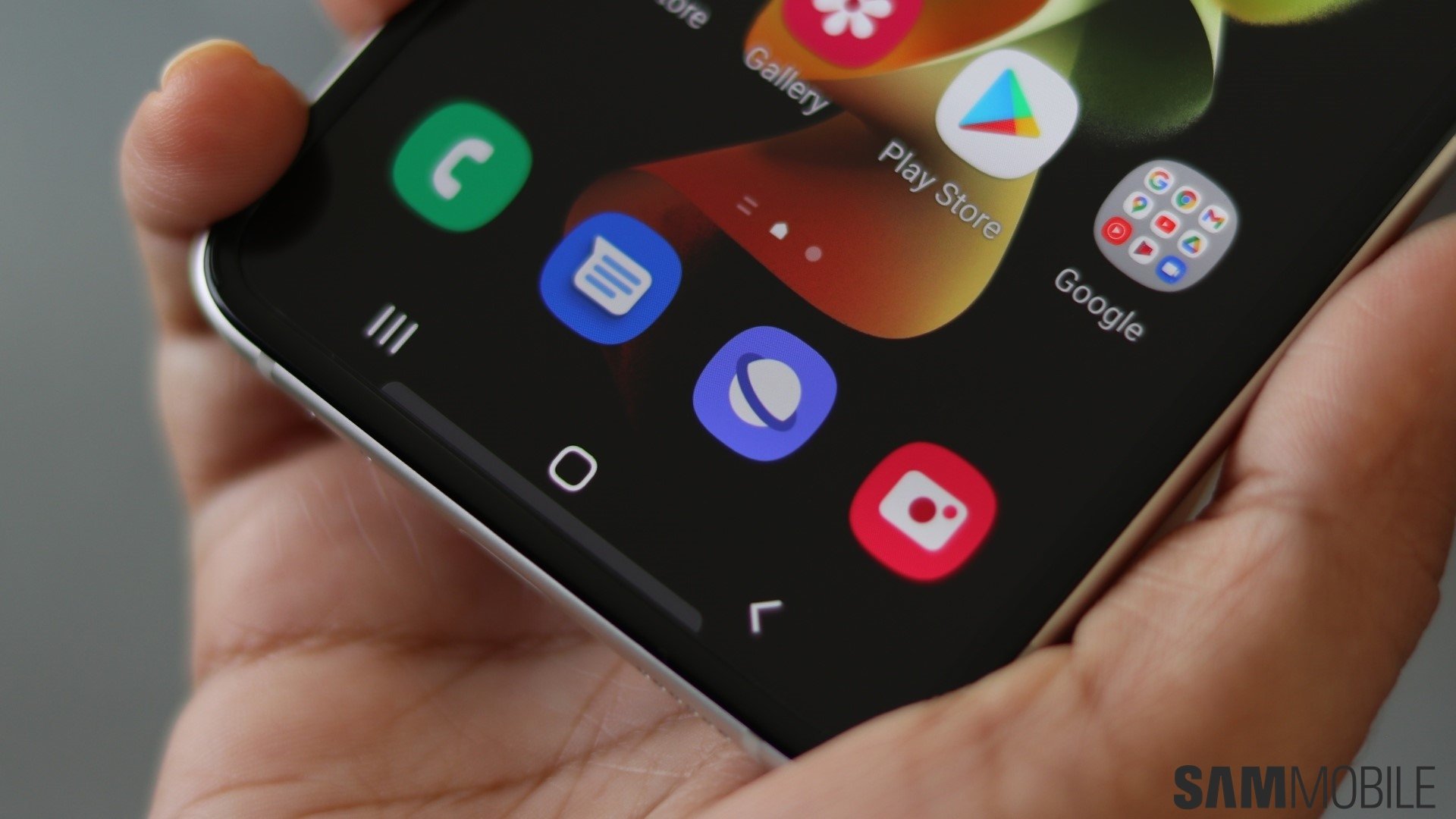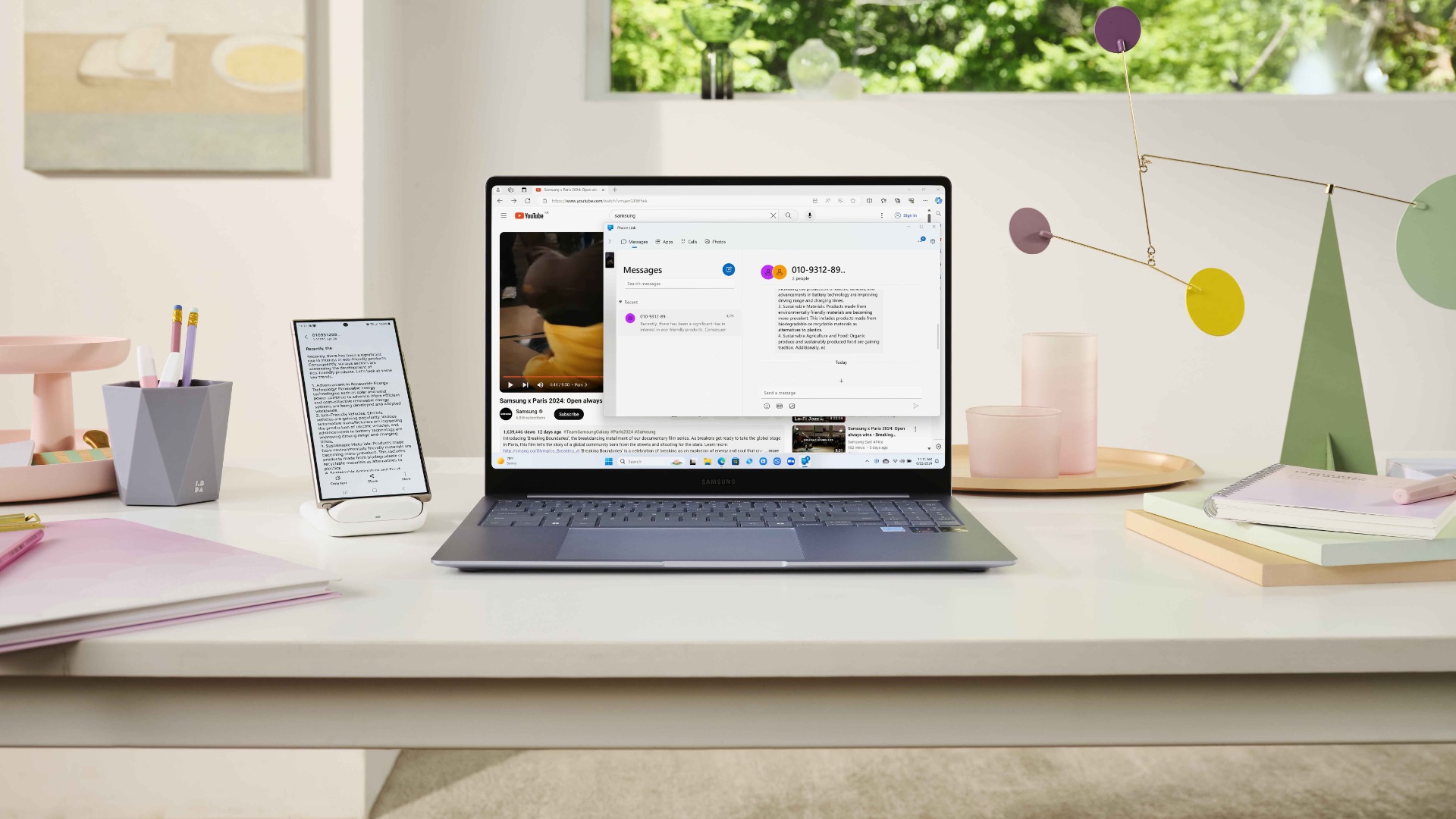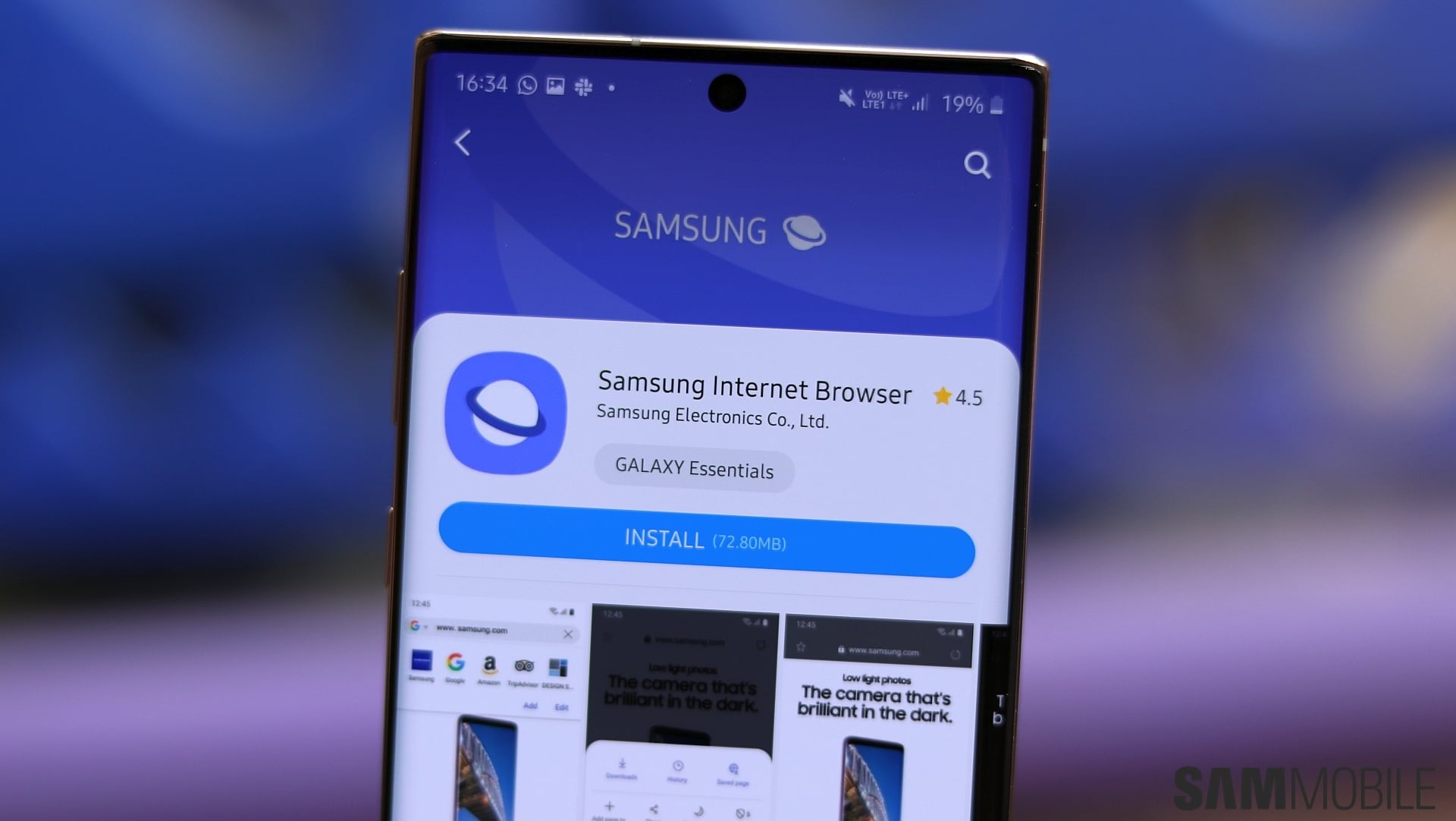
At present, Samsung Internet is one of the best and most complete mobile browsers thanks to the dozens of feature updates it received throughout the years. And today, we're taking a closer look at some of the features that arguably make Samsung Internet the best mobile browser there is.
7 reasons why Samsung Internet is the best mobile browser
1. Easy access to ad blockers
There are valid arguments to be made both for and against the use of ad blockers, but if you use them on your mobile device then Samsung Internet is your best ally. Other popular browsers like Chrome offer ad blocking options as well, but Samsung Internet makes the process a whole lot easier.
Samsung Internet comes with a dedicated Ad blockers menu that lists a handful of popular ad blockers to choose from and download. The list includes Adblock Fast, Adblock Plus, AdClear, AdGuard and more.
To activate ad blockers in Samsung Internet: Tap the menu button, go to ‘Ad blockers,' and select the ad blocking app you want to download and attach to Samsung Internet.
2. [UPDATED] Block unwanted webpages
Note: this section was updated to include new instructions and screenshots that reflect recent UI changes in Samsung Internet.
The Block unwanted webpages feature prevents websites from taking the user to another website they didn't visit whenever they press/swipe the back button. The button can become unresponsive whenever a website ‘hijacks' it and it can be a real annoyance when browsing.
Features similar to Samsung's block unwanted webpages exist in other browsers including Google Chrome, but the whole process works seamlessly in Samsung Internet compared to other browsers. It simply works, and it won't get in your way.
To enable Block unwanted webpages: Go to the browser's ‘Settings' menu, access ‘Privacy and Security,' and enable ‘Block backwards redirections.'
3. [UPDATED] A password-protected Secret mode
Note: this section was updated to include new instructions and screenshots that reflect recent UI changes in Samsung Internet.
Like many other browsers, Samsung Internet comes with a Secret mode, which is the equivalent of Google's Incognito mode. It's a privacy feature that lets users run an instance of the browser separate from the user's data.
Samsung Internet's Secret mode improves upon the concept of privacy even further. The browser comes with an option that lets you block access to Secret mode through a password as well as the fingerprint scanner and/or the phone's face recognition capabilities.
To enable password-protected Secret mode: Open the browser's settings, access ‘Personal data,' then scroll down to and select ‘Secret mode settings.'
4. Video assistant
Samsung Internet comes with a built-in Video assistant, which is essentially a set of floating playback buttons for online videos, regardless of the website they're on.
Different websites use different video players that may or may not have different playback controls, so the Video assistant simplifies the user experience by offering a single layout for online video players.
To enable the Video assistant in Samsung Internet: Open the ‘Settings' page, access ‘Useful Features' and enable the ‘Video assistant' toggle.
5. [UPDATED] Smart Anti-tracking for Secret mode
Note: this section was updated to include new instructions and screenshots that reflect recent UI changes in Samsung Internet.
Anti tracking is nothing new. It's a privacy and security feature that allows the phone to automatically remove tracking cookies, but once again, Samsung Internet pushes the concept even further.
Samsung's Smart anti-tracking works in Secret mode for extra-strong protection. The only downside is that it may prevent some websites from working correctly, but that's a small price to pay if you're looking for the highest level of privacy out-of-the-box.
To enable Smart Anti-tracking for Secret mode: Go to ‘Privacy and Security' inside the browser's settings menu, tap ‘Smart anti-tracking' and select ‘Secret mode only' from the drop-down list.
6. Lots of customization options
Samsung Internet might be one of the most customizable mobile browser on the market, and this goes beyond plugins. Out of the box, Samsung Internet offers many ways in which you can make the browsing experience your own.
The browser's main menu can be extensively customized by adding or removing features, similar to how Samsung's quick settings menu works. Users can choose to show or hide the status bar, enable or disable zooming on pages, customize the font size on websites, and even move the scroll bar from the right side of the screen to the left, or remove it completely. The Go to top and QR code scanner buttons can also be hidden.
To customize the appearance of Samsung Internet, open the main settings menu and access ‘Appearance' where you will find most customization options. Additional options for the scroll bar, the ‘Go to top' button, and the QR code scanner can be found under the ‘Useful Features' category in the main settings screen.
7. Smooth scrolling and great performance
Even though Samsung Internet is packed with features, the browser's performance doesn't suffer. It might not be the fastest browser when it comes to loading pages, but the overall experience is great.
Scrolling on Samsung Internet is arguably smoother than it is on other browsers — including Chrome — and yes, this is true even for Galaxy devices that are equipped with 60Hz displays.
Of course, performance will differ from one smartphone model to another, but if we're talking about the same device running different browsers, chances are that Samsung Internet won't let down in terms of speed and responsiveness.
Samsung Internet keeps getting better
Samsung Internet has grown a lot over the past half a decade to the point where it can arguably be your main and only mobile browser. It's still lacking in some areas, as its poor cross-device syncing capability remains one of its biggest shortcomings. However, it still is a great option and it keeps getting better.
Samsung Internet version 14 is now in beta and will soon be released to the public. The new version introduces an enhanced Smart anti-tracking tool, a redesigned Security control panel, and additional features to improve multitasking on devices with large and/or foldable displays.
Assuming you're a Samsung Internet user, what are some of your favorite features? Leave a comment below. And if Samsung's browser hasn't won you over yet, what are the must-have features that would convince you to switch sides?