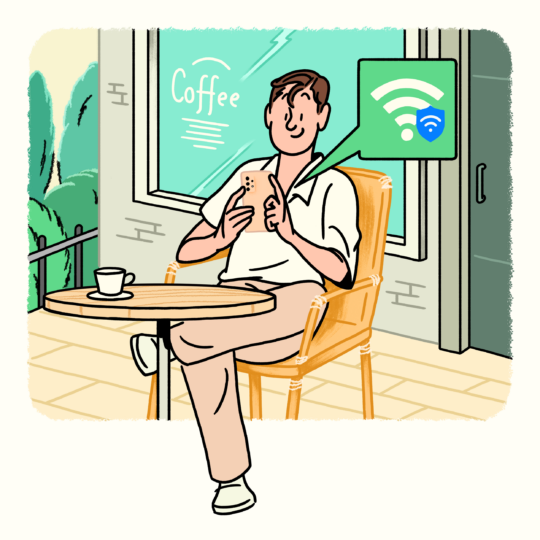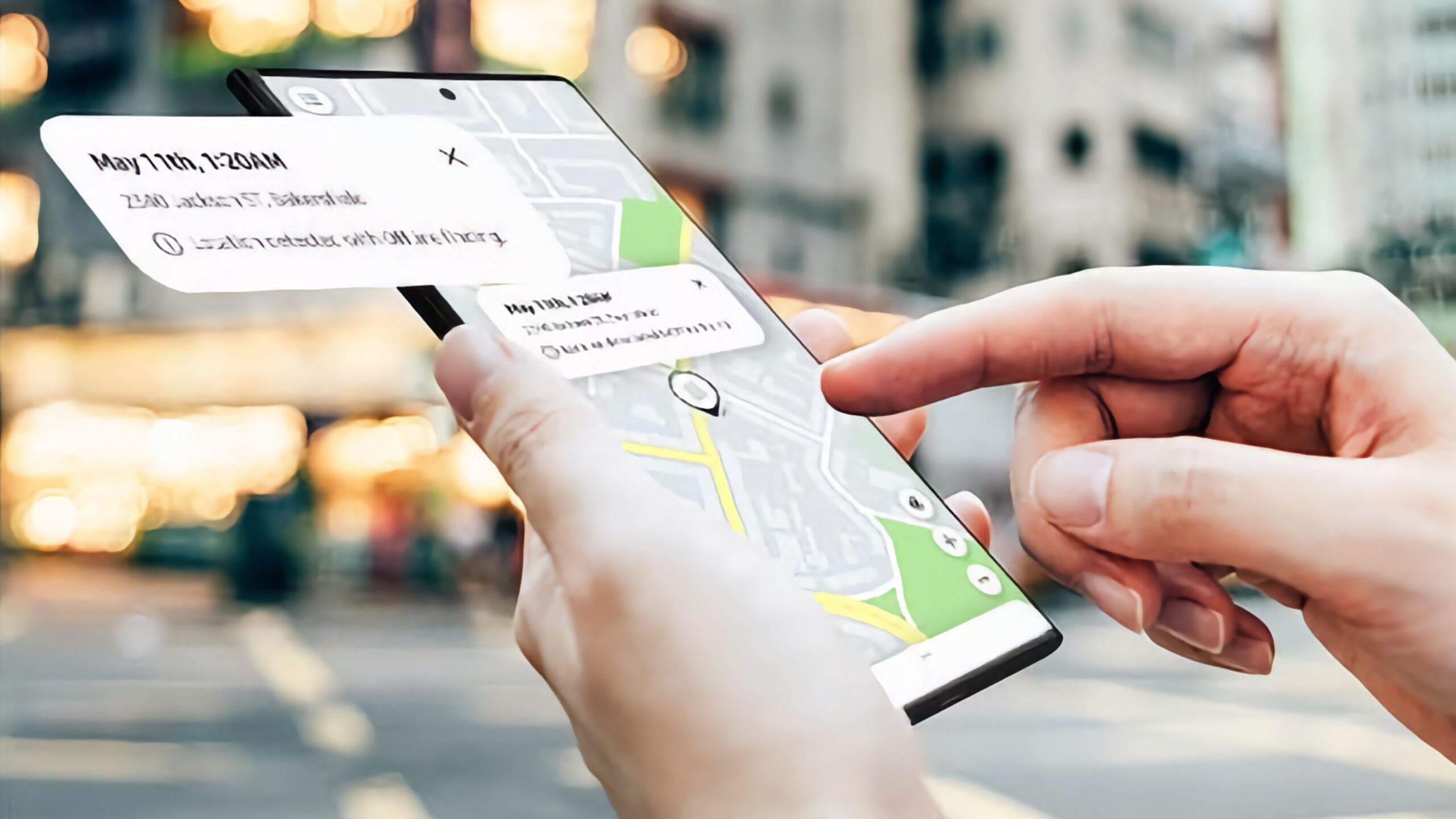The list includes things like Secure Wi-Fi, Private Share, Secure Folder, and Find My Mobile. Each of these components addresses its own security concerns and aims to protect your data when using the internet, sharing files, and more.
What is Secure Wi-Fi for the Galaxy A53?
Secure Wi-Fi is a One UI feature that, when enabled, encrypts your Wi-Fi internet traffic. This is particularly useful when using public Wi-Fi networks.
Samsung usually offers 250MB of free data transfer over Secure Wi-Fi for Galaxy devices, and 1024MB of free Secure Wi-Fi for devices running Android 12. The Galaxy A53 5G falls in the latter category.
What is Private Share for the Galaxy A53?
Private Share is a One UI feature that lets Galaxy A53 customers share files, including videos and photos, over a private network.
The system encrypts files and allows users to choose who has access to them and for how long. Private Share can be used in conjunction with mobile devices running Android 9 and Windows 10 or 11 PCs that have the Trusted Platform Module (TPM).
What is Secure Folder for the Galaxy A53?
Secure Folder on the Galaxy A53 5G and other select Samsung devices is a secure, sandboxed environment built into One UI.
Powered by Samsung Knox, Secure Folder allows users to store files locally in a private location secured with a PIN, pattern, password, or fingerprint.
The Secure Folder app can be accessed like any others in One UI but can also be hidden and activated through the Quick Toggle area.
What is Find My Mobile for the Galaxy A53?
Last but not least, Find My Mobile is a security component in One UI that allows customers to find misplaced Samsung devices, even when they're offline, using the Find My Mobile website on a computer.
Before Galaxy A53 5G customers can use this feature, it needs to be enabled. Thankfully, it's an easy process. Customers only need to be signed in with a Samsung account, open the Settings app on their Galaxy devices, and access “Biometrics and security” followed by “Find my Mobile.”
Note that you'll have to enable Remote Unlock and Offline Finding in order to take full advantage of this security feature.
Join SamMobile’s Telegram group and subscribe to our YouTube channel to get instant news updates and in-depth reviews of Samsung devices. You can also subscribe to get updates from us on Google News and follow us on Twitter.
[modelinfo model=”SM-A536B”]