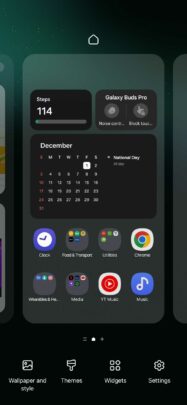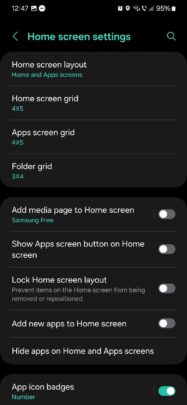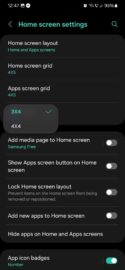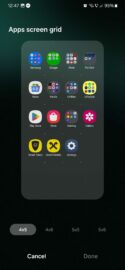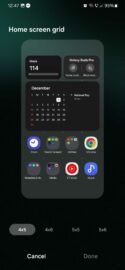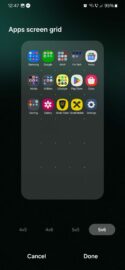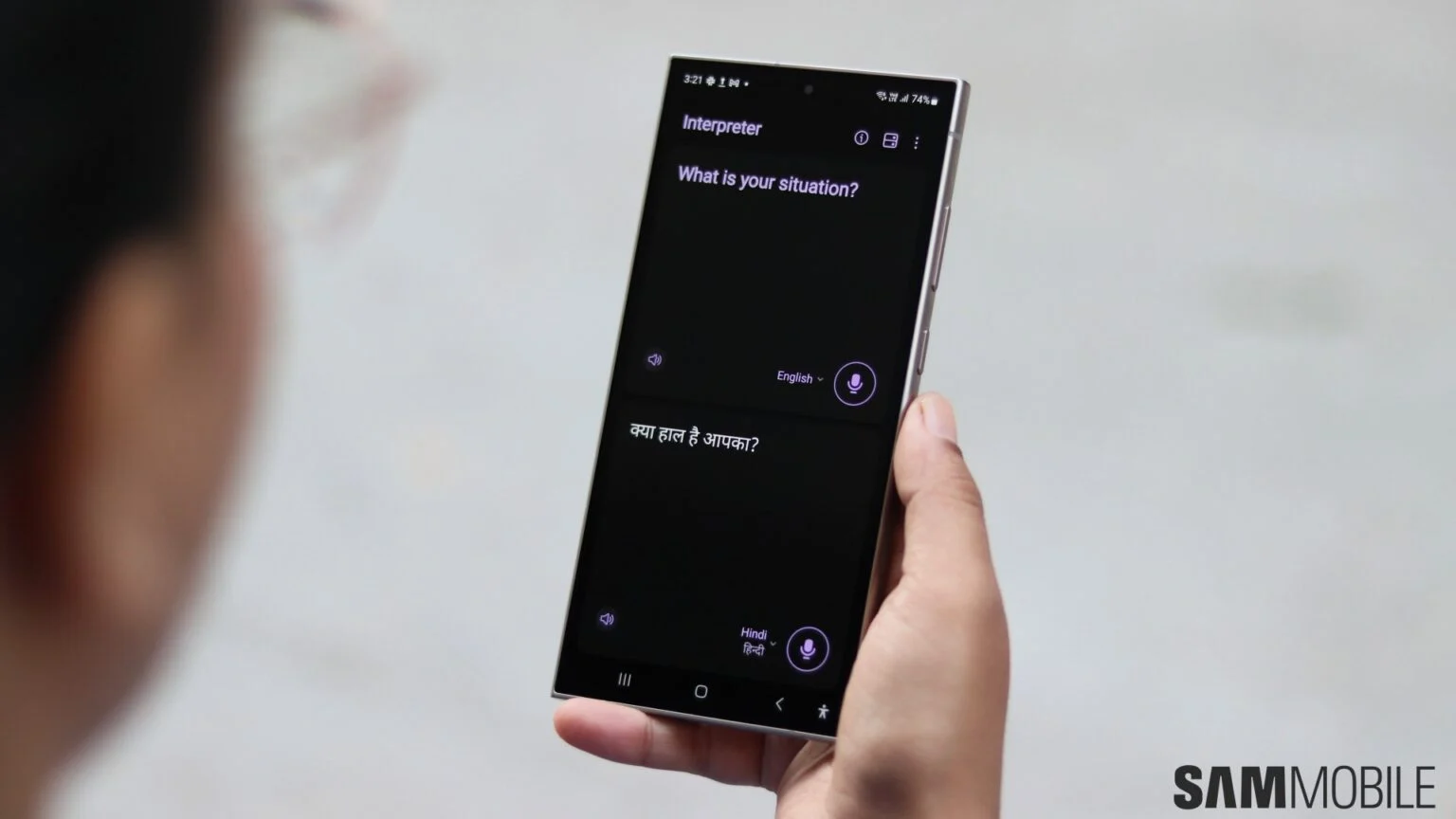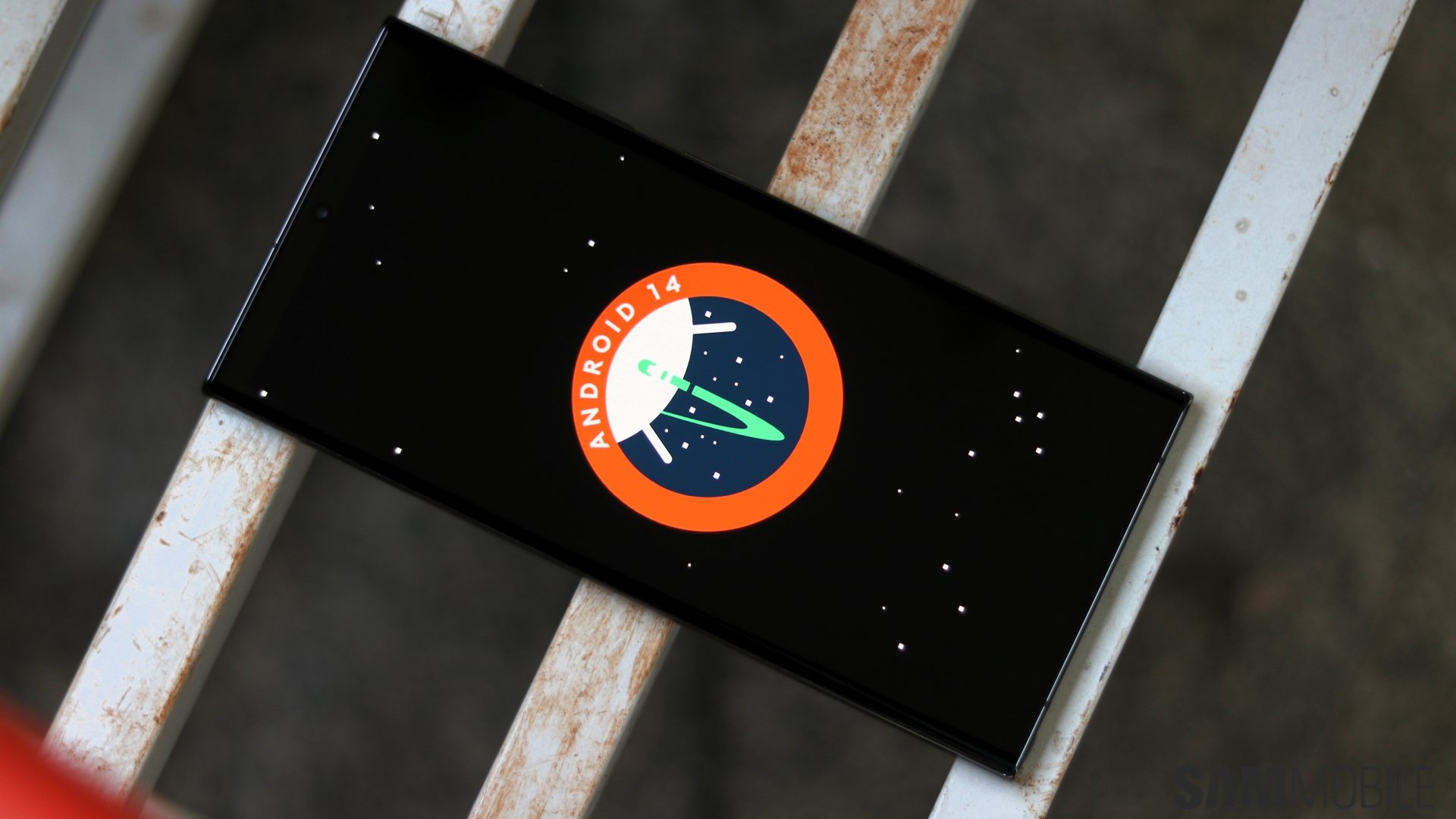
Another aesthetic modification introduced by One UI has to do with grid sizes. One UI 6.0 changed the grid sizes for the home screen, the apps drawer, and even folders. And this can have a massive impact on how your app shortcut arrangement looks like.
But to be more specific, Samsung's One UI 6.0 update merely modified the default values for grid sizes. Grids can still be customized, and you can easily return to the configuration you were using before One UI 6.
In case you're relatively new to One UI, here's our short guide to changing grid sizes.
Change grid sizes in One UI 6.0
All you need to do to change grid sizes in One UI 6.0 is to perform a pinch gesture on the home screen and access “Settings.”
Then, at the top of the settings screen, you'll see three options: “Home screen grid,” “Apps screen grid,” and “Folder grid.”
Tapping each one of these three options allows you to change the grid size for these elements individually.
Home screen and app screen grids can be 4×5, 4×6, 5×5, or 5×6. These can all be previewed without applying any changes to the UI. Once you decide which grid sizes to use, tap “Done.”
As for folder sizes, you can choose between two grids: 3×4 or 4×4.