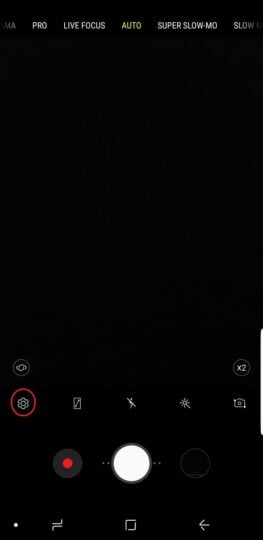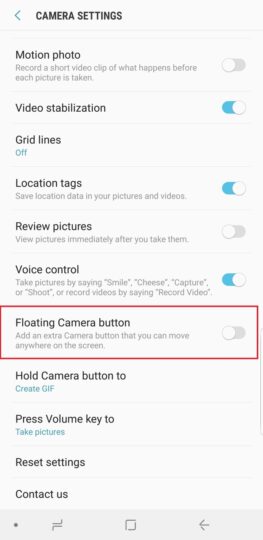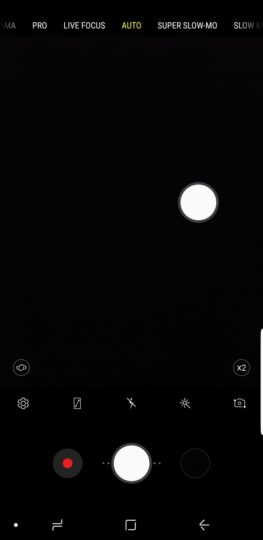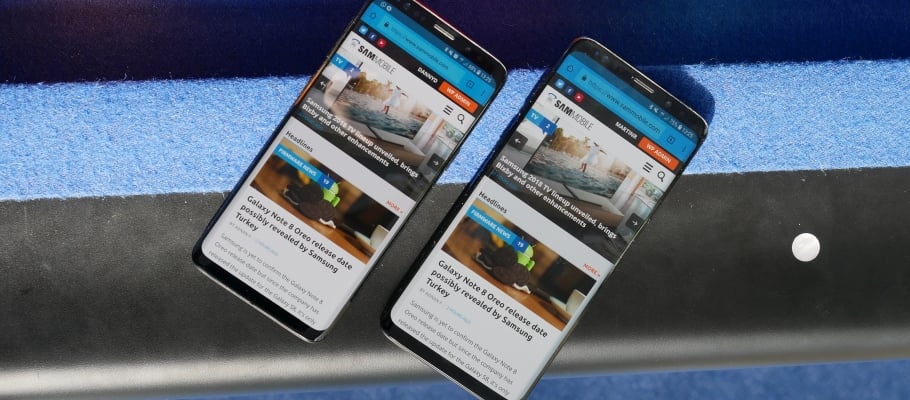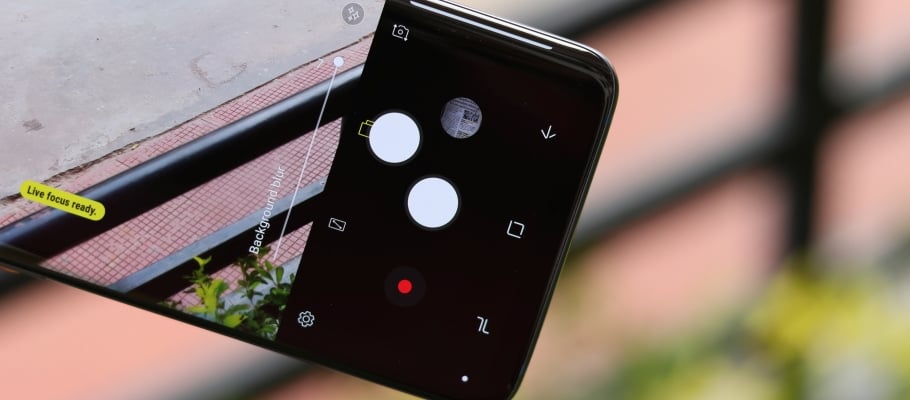
To get around that problem, Samsung introduced a new feature called the Floating camera button with the Galaxy A (2017) series, and it's something you should enable on your Galaxy S9 and S9+ if you haven't already. What's the floating camera button for? Well, precisely what the name suggests: You get a camera button that can be freely moved around on the screen and placed wherever it's easiest to access. This is in addition to the standard shutter button, which stays right there at the bottom center of the camera viewfinder.
Again, selfies are where the floating camera button is most useful, and it complements the palm gesture extremely well, giving you the ability to take pictures without the inconvenience of reaching for the volume keys or the regular shutter button. Of course, you can also place the floating button next to the default shutter button if you want, so you have a larger area to tap for taking a picture.
But, like many useful features found on Samsung devices, the floating camera button is disabled by default, so you need to make a trip into the camera settings to activate it. It's a simple process, but to make it even simpler, we've listed it out step-by-step below.
How to enable the floating camera button on the Galaxy S9
Step 1: Open the Camera app on your Galaxy S9 or S9+, then tap the settings icon (the one designed like a gear).
Step 2: Scroll down to the bottom of the settings menu to find the Floating camera button option.
Step 3: Enable the floating button by using the toggle next to it, then exit the camera settings.
You should now have two shutter buttons in the camera app, and the floating button can be moved around anywhere in the camera interface. The floating camera button will also be available when you're using the rear camera, so it's not exclusive to just taking selfies. Well, go ahead and take some pictures using that button, and if you have issues following the steps above, leave a comment and we'll do our best to help you out. We also have more Galaxy S9 tips that can enhance your experience of using the phone, so check those out as well.