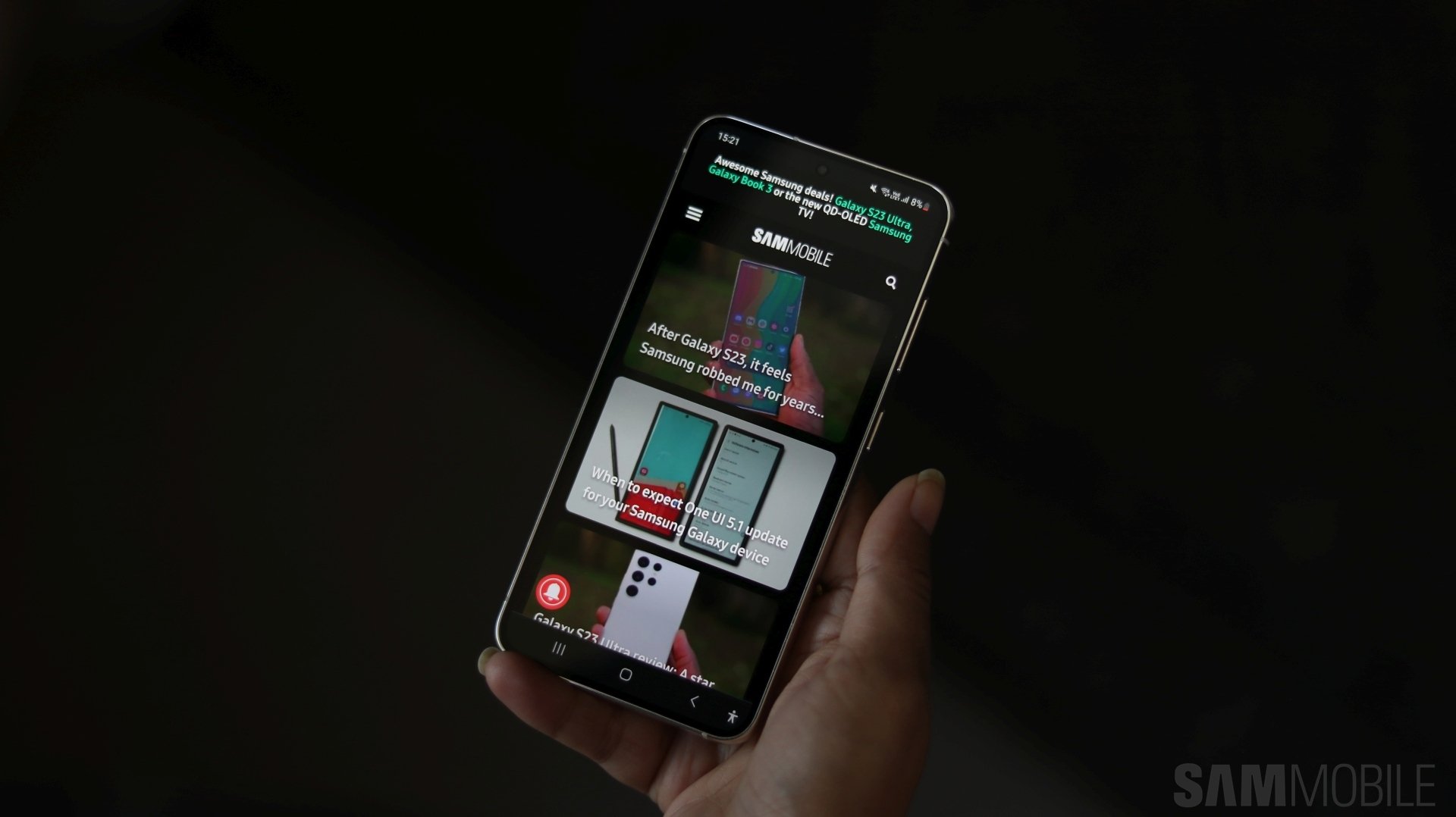
The Galaxy S23 flagships have also been pretty stable on the software side of things since day one, but each individual has a unique experience with their device. And for some Galaxy S23 owners — particularly those who got a Galaxy S23 Ultra — there has been one issue that's been a major source of frustration, as we've highlighted before.
That issue is related to Wi-Fi connectivity. To be more specific, it is related to those who have Wi-Fi 6-enabled routers at home and are, therefore, using a Wi-Fi 6 connection. To repeat what we said above, the Galaxy S23 Ultra seems to suffer the most from this isue. And the issue involves the phone constantly switching to mobile data even while your Wi-Fi connection is active and working perfectly fine on other devices.
The problem doesn't seem to be present on all units, but those whose new and shiny Galaxy S23, S23+, or S23 Ultra is facing it might have become tiresome of turning Wi-Fi on or off from the quick toggles every time the phone switches to mobile data can become frustrating.
Samsung is reportedly working on a proper fix, but until then, there seems to be only one temporary “permanent” solution for now. And that fix is a simple one, at least until Samsung gets rid of the issue for good (maybe the March update it received this week will tackle it, but that update is not widely available yet): just go into your Wi-Fi router's setting if it supports Wi-Fi 6 and disable Wi-Fi 6.
Each router's got its own user interface so the option to disable Wi-Fi 6 may not be immediately noticeable, but you should be able to find it with a little bit of digging or just by doing a Google search on how to disable Wi-Fi 6 on your particular router. Asus, for example, has it inside the Wireless menu (this might be called WLAN in some routers instead of wireless) in the Advanced Settings op and has a toggle next to an option called “802.11ax / WiFi 6 mode”.
Again, until Samsung fixes this issue, the best solution is to just disable Wi-Fi 6 in your router settings and stick to the good old 2.4GHz or 5GHz bands for connecting your Galaxy S23 Ultra. The same fix should work on other Galaxy S23 models and even other Samsung phones that might be facing the same issue after upgrading to Android 13 and/or One UI 5.1.


















