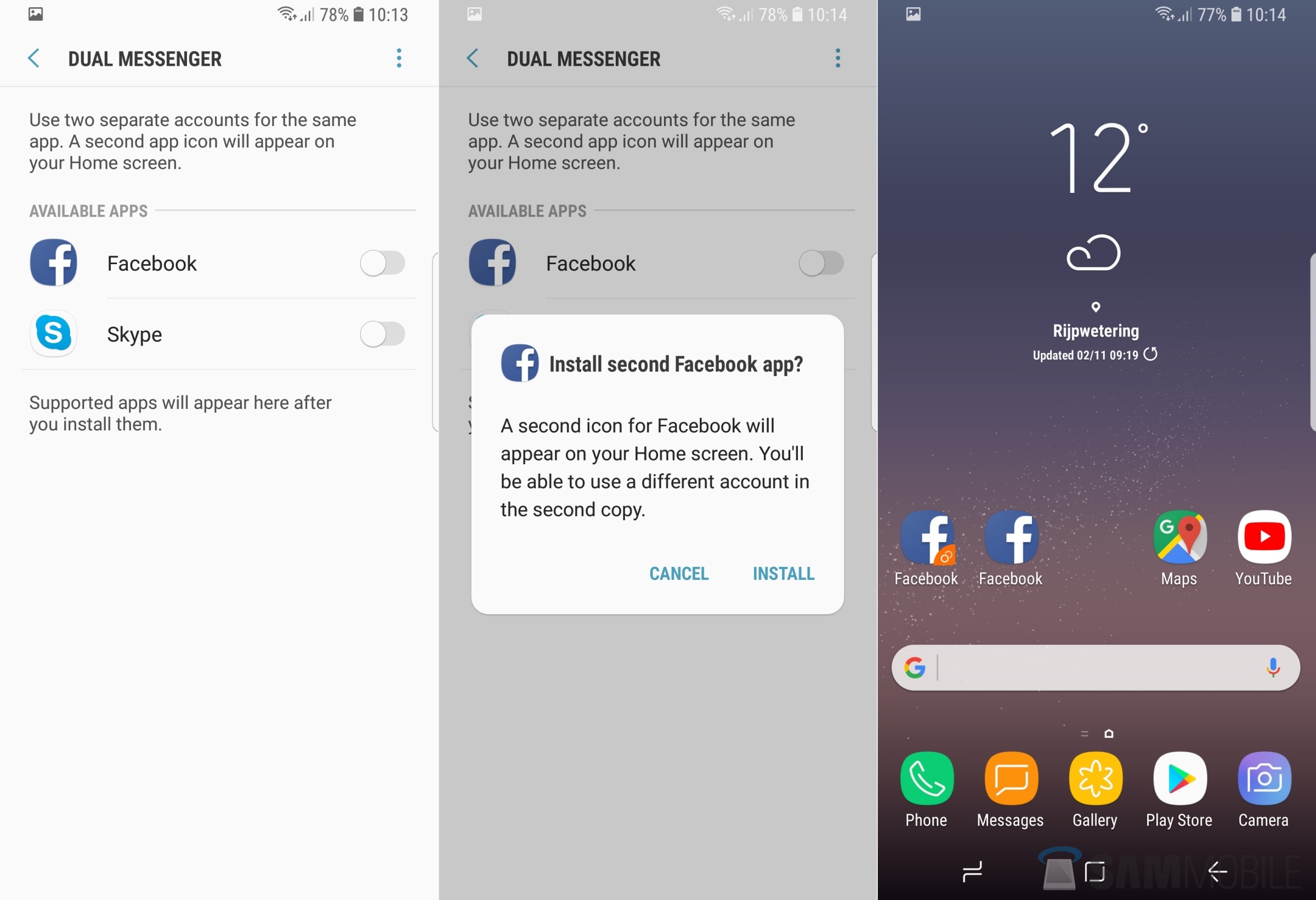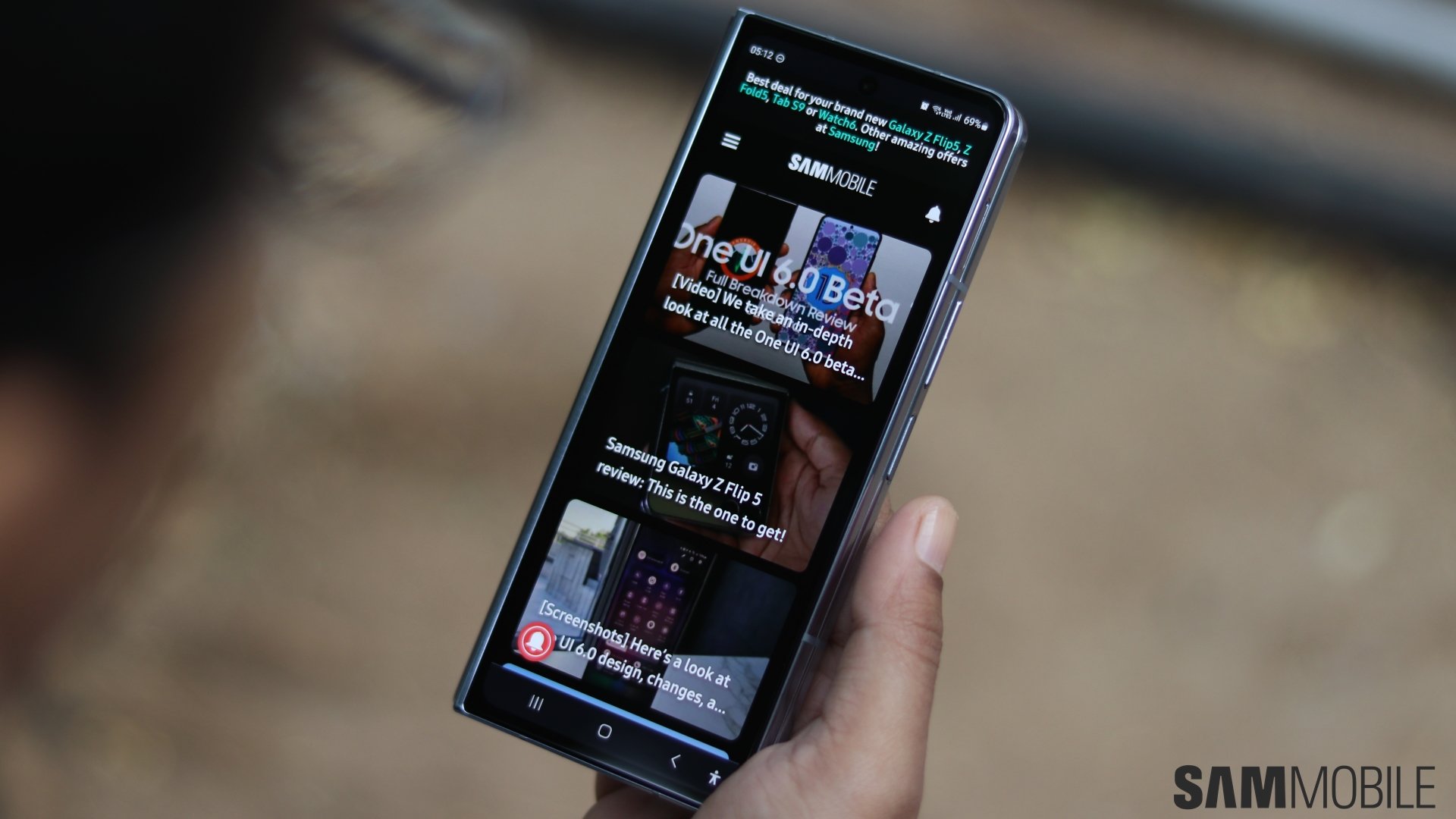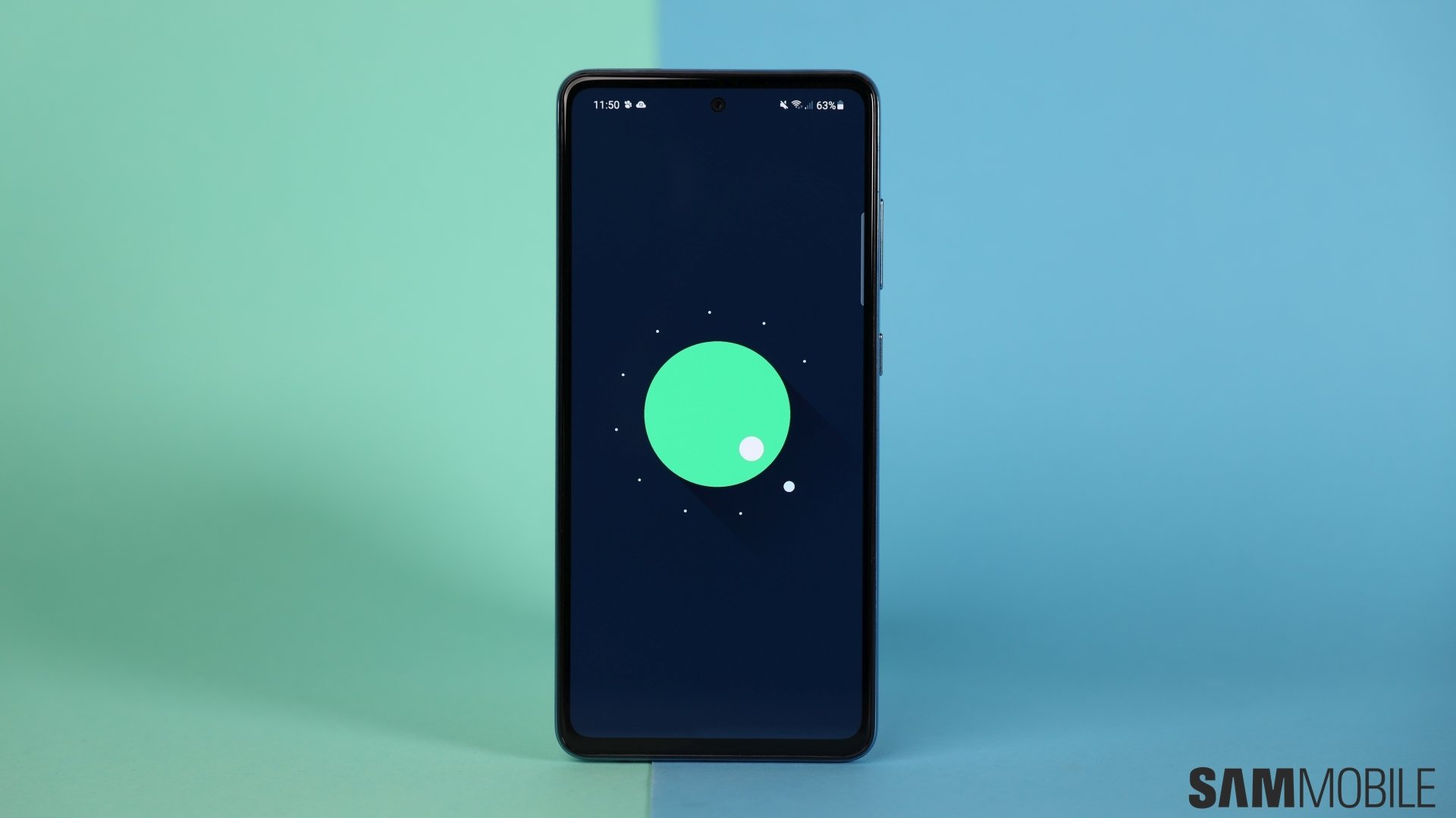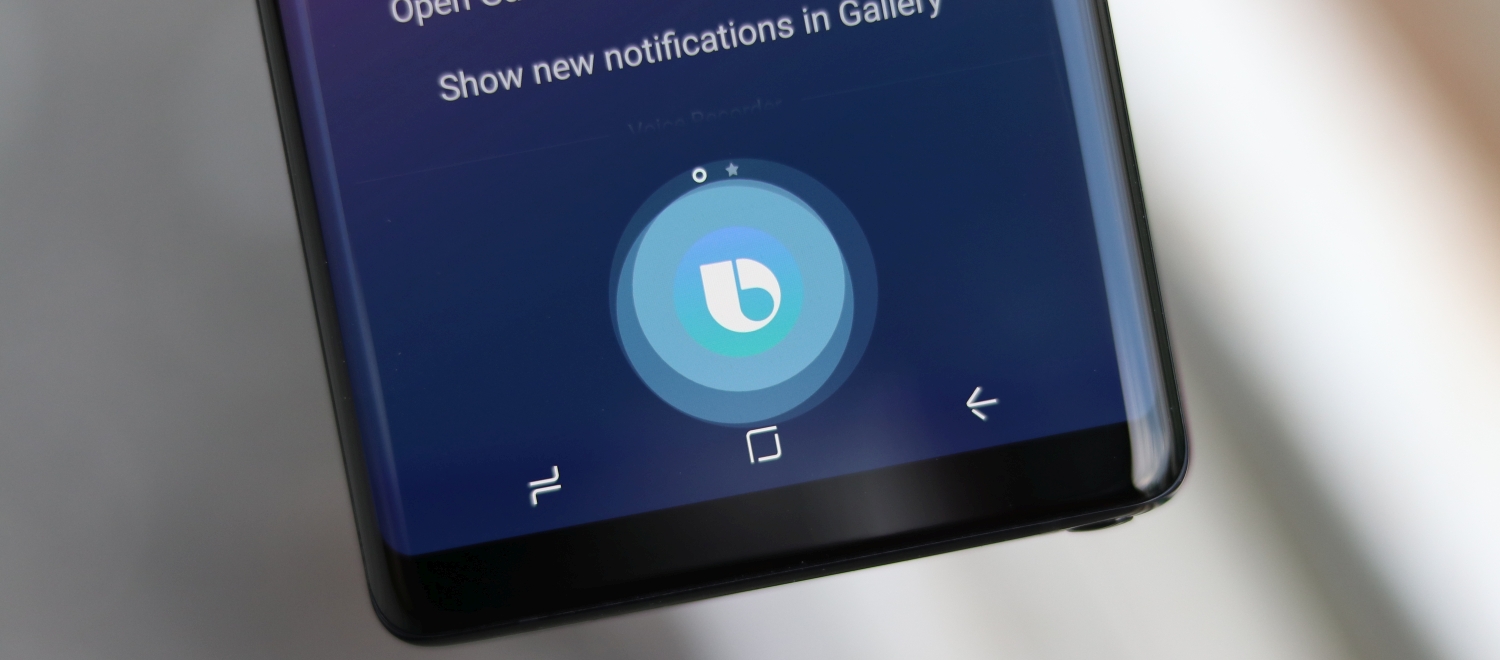Dual Messenger is a standard Android 8.0 Oreo feature
Only the Galaxy S8 and Galaxy S8+ have been updated to Oreo, and not in every region, but we wanted to remind those who are running Oreo on their phone to be sure to try out Dual Messenger. We have already covered this as part of our What's New With Android 8.0 Oreo series of articles, but since the feature isn't very easy to find, we thought a reminder was in order. How does Dual Messenger work? It basically installs two copies of an app on the device through some under-the-hood trickery, so you can log in to two different accounts by using each instance of the app. Since both versions are treated as individual apps, you can switch between them as you would between two different apps.
On the Galaxy S9 and S9+, you can even limit the contacts that are shared with the duplicated version of an app, something that should make its way to the Galaxy S8 with a software update at some point. However, Dual Messenger doesn't support apps that already support multiple user accounts. We wish it did, as simply using two versions of the app can be a quicker process than switching between accounts from inside an app. Some of the apps that work with Dual Messenger include Facebook Messenger, WhatsApp, Facebook, and Snapchat, and you'll likely find it supports any of the other instant messaging apps you may be using, such as Hike.
To access Dual Messenger, open the Settings app on your phone, go into the Advanced features menu, then tap Dual Messenger. To enable the feature for a particular app, simply use the toggle next to it. Once the cloned version of the app is installed, you can find it in the app drawer with a chain icon in the bottom-right corner.